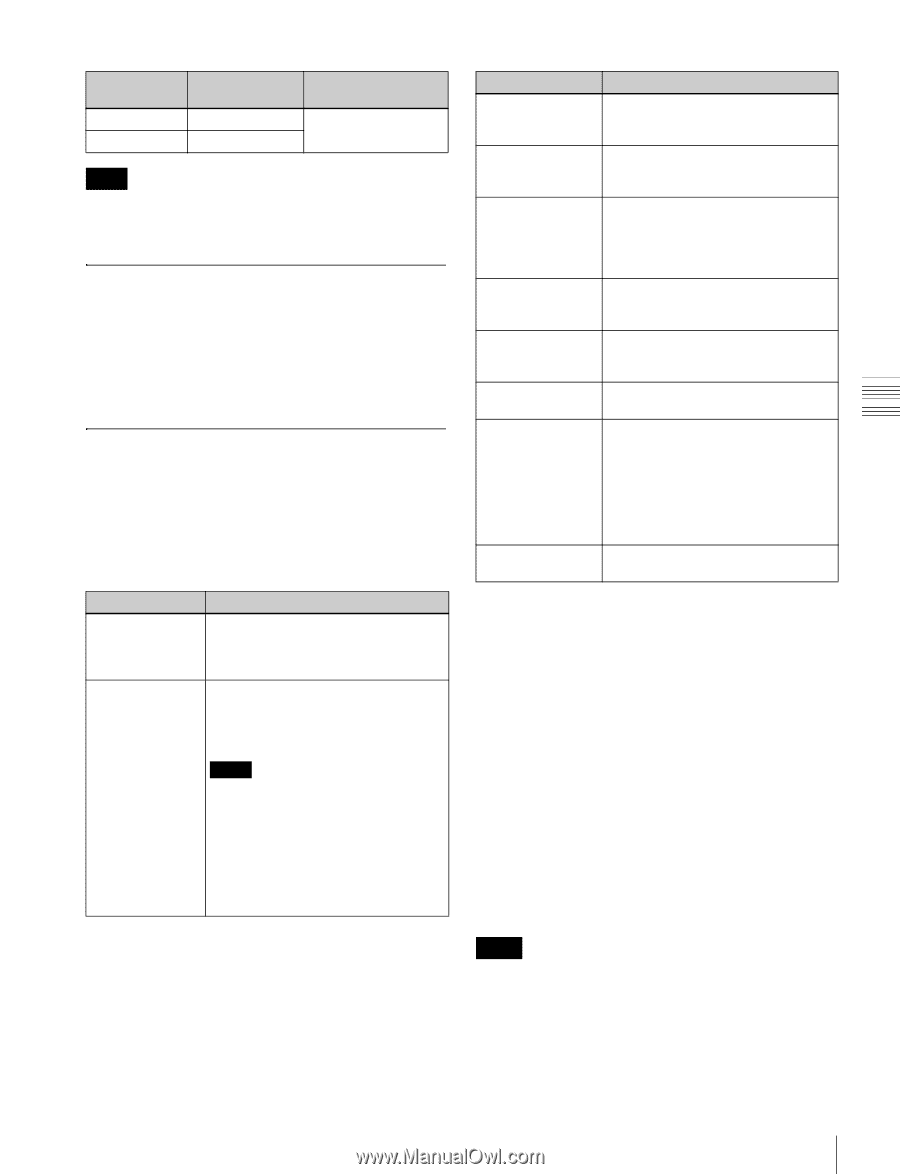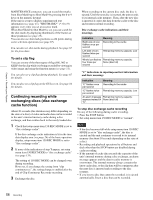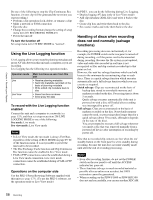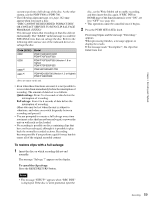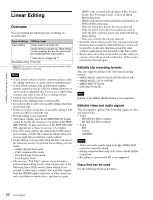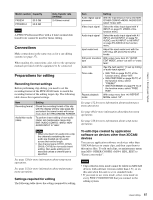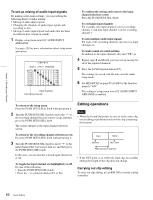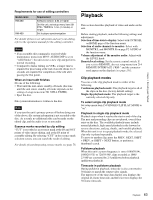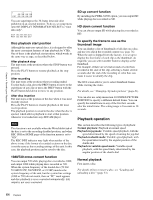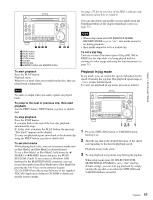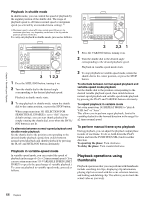Sony PDWHD1500 User Manual (PDW-HD1500 / PDW-F1600 Operation Manual for Firmwa - Page 61
Connections, Preparations for editing, Recording format settings, Settings required for editing - pdw hd1500 xdcam hd manual
 |
View all Sony PDWHD1500 manuals
Add to My Manuals
Save this manual to your list of manuals |
Page 61 highlights
Chapter 4 Recording and Playback Model number Capacity PFD23A PFD50DLA 23.3 GB 50.0 GB Data transfer rate (writing) 2.4 times normal Note A PFD23 Professional Disc with a 2 times normal data transfer rate cannot be used for linear editing. Connections Make connections in the same way as for a cut editing system (see page 37). When making the connections, also refer to the operation manuals provided with the equipment to be connected. Preparations for editing Recording format settings Before performing clip editing, you need to set the recording format of the PDW-F1600 units to match the recording format of the editing target clip. The following table shows the required settings. Item Recording format Audio/Non-audio (data) Setting Check the recording format of the clip with the display window (see page 24) and select the same format with setup menu item 031 RECORDING FORMAT. To perform insert editing of non-audio (data), set maintenance menu item M37: AUDIO CONFIG >M372: NONAUDIO INPUT to "data". Notes • When you insert non-audio into a clip, the channels containing the nonaudio are treated as non-audio across their entire length. • Use channel pairs (CH1/2, CH3/4, CH5/6, CH7/8) for non-audio insert editing. Non-audio editing is not executed unless a channel pair is specified. See page 128 for more information about setup menu operations. See page 152 for more information about maintenance menu operations. Settings required for editing The following table shows the settings required for editing. Item Setting Audio digital signal With the maintenance menu item M39: processor OTHER CONFIG >M393: AUDIO DSP, select "linear edit". Video input signal Select the video input signal with V INPUT on page P1 VIDEO of the function menu. Audio input signal Select the audio input signal with A1 INPUT and A2 INPUT on page P2 AUDIO, and A3 INPUT to A8 INPUT on page P3 AUDIO of the function menu. Input audio level Adjust the input audio level with the CH-1/ALL CH and CH-2 to CH-4 knobs. Edit point transition With setup menu item 317 AUDIO type EDIT MODE, select "cut edit" or "cross fade". Audio mix See the next section "To set up mixing of audio input signals". Time code • With TCG on page P5 TC of the function menu, select "INT". • With PRST/RGN on page P5 TC of the function menu, select "PRESET". • With RUN MODE on page P5 TC of the function menu, select "FREE RUN". Repeat playback mode With setup menu item 142 REPEAT MODE, select "off". See page 152 for more information about maintenance menu operations. See page 48 for more information about function menu operations. See page 128 for more information about setup menu operations. To edit clips created by application software on devices other than XDCAM devices You can use application software on devices other than XDCAM devices to create clips, and then copy them to this unit as files. To edit such clips, set maintenance menu item M39: OTHER CONFIG >M394: HD L.EDIT to "Extra (extra mode)". Notes • Clips edited in extra mode cannot be edited on XDCAM devices with software versions earlier than 1.51, or on this unit when this unit is set to standard mode. • If you want to use extra mode, select extra mode on every PDW-F1600/HD1500 that you connect to the editing system. 61 Linear Editing