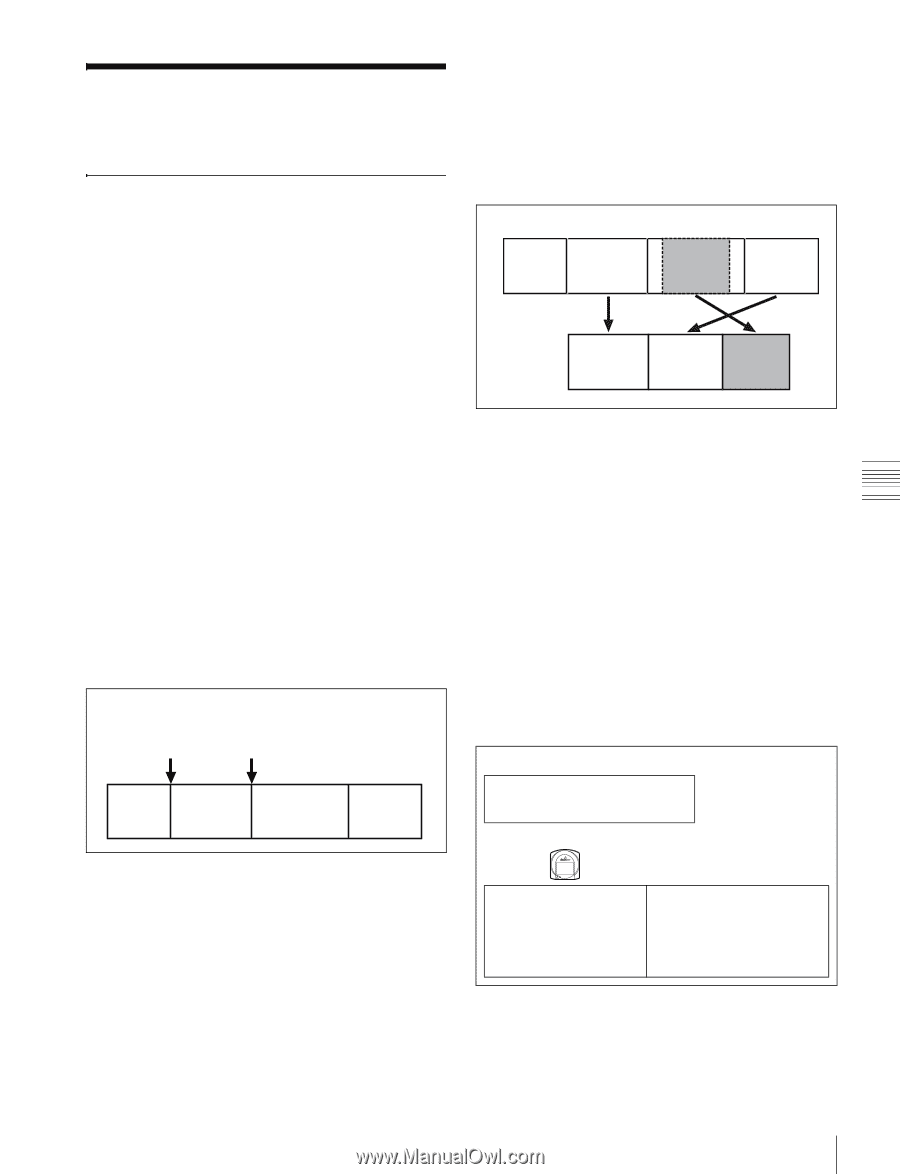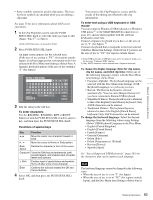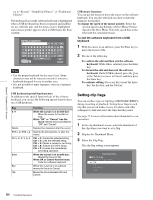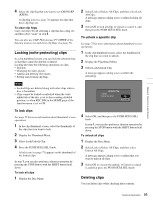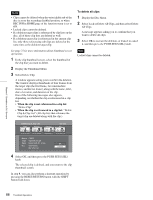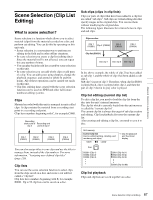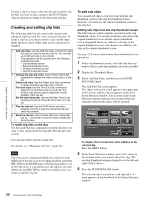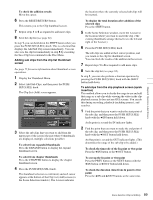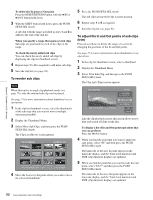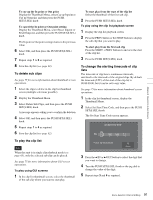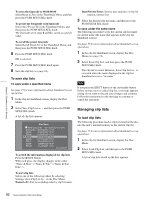Sony PDWHD1500 User Manual (PDW-HD1500 / PDW-F1600 Operation Manual for Firmwa - Page 87
Scene Selection (Clip List Editing), What is scene selection?
 |
View all Sony PDWHD1500 manuals
Add to My Manuals
Save this manual to your list of manuals |
Page 87 highlights
Chapter 5 Operations in GUI Screens Scene Selection (Clip List Editing) What is scene selection? Scene selection is a function which allows you to select material (clips) from the material recorded on a disc and perform cut editing. You can do this by operating on this unit only. • Scene selection is a convenient way to perform cut editing in the field and in other offline situations. • In scene selection you create a clip list (editing data). Since the material itself is not affected, you can repeat this any number of times. • You can play back the edit list created by scene selection on this unit. • In scene selection you can add whole clips or add parts of a clip. You can add scenes using chapters, change the playback sequence, and amend or delete In and Out points. All of these operations can be carried out easily on this unit. • Clip lists (editing data) created with the scene selection function can be used on XPRI and other full-feature nonlinear editing systems. Clips Material recorded with this unit is managed in units called clips. A clip contains the material from a recording start point to a recording end point. Clips have numbers beginning with C, for example C0001. Recording start point of Recording end clip 2 point of clip 2 Clip 1 (C0001) Clip 2 (C0002) Clip 3 (C0003) Clip 4 (C0004) You can also assign titles to your clips and use the titles to manage them, instead of the clip numbers. For more information, "Assigning user-defined clip titles" (page 110). Clip lists You can use the scene selection function to select clips from the clips saved on a disc and create a cut edit list called a "clip list". Clip lists have numbers beginning with E, for example E0001. Up to 99 clip lists can be saved on a disc. Sub clips (clips in clip lists) Clips (or parts of clips) that have been added to a clip list are called "sub clips". Sub clips are virtual editing data that specify ranges in the original clips. You can use them without modifying the original data. The following figure illustrates the relation between clips and sub clips. Clips on disc Clip 1 (C0001) Clip 2 (C0002) Clip 3 (C0003) Clip 4 (C0004) Clip list (E0001) Sub clip 1 Sub clip 2 Sub clip 3 In the above example, the whole of clip 2 has been added as sub clip 1, and the whole of clip 4 has been added as sub clip 2. Sub clip 3 is part of clip 3. Therefore, when clip list E0001 is played back, clip 4 is played after clip 2, and then the part of clip 3 shown in gray color is played. Clip list editing (current clip list) To edit a clip list, you need to load the clip list from the disc into the unit's internal memory. The clip list which is currently loaded into the unit memory is called the "current clip list". The current clip list is always the target of sub clip creation and editing. Clip list playback also uses the current clip list. After creating and editing a clip list, you need to save it to disc. Unit memory Current clip list Can be edited (adding, deleting, and reordering sub clips) SAVE Mm LOAD t Clip list playback and thumbnail display Disc C0001 (Clip 1) C0002 (Clip 2) C0003 (Clip 3) • • • E0001 (Clip list 1) E0002 (Clip list 2) E0003 (Clip list 3) • • • E0099 (Clip list 99) Clip list playback Clips and clip lists are saved together on a disc. 87 Scene Selection (Clip List Editing)