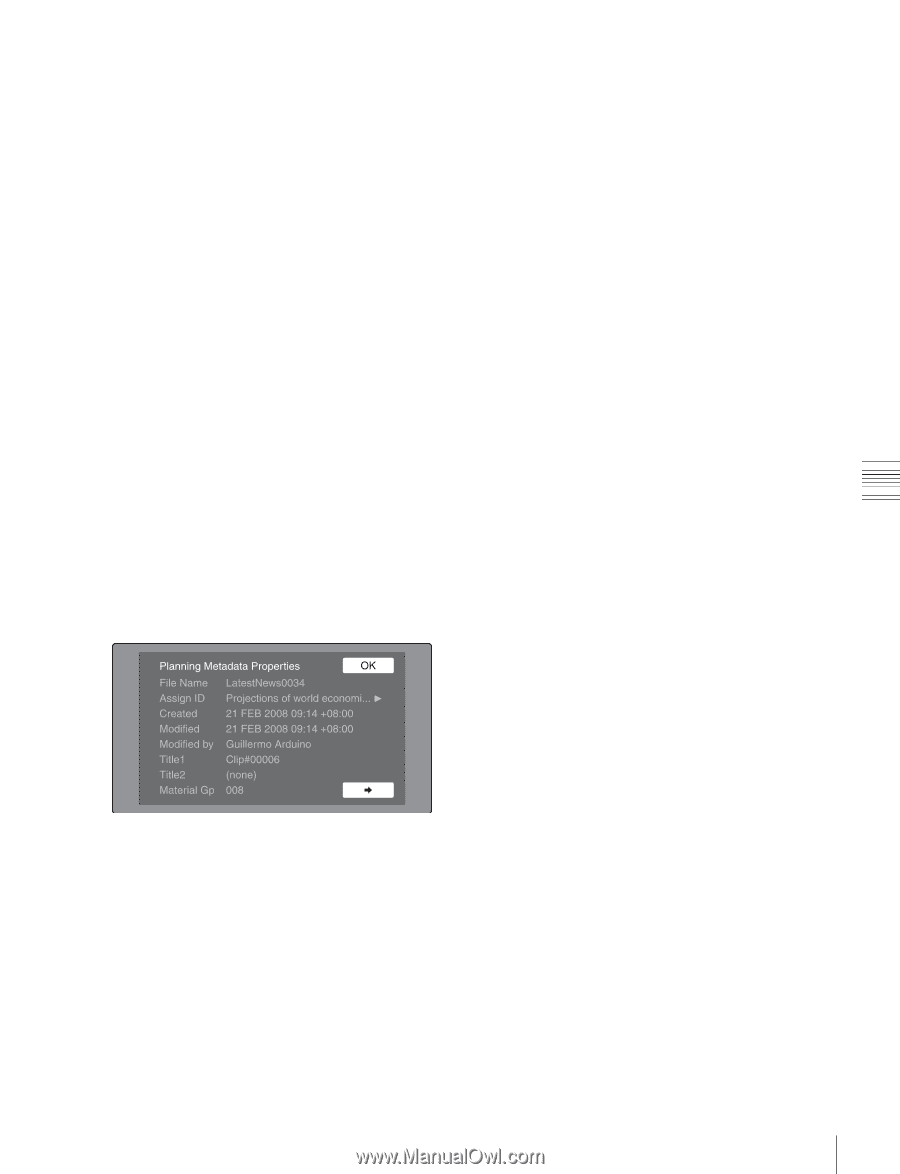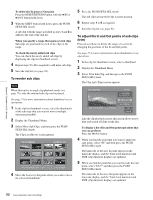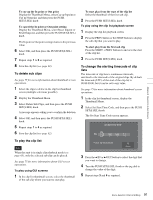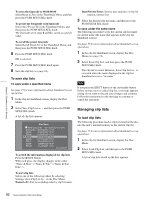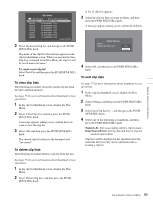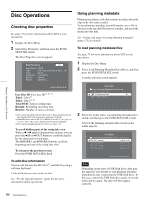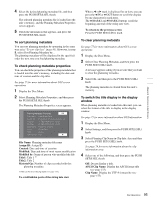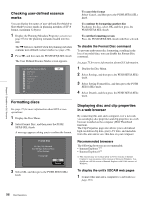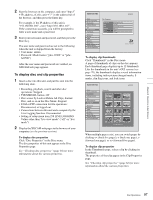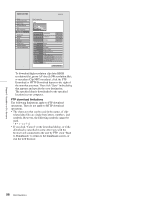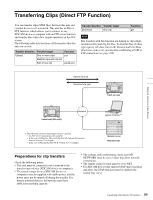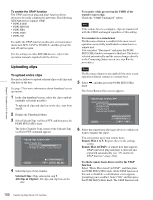Sony PDWHD1500 User Manual (PDW-HD1500 / PDW-F1600 Operation Manual for Firmwa - Page 95
To sort planning metadata, To check planning metadata properties
 |
View all Sony PDWHD1500 manuals
Add to My Manuals
Save this manual to your list of manuals |
Page 95 highlights
Chapter 5 Operations in GUI Screens 4 Select the desired planning metadata file, and then press the PUSH SET(S.SEL) knob. The selected planning metadata file is loaded into the unit's memory, and the Planning Metadata Properties screen appears. 5 Check the information that appears, and press the PUSH SET(S.SEL) knob. To sort planning metadata You can sort planning metadata by operating in the same way as in "To sort clip lists" (page 93). However, in step 3, select Sort Planning Metadata by.... The planning metadata will be displayed in the specified order the next time you load planning metadata. To check planning metadata properties You can check the properties of the planning metadata that is loaded into this unit's memory, including the date and time of creation and the clip titles. See page 75 for more information about GUI screen operations. 1 Display the Disc Menu. 2 Select Planning Metadata Properties, and then press the PUSH SET(S.SEL) knob. The Planning Metadata Properties screen appears. File Name: Planning metadata file name Assign ID: Assign ID Created: Date and time of creation Modified: Date and time of most recent modification Modified by: Name of person who modified the file Title1: Title 1 1) Title2: Title 2 Material Gp: Number of clips recorded with this planning metadata 1)This can be set as the clip name (see page 155). To scroll hidden parts of the string into view When a b or B mark is displayed for an item, you can press the B/IN or b/OUT button to scroll the display by one character for each press. The V/MARK1 and v/MARK2 buttons scroll the beginning and end of the string into view. To return to the previous screen Press the PUSH SET(S.SEL) knob. To clear planning metadata See page 75 for more information about GUI screen operations. 1 Display the Disc Menu. 2 Select Clear Planning Metadata, and then press the PUSH SET(S.SEL) knob. A message appears asking if you are sure that you want to clear the plannning metadata. 3 Select OK, and then press the PUSH SET(S.SEL) knob. The planning metadata is cleared from this unit's memory. To switch the title display in the display window When planning metadata is loaded into this unit, you can select the format of the title to display in the display window. See page 75 for more information about GUI information. 1 Display the Disc Menu. 2 Select Settings, and then press the PUSH SET(S.SEL) knob. 3 Select Planning Clip Name in Clip Info. Area and then press the PUSH SET(S.SEL) knob. See page 24 for more information about the clip information area. 4 Select one of the following, and then press the PUSH SET(S.SEL) knob. Off: Do not display a title. ASCII Clip Name: Display the ASCII format title (see page 155) Clip Name: Display the UTF-8 format title (see page 155) 95 Disc Operations