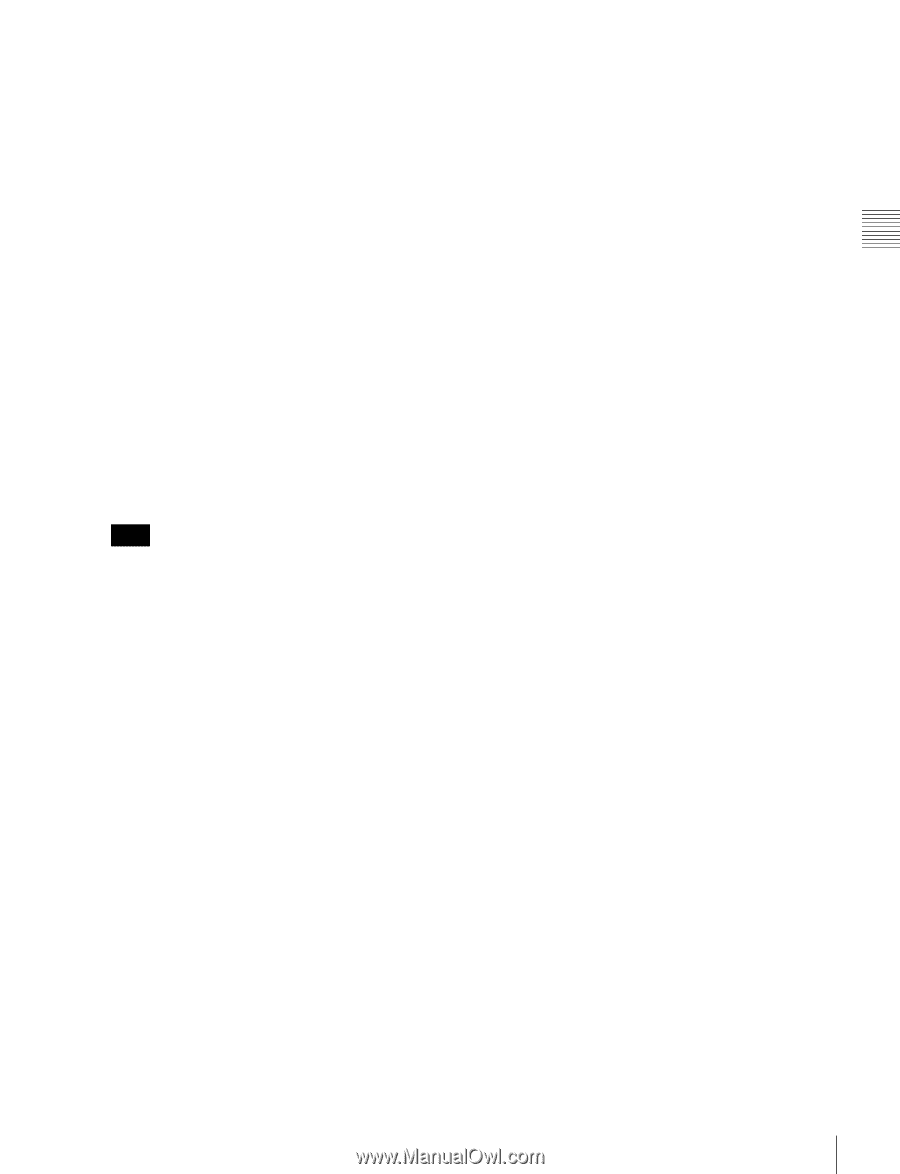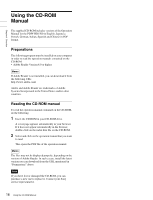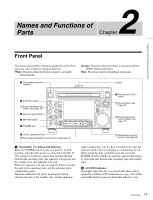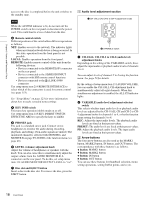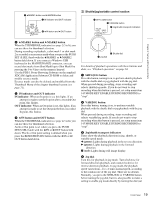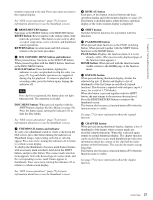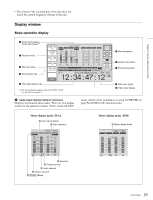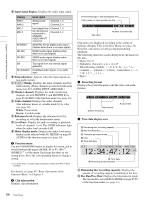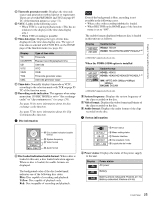Sony PDWHD1500 User Manual (PDW-HD1500 / PDW-F1600 Operation Manual for Firmwa - Page 21
SUB CLIP/DISC MENU button and indicator, DISC MENU button
 |
View all Sony PDWHD1500 manuals
Add to My Manuals
Save this manual to your list of manuals |
Page 21 highlights
Chapter 2 Names and Functions of Parts monitor connected to the unit. Press once more to return to the original display. See "GUI screen operations" (page 75) for more information about how to use the thumbnail screens. e RESET/RETURN button Functions as the RESET button or the RETURN button. RESET button: Reset counters or the setting values of the timecode generator. This button is also used to abort or cancel setup menu, scene selection, and thumbnail search operations. RETURN button: In setup menu and GUI screens, returns to the previous procedure. f SUB CLIP/DISC MENU button and indicator When pressed alone, functions as the SUB CLIP button. When pressed together with the SHIFT button, functions as the DISC MENU button. SUB CLIP button: Press the button, lighting the indicator, to carry out playback in clip list order (see page 87). Jog and shuttle operations are supported during clip list playback. To return to playback in recording order, press the button again, turning the indicator off. Note If no clip list is registered, this button does not light when pressed. The operation is invalid. DISC MENU button: When pressed together with the SHIFT button, displays the Disc Menu (see page 94). Press the button again, turning the indicator off, to hide the Disc Menu. See "GUI screen operations" (page 75) for more information about how to use the thumbnail screens. g THUMBNAIL button and indicator To carry out a thumbnail search or create a clip list in the GUI screen, press this button turning the indicator on. Thumbnail images representing each clip or sub-clip appear. Press once more, turning the indicator off, to return to a whole-screen display. To display the thumbnails of essence mark frames (frames with an essence mark attached), hold down the SHIFT button, and press this button. The essence mark selection menu appears. Select the desired type of essence mark, and the corresponding essence mark frames appear in thumbnails. Press once more, turning the indicator off, to return to a whole-screen display. See "GUI screen operations" (page 75) for more information about how to use the thumbnail screens. h DISPLAY button Each press of this button switches between the basic operation display and video monitor display (see page 23). This button is disabled unless either the basic operation display or the video monitor display is displayed. i SHIFT button Switches between functions for any button with two functions. j PAGE/HOME button When pressed alone functions as the PAGE switching button. When pressed together with the SHIFT button, functions as the HOME button. PAGE button: Displays the function menu, if it is not already visible. (The most recently displayed page of the function menu appears.) HOME button: When pressed with the function menu visible, returns to the HOME page of the function menu. k EXPAND button When pressed during thumbnail display, divides the selected clip into 12 blocks and displays a list of thumbnails of the first frame in each block (expand function). The division is repeated with each press (up to 3 times, for a total of 1,728 blocks). When this button is pressed together with the SHIFT button, the unit returns to the previous division level. Press the RESET/RETURN button to return to the thumbnail screen. This button also becomes a function button (F6) when the function menu is visible. See page 77 for more information about the expand function. l CHAPTER button When pressed during thumbnail display, displays a list of thumbnails of the frames where essence marks are recorded (chapter function). When this is pressed again, returns to normal thumbnail display. The chapter function can be useful when essence mark thumbnails provide more information about the content of the clip than the index pictures of the first frames. This can also be used to cue up long clips. This button also becomes a function button (F5) when the function menu is visible. See page 77 for more information about the chapter function. 21 Front Panel