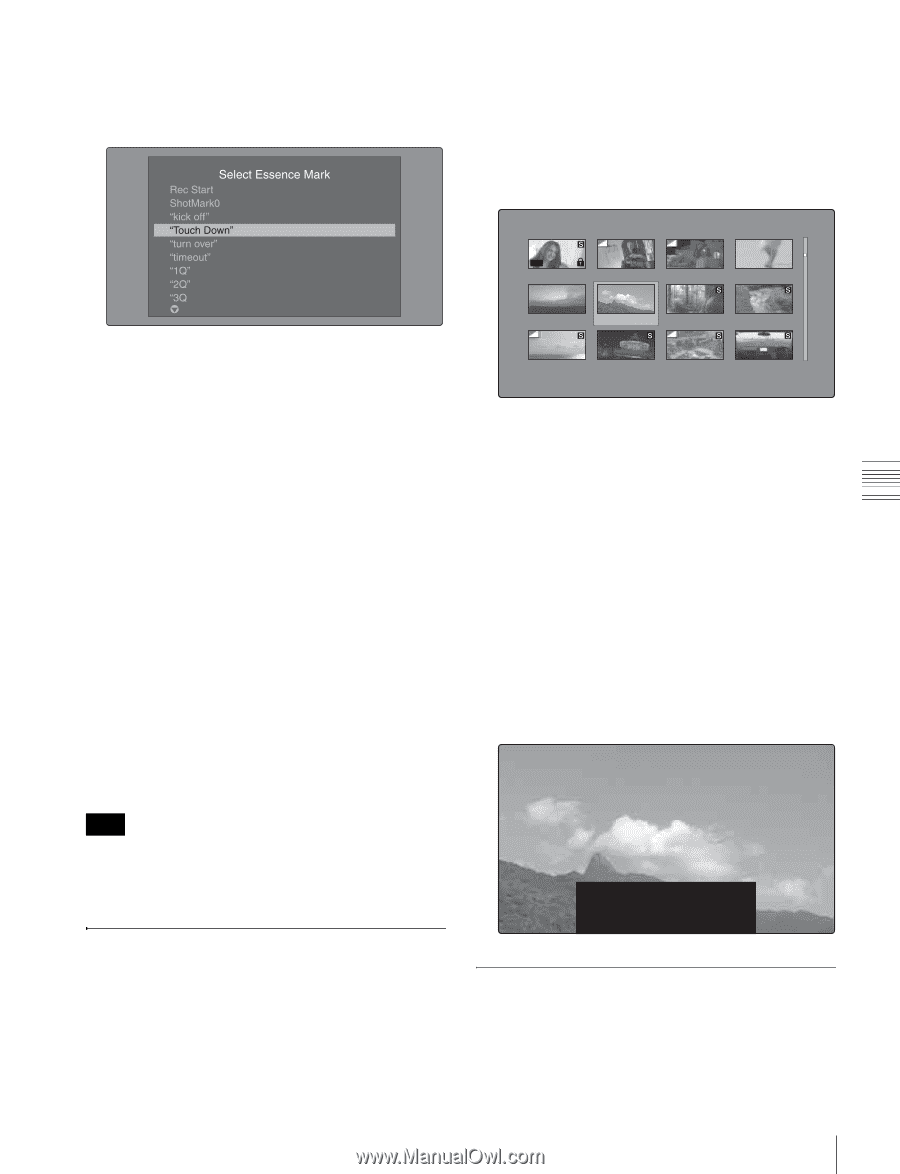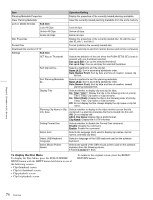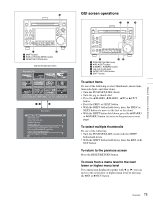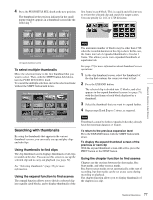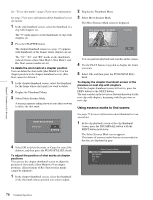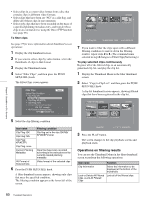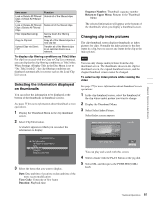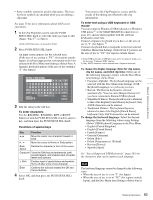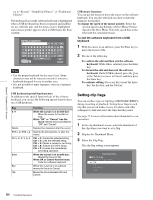Sony PDWHD1500 User Manual (PDW-HD1500 / PDW-F1600 Operation Manual for Firmwa - Page 79
Playing the scene you have found, Selecting clips by type (Filter Clips function)
 |
View all Sony PDWHD1500 manuals
Add to My Manuals
Save this manual to your list of manuals |
Page 79 highlights
Chapter 5 Operations in GUI Screens If planning metadata with user-defined essence mark has been loaded You can select user-defined essence marks (see page 96). To search for a thumbnail position and cue it up See page 75 for more information about GUI screen operations. 1 Select the thumbnail that you want to cue up. Clip:C0010 010/041 OK TC 00:23:00:25 TC 00:23:40:07 TC 00:24:45:11 TC 00:25:06:14 2 Select the essence mark that you want, and then press the PUSH SET(S.SEL) knob. The essence mark thumbnail screen displays a list of frames where the selected essence mark is set. To switch directly to the Rec Start essence mark thumbnail screen Before starting, set setup menu item 153 FIND MODE to "clip & rec start mark". By pressing the DISPLAY button with the clip thumbnail screen displayed, you can switch directly to the Rec Start essence mark thumbnail screen. As long as the setting of setup menu item 153 does not change, the DISPLAY button switches between the clip thumbnail screen and the Rec Start essence mark thumbnail screen. This setting allows you to use the DISPLAY button as a shortcut to Rec Start essence mark thumbnail screen, which is convenient for checking start points in clip recorded with the Clip Continuous Rec function. Also, when the Rec Start essence mark thumbnail screen is displayed, each press of the THUMBNAIL button switches between that screen and the clip playback screen (Resume function). In the clip playback screen, the PREV and NEXT buttons jump to the previous or next recording start points. Note The DISPLAY button does not switch to the Rec Start essence mark thumbnail screen from the expand thumbnail screen or the chapter thumbnail screen. Playing the scene you have found After finding a clip with one of the methods explained in the previous section, "Searching with thumbnails" (see page 77), you can cue up and play the clip that you have found. TC 00:25:49:23 TC 00:26:22:10 TC 00:27:19:04 TC 00:27:51:09 TC 00:28:06:09 TC 00:28:22:02 TC 00:23:34:18 TC 00:23:54:22 DATE&TIME 30 NOV 2005 13:40 DUR 0:00:04:14 2 Press the PUSH SET(S.SEL) knob. To play clips with the PUSH SET(S.SEL) knob In the Disc Menu, set Settings >SET Key on Thumbnail to "Cue up & Play". Playback begins from the selected frame when you press the PUSH SET(S.SEL) knob, in the same way as when you press the PLAY button. To search for a thumbnail position and play from there See page 75 for more information about GUI screen operations. 1 Select the thumbnail that you want to play. 2 Press the PUSH SET(S.SEL) button. TCR 00 : 26 : 22 : 10 PLAY C0010: 010/041 Selecting clips by type (Filter Clips function) You can select clips of a certain type from among all of the clips on a disc (Filter Clips function). For example, you can do the following. 79 Thumbnail Operations