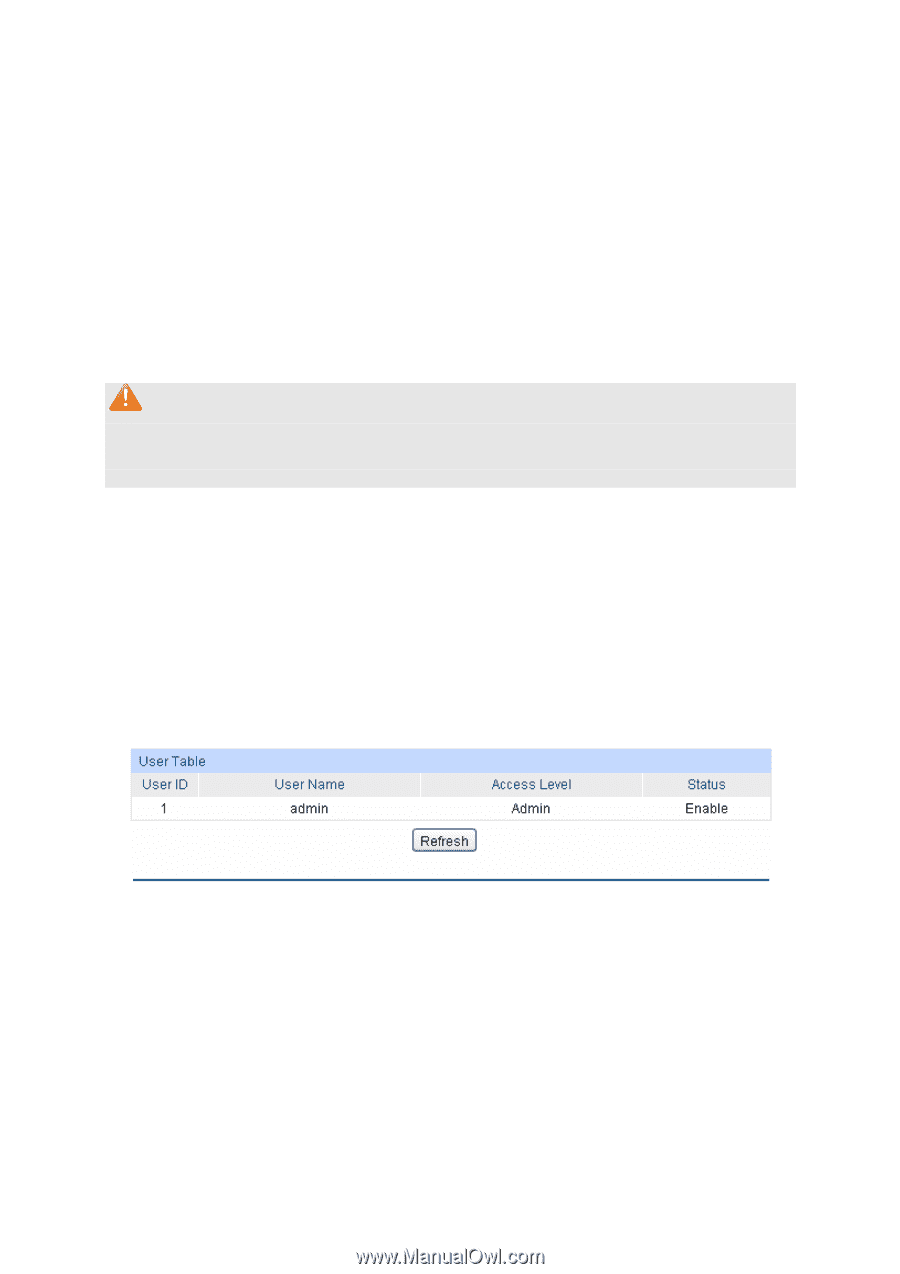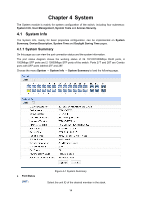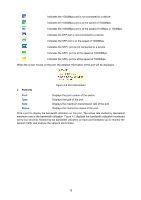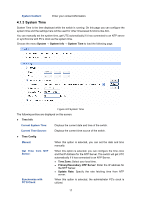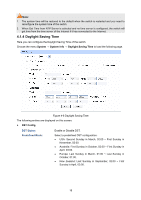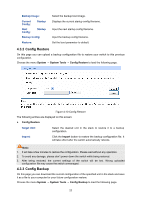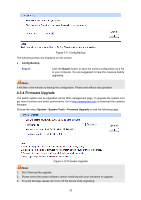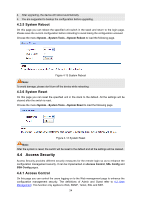TP-Link T3700G-28TQ T3700G-28TQ V1 UG - Page 30
User Management, 4.2.1 User Table, 4.2.2 User Config
 |
View all TP-Link T3700G-28TQ manuals
Add to My Manuals
Save this manual to your list of manuals |
Page 30 highlights
Recurring Mode: Date Mode: Specify the DST configuration in recurring mode. This configuration is recurring in use: Offset: Specify the time adding in minutes when Daylight Saving Time comes. Start/End Time: Select starting time and ending time of Daylight Saving Time. Specify the DST configuration in Date mode. This configuration is one-off in use: Offset: Specify the time adding in minutes when Daylight Saving Time comes. Start/End Time: Select starting time and ending time of Daylight Saving Time. Note: 1. When the DST is disabled, the predefined mode, recurring mode and date mode cannot be configured. 2. When the DST is enabled, the default daylight saving time is of Europe in predefined mode. 4.2 User Management User Management functions to configure the user name and password for users to log on to the Web management page with a certain access level so as to protect the settings of the switch from being randomly changed. The User Management function can be implemented on User Table and User Config pages. 4.2.1 User Table On this page you can view the information about the current users of the switch. Choose the menu System → User Management → User Table to load the following page. Figure 4-7 User Table 4.2.2 User Config On this page you can configure the access level of the user to log on to the Web management page. The switch provides two access levels: Guest and Admin. The guest only can view the settings without the right to configure the switch; the admin can configure all the functions of the switch. The Web management pages contained in this guide are subject to the admin's login without any explanation. Choose the menu System → User Management → User Config to load the following page. 19