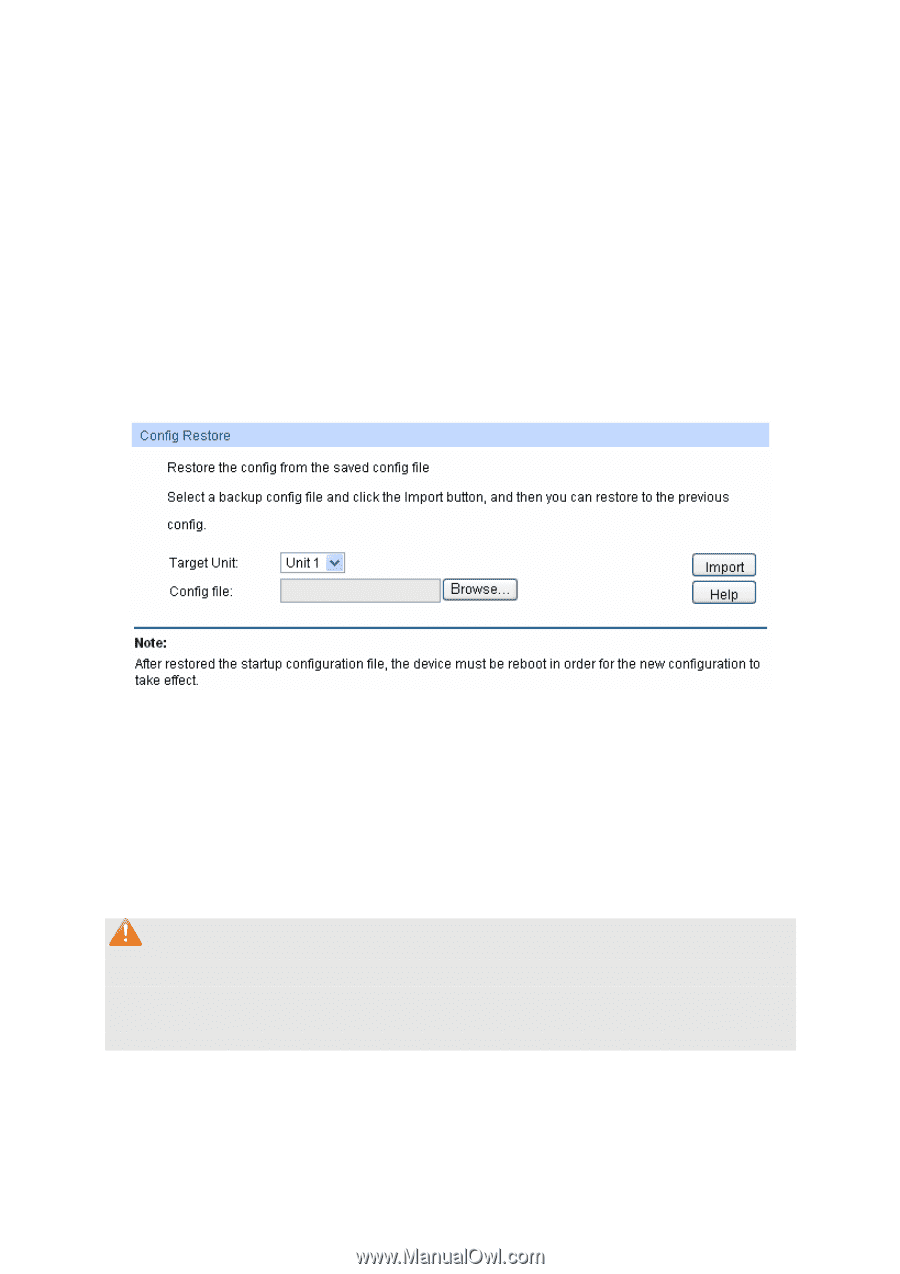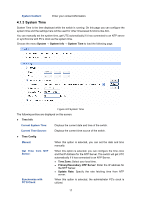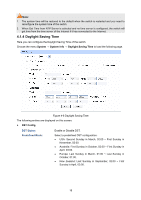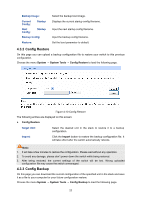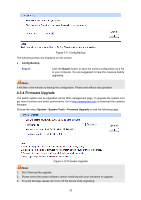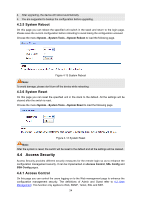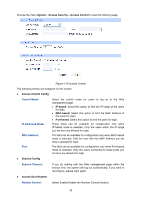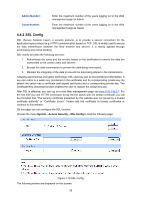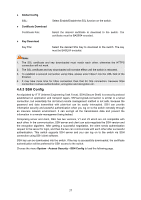TP-Link T3700G-28TQ T3700G-28TQ V1 UG - Page 33
Config Restore, 4.3.3 Config Backup, Backup Image, Current, Startup, Config, Backup Config
 |
View all TP-Link T3700G-28TQ manuals
Add to My Manuals
Save this manual to your list of manuals |
Page 33 highlights
Backup Image: Current Config: Startup Next Config: Startup Backup Config: Restore: Select the backup boot image. Displays the current startup config filename. Input the next startup config filename. Input the backup config filename. Set the boot parameter to default. 4.3.2 Config Restore On this page you can upload a backup configuration file to restore your switch to this previous configuration. Choose the menu System → System Tools → Config Restore to load the following page. Figure 4-10 Config Restore The following entries are displayed on this screen: Config Restore Target Unit: Select the desired unit in the stack to restore it to a backup configuration. Import: Click the Import button to restore the backup configuration file. It will take effect after the switch automatically reboots. Note: 1. It will take a few minutes to restore the configuration. Please wait without any operation. 2. To avoid any damage, please don't power down the switch while being restored. 3. After being restored, the current settings of the switch will be lost. Wrong uploaded configuration file may cause the switch unmanaged. 4.3.3 Config Backup On this page you can download the current configuration of the specified unit in the stack and save it as a file to your computer for your future configuration restore. Choose the menu System → System Tools → Config Backup to load the following page. 22