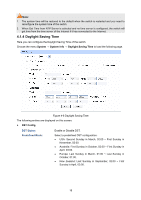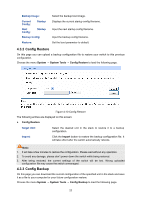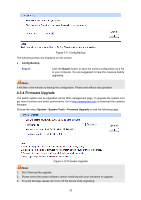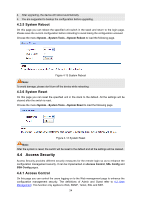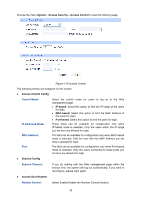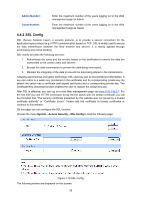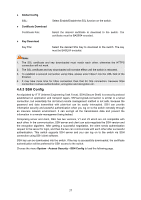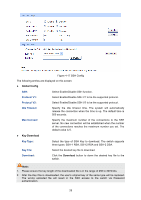TP-Link T3700G-28TQ T3700G-28TQ V1 UG - Page 34
Firmware Upgrade, Config Backup, Export, System, System Tools
 |
View all TP-Link T3700G-28TQ manuals
Add to My Manuals
Save this manual to your list of manuals |
Page 34 highlights
Figure 4-11 Config Backup The following entries are displayed on this screen: Config Backup Export: Click the Export button to save the current configuration as a file to your computer. You are suggested to take this measure before upgrading. Note: It will take a few minutes to backup the configuration. Please wait without any operation. 4.3.4 Firmware Upgrade The switch system can be upgraded via the Web management page. To upgrade the system is to get more functions and better performance. Go to http://www.tp-link.com to download the updated firmware. Choose the menu System→System Tools→Firmware Upgrade to load the following page. Figure 4-12 Firmware Upgrade Note: 1. Don't interrupt the upgrade. 2. Please select the proper software version matching with your hardware to upgrade. 3. To avoid damage, please don't turn off the device while upgrading. 23