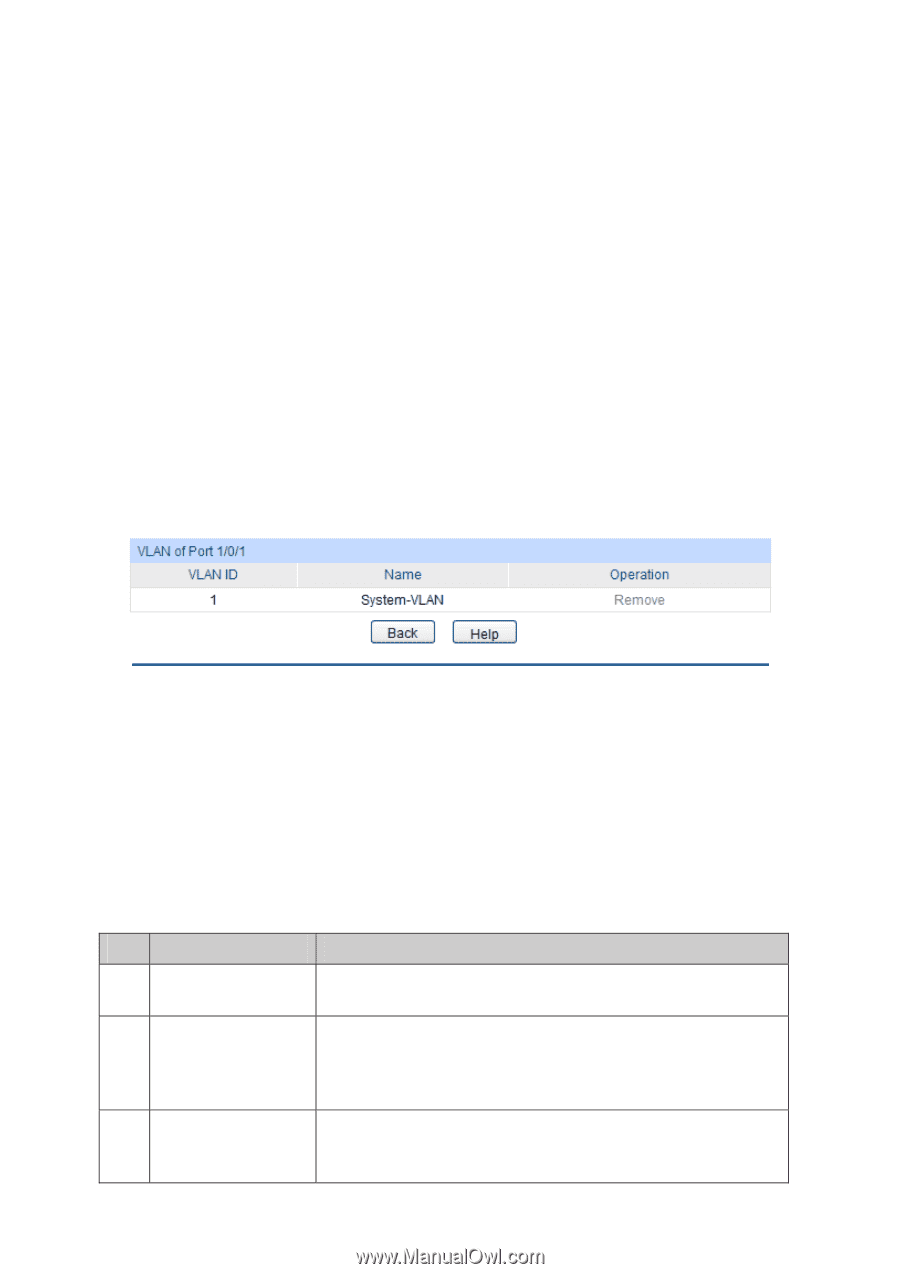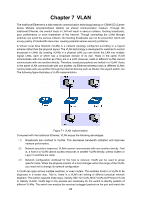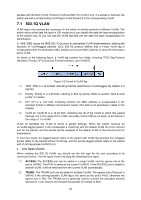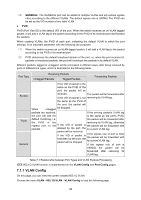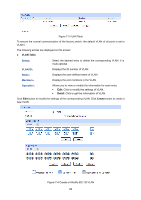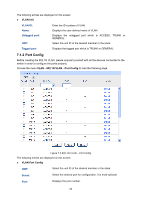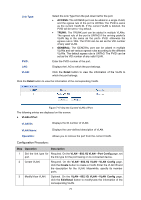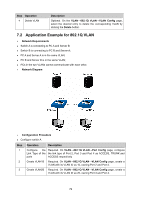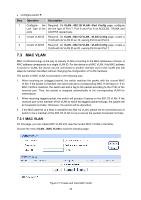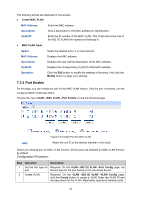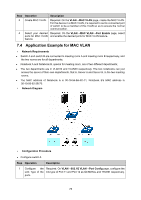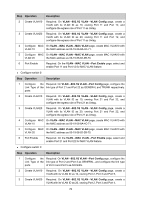TP-Link T3700G-28TQ T3700G-28TQ V1 UG - Page 82
ACCESS, TRUNK, GENERAL, Detail, VLAN of Port, Operation, Description, 1Q VLAN, Port Config
 |
View all TP-Link T3700G-28TQ manuals
Add to My Manuals
Save this manual to your list of manuals |
Page 82 highlights
Link Type: PVID: Select the Link Type from the pull-down list for the port. ACCESS: The ACCESS port can be added in a single VLAN, and the egress rule of the port is UNTAG. The PVID is same as the current VLAN ID. If the current VLAN is deleted, the PVID will be set to 1 by default. TRUNK: The TRUNK port can be added in multiple VLANs. The egress rule of the port is UNTAG if the arriving packet's VLAN tag is the same as the port's PVID, otherwise the egress rule is TAG. The PVID can be set as the VID number of any valid VLAN. GENERAL: The GENERAL port can be added in multiple VLANs and set various egress rules according to the different VLANs. The default egress rule is UNTAG. The PVID can be set as the VID number of any valid VLAN. Enter the PVID number of the port. LAG: VLAN: Displays the LAG to which the port belongs. Click the Detail button to view the information of the VLAN to which the port belongs. Click the Detail button to view the information of the corresponding VLAN. Figure 7-6 View the Current VLAN of Port The following entries are displayed on this screen: VLAN of Port VLAN ID: Displays the ID number of VLAN. VLAN Name: Operation: Displays the user-defined description of VLAN. Allows you to remove the port from the current VLAN. Configuration Procedure: Step Operation Description 1 Set the link type for Required. On the VLAN→802.1Q VLAN→Port Config page, set port. the link type for the port basing on its connected device. 2 Create VLAN. Required. On the VLAN→802.1Q VLAN→VLAN Config page, click the Create button to create a VLAN. Enter the VLAN ID and the description for the VLAN. Meanwhile, specify its member ports. 3 Modify/View VLAN. Optional. On the VLAN→802.1Q VLAN→VLAN Config page, click the Edit/Detail button to modify/view the information of the corresponding VLAN. 71