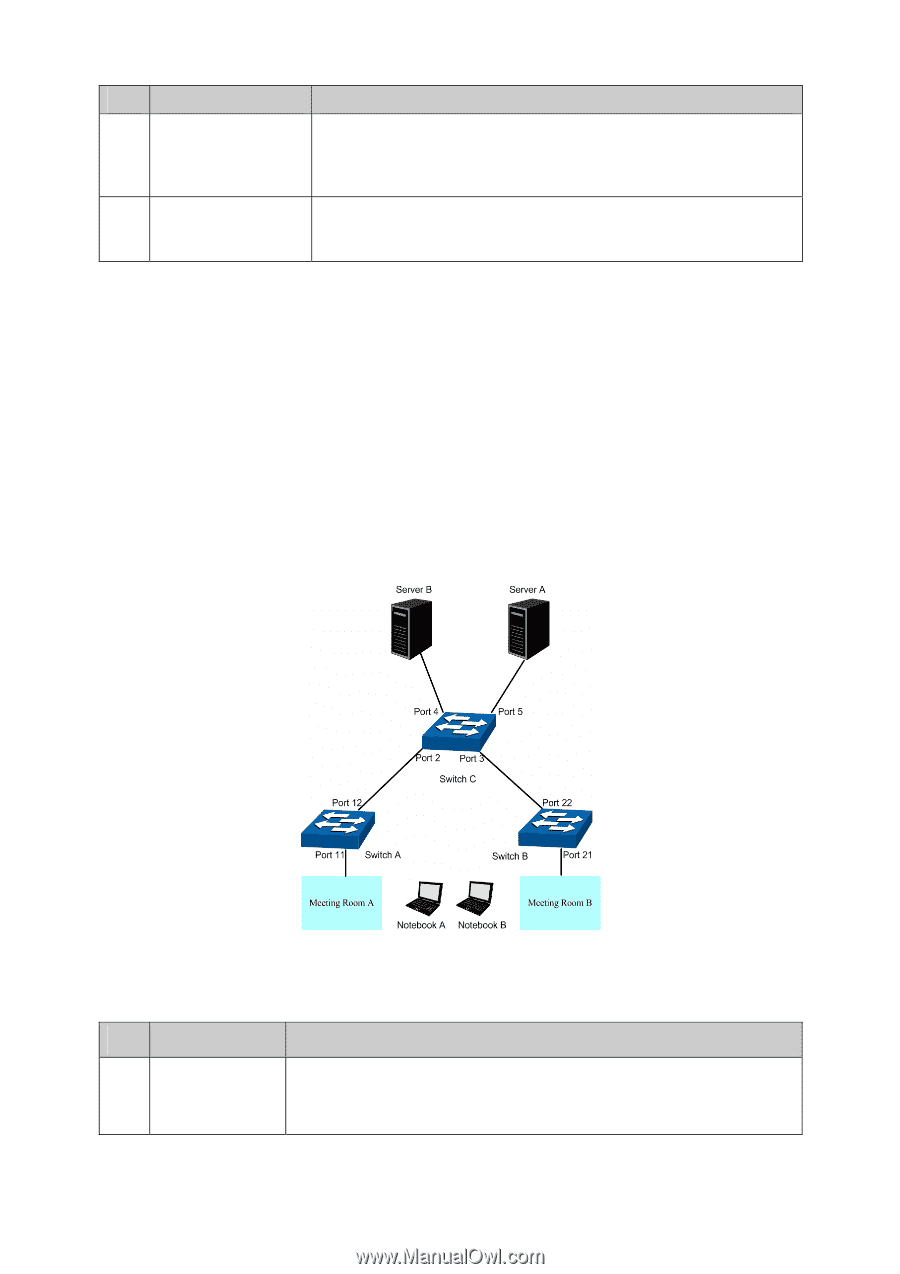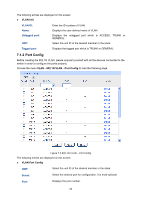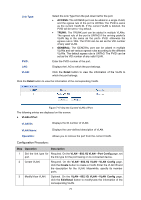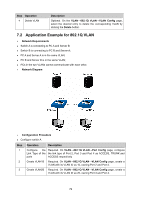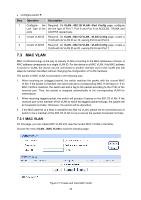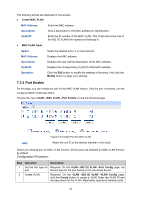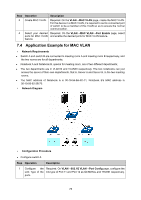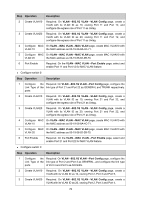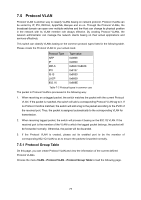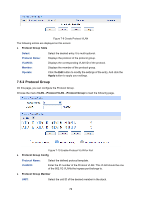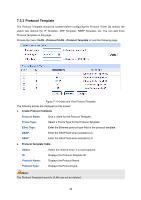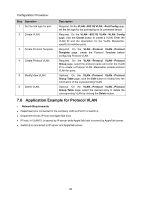TP-Link T3700G-28TQ T3700G-28TQ V1 UG - Page 86
Application Example for MAC VLAN, Operation, Description, MAC VLAN, Port Enable
 |
View all TP-Link T3700G-28TQ manuals
Add to My Manuals
Save this manual to your list of manuals |
Page 86 highlights
Step Operation Description 3 Create MAC VLAN. Required. On the VLAN→MAC VLAN page, create the MAC VLAN. For the device in a MAC VLAN, it's required to set its connected port of switch to be a member of this VLAN so as to ensure the normal communication. 4 Select your desired Required. On the VLAN→MAC VLAN→Port Enable page, select ports for MAC VLAN and enable the desired ports for MAC VLAN feature. feature. 7.4 Application Example for MAC VLAN Network Requirements Switch A and switch B are connected to meeting room A and meeting room B respectively, and the two rooms are for all departments; Notebook A and Notebook B, special for meeting room, are of two different departments; The two departments are in VLAN10 and VLAN20 respectively. The two notebooks can just access the server of their own departments, that is, Server A and Server B, in the two meeting rooms; The MAC address of Notebook A is 00-19-56-8A-4C-71, Notebook B's MAC address is 00-19-56-82-3B-70. Network Diagram Configuration Procedure Configure switch A Step Operation Description 1 Configure the Required. On VLAN→802.1Q VLAN→Port Config page, configure the Link Type of the link type of Port 11 and Port 12 as GENERAL and TRUNK respectively. ports 75