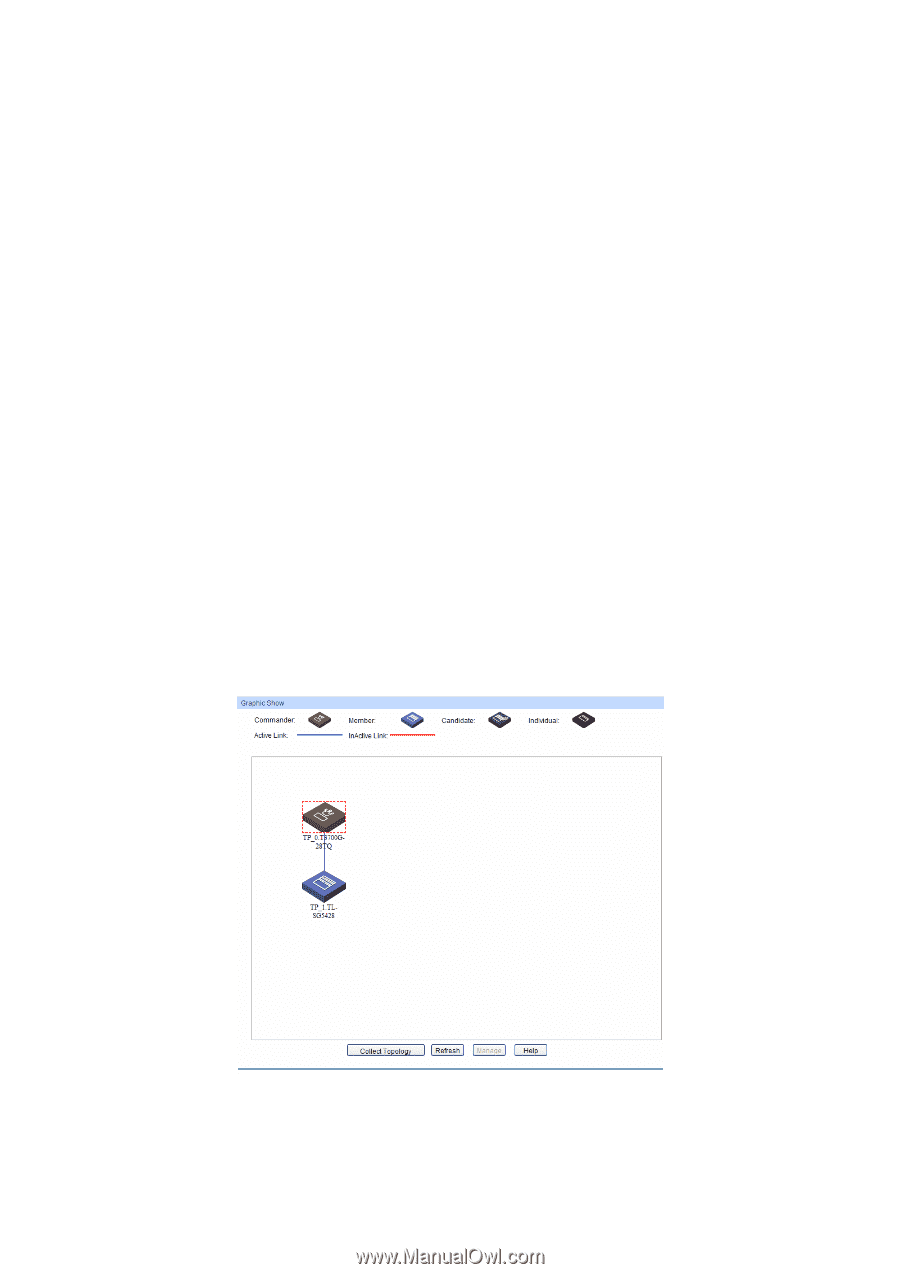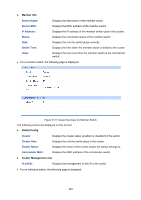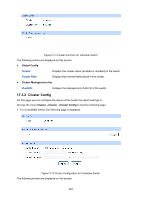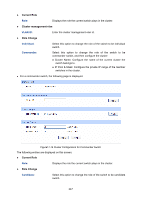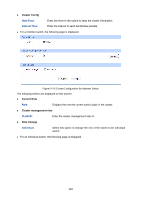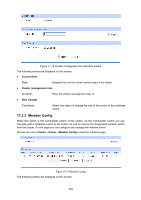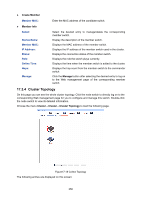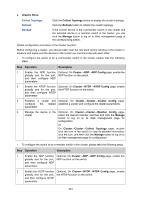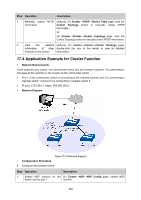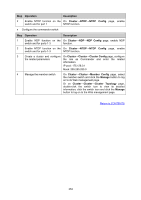TP-Link T3700G-28TQ T3700G-28TQ V1 UG - Page 361
Cluster Topology, Create Member, Member Info, Manage, Cluster, Cluster Topology
 |
View all TP-Link T3700G-28TQ manuals
Add to My Manuals
Save this manual to your list of manuals |
Page 361 highlights
Create Member Member MAC: Enter the MAC address of the candidate switch. Member Info Select: Device Name: Member MAC: IP Address: Status: Role: Online Time: Hops: Manage: Select the desired entry to manage/delete the corresponding member switch. Display the description of the member switch. Displays the MAC address of the member switch. Displays the IP address of the member switch used in the cluster. Displays the connection status of the member switch. Displays the role the switch plays currently. Displays the time when the member switch is added to the cluster. Displays the hop count from the member switch to the commander switch. Click the Manage button after selecting the desired entry to log on to the Web management page of the corresponding member switch. 17.3.4 Cluster Topology On this page you can see the whole cluster topology. Click the node switch to directly log on to the corresponding Web management page for you to configure and manage this switch. Double-click the node switch to view its detailed information. Choose the menu Cluster→Cluster→Cluster Topology to load the following page. Figure17-18 Collect Topology The following entries are displayed on this screen: 350