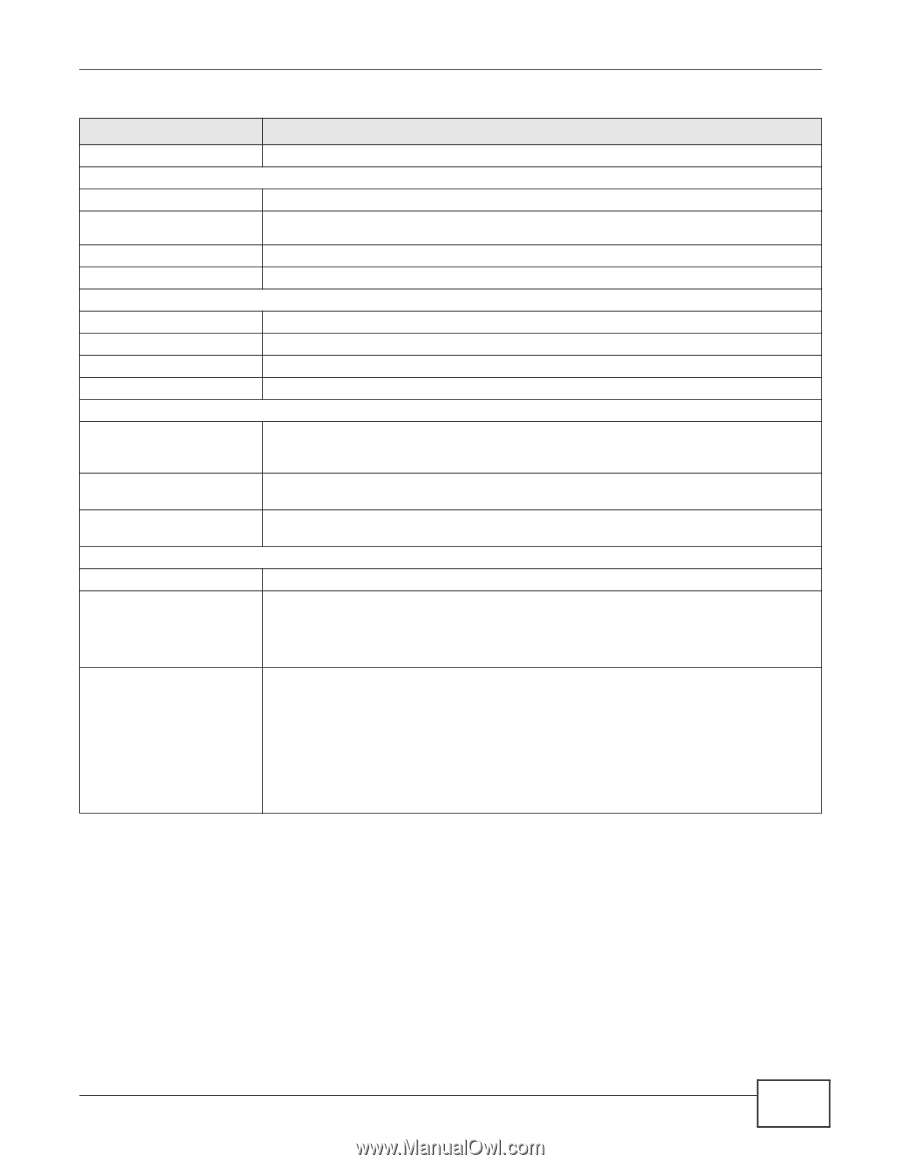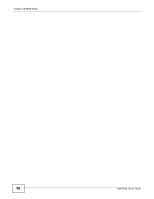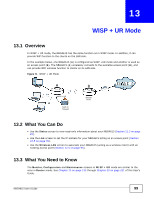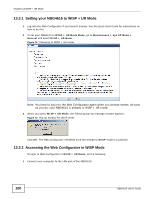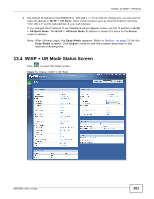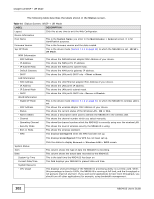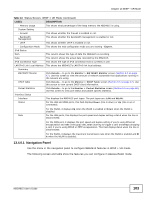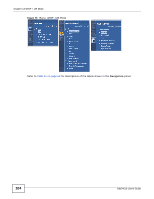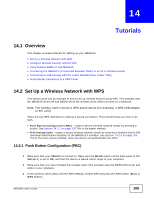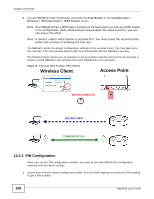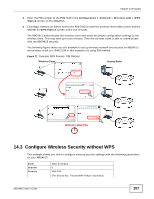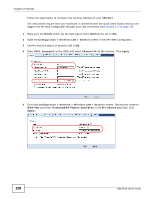ZyXEL NBG4615 User Guide - Page 103
Access Point
 |
View all ZyXEL NBG4615 manuals
Add to My Manuals
Save this manual to your list of manuals |
Page 103 highlights
Chapter 13 WISP + UR Mode Table 44 Status Screen: WISP + UR Mode (continued) LABEL - Memory Usage System Setting - Firewall - Bandwidth Management - UPnP - Configuration Mode IPv6 Status Item Data IPv6 Connection Type LAN IPv6 Link Local Address Summary BW MGMT Monitor DHCP Table Packet Statistics Interface Status Interface Status DESCRIPTION This shows what percentage of the heap memory the NBG4615 is using. This shows whether the firewall is enabled or not. This shows whether the bandwidth management is enabled or not. This shows whether UPnP is enabled or not. This shows the web configurator mode you are viewing - Expert. This column shows the type of data the NBG4615 is recording. This column shows the actual data recorded by the NBG4615. This shows the type of IPv6 connection that is currently in use. This shows the NBG4615's LAN IPv6 link local address. Click Details... to go to the Monitor > BW MGMT Monitor screen (Section 6.4 on page 47). Use this screen to view the amount of network bandwidth that applications running in the network are using. Click Details... to go to the Monitor > DHCP Table screen (Section 6.5 on page 47). Use this screen to view current DHCP client information. Click Details... to go to the Monitor > Packet Statistics screen (Section 6.6 on page 48). Use this screen to view port status and packet specific statistics. This displays the NBG4615 port types. The port types are: LAN and WLAN. For the LAN and WAN ports, this field displays Down (line is down) or Up (line is up or connected). Rate For the WLAN, it displays Up when the WLAN is enabled or Down when the WLAN is disabled. For the LAN ports, this displays the port speed and duplex setting or N/A when the line is disconnected. For the WAN port, it displays the port speed and duplex setting if you're using Ethernet encapsulation and Idle (line (ppp) idle), Dial (starting to trigger a call) and Drop (dropping a call) if you're using PPPoE or PPTP encapsulation. This field displays N/A when the line is disconnected. For the WLAN, it displays the maximum transmission rate when the WLAN is enabled and N/ A when the WLAN is disabled. 13.4.0.1 Navigation Panel Use the menu in the navigation panel to configure NBG4615 features in WISP + UR mode. The following screen and table show the features you can configure in Access Point mode. NBG4615 User's Guide 103