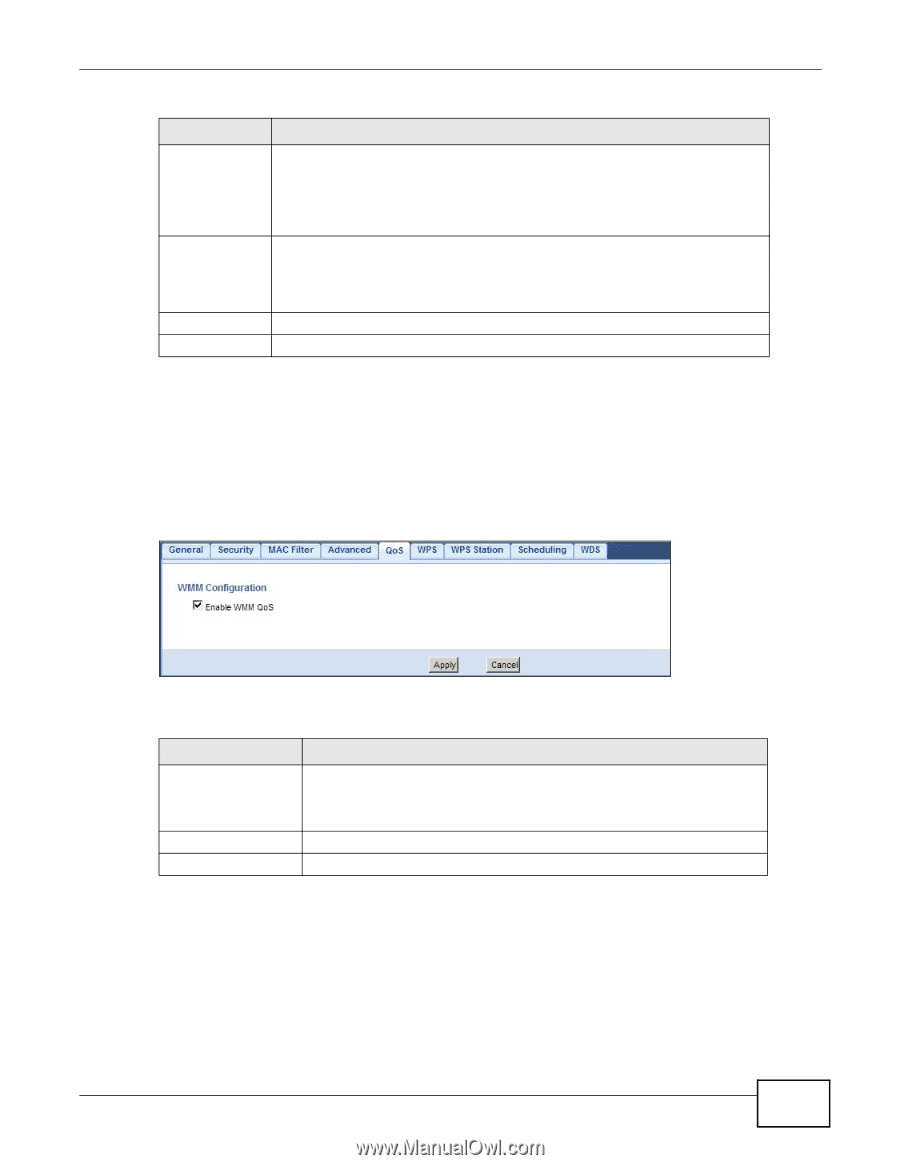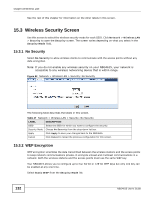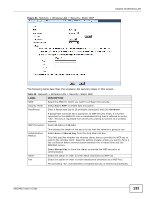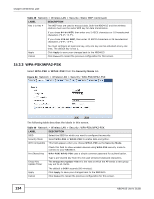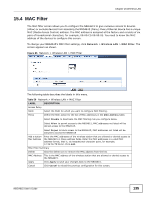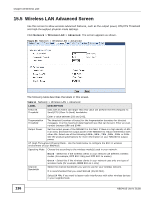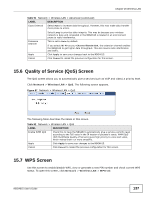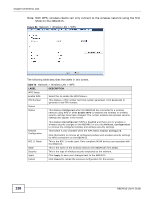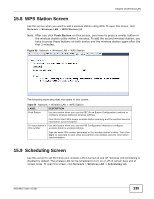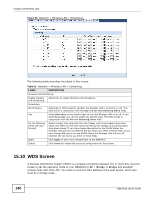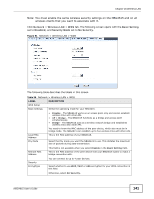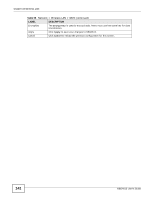ZyXEL NBG4615 User Guide - Page 137
Quality of Service QoS Screen, WPS Screen
 |
View all ZyXEL NBG4615 manuals
Add to My Manuals
Save this manual to your list of manuals |
Page 137 highlights
Chapter 15 Wireless LAN Table 51 Network > Wireless LAN > Advanced (continued) LABEL Guard Interval DESCRIPTION Select Auto to increase data throughput. However, this may make data transfer more prone to errors. Extension Channel Apply Cancel Select Long to prioritize data integrity. This may be because your wireless network is busy and congested or the NBG4615 is located in an environment prone to radio interference. This is set to Auto by default. If you select 20/40 as your Channel Bandwidth, the extension channel enables the NBG4615 to get higher data throughput. This also lowers radio interference and traffic. Click Apply to save your changes back to the NBG4615. Click Cancel to reload the previous configuration for this screen. 15.6 Quality of Service (QoS) Screen The QoS screen allows you to automatically give a service (such as VoIP and video) a priority level. Click Network > Wireless LAN > QoS. The following screen appears. Figure 87 Network > Wireless LAN > QoS The following table describes the labels in this screen. Table 52 Network > Wireless LAN > QoS LABEL DESCRIPTION Enable WMM QoS Check this to have the NBG4615 automatically give a service a priority level according to the ToS value in the IP header of packets it sends. WMM QoS (Wifi MultiMedia Quality of Service) gives high priority to voice and video, which makes them run more smoothly. Apply Click Apply to save your changes to the NBG4615. Cancel Click Cancel to reload the previous configuration for this screen. 15.7 WPS Screen Use this screen to enable/disable WPS, view or generate a new PIN number and check current WPS status. To open this screen, click Network > Wireless LAN > WPS tab. NBG4615 User's Guide 137