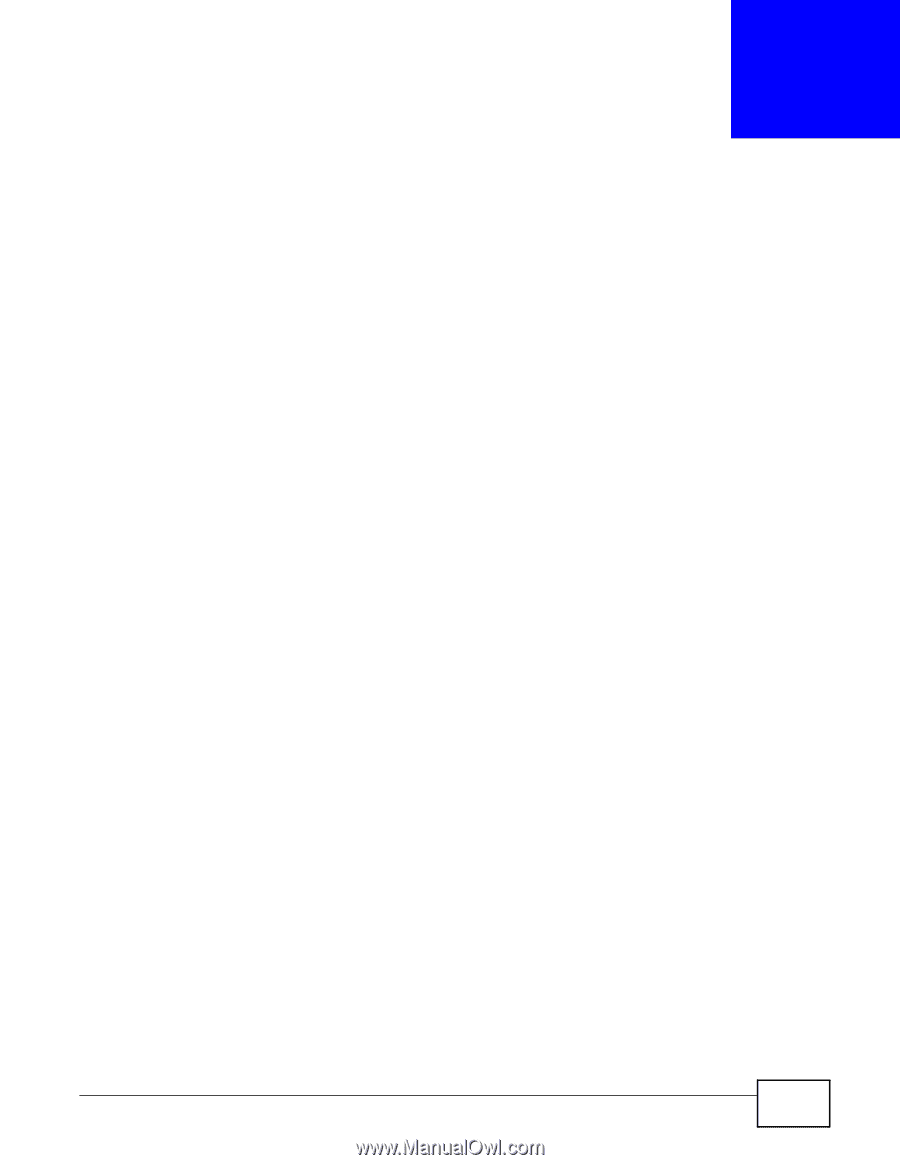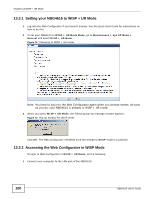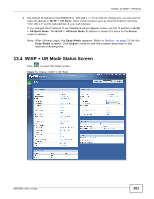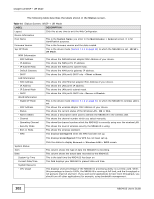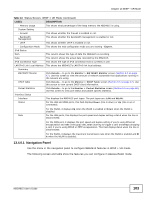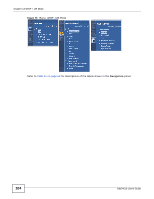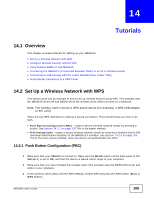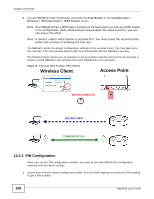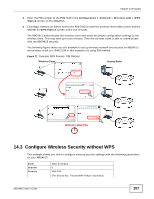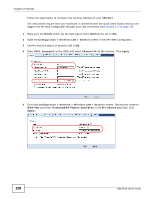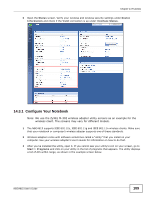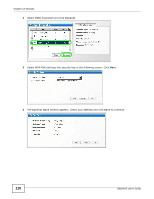ZyXEL NBG4615 User Guide - Page 105
Tutorials
 |
View all ZyXEL NBG4615 manuals
Add to My Manuals
Save this manual to your list of manuals |
Page 105 highlights
CHAPTER 14 Tutorials 14.1 Overview This chapter provides tutorials for setting up your NBG4615. • Set Up a Wireless Network with WPS • Configure Wireless Security without WPS • Using Multiple SSIDs on the NBG4615 • Connecting the NBG4615 (in Universal Repeater Mode) to an AP or Wireless Router • Connecting to USB Storage with the ZyXEL NetUSB Share Center Utility • Automatically Connecting to a USB Printer 14.2 Set Up a Wireless Network with WPS This section gives you an example of how to set up wireless network using WPS. This example uses the NBG4615 as the AP and NWD210N as the wireless client which connects to a notebook. Note: The wireless client must be a WPS-aware device (for example, a WPS USB adapter or PCI card). There are two WPS methods for creating a secure connection. This tutorial shows you how to do both. • Push Button Configuration (PBC) - create a secure wireless network simply by pressing a button. See Section 14.2.1 on page 105.This is the easier method. • PIN Configuration - create a secure wireless network simply by entering a wireless client's PIN (Personal Identification Number) in the NBG4615's interface. See Section 14.2.2 on page 106. This is the more secure method, since one device can authenticate the other. 14.2.1 Push Button Configuration (PBC) 1 Make sure that your NBG4615 is turned on. Make sure the WLAN switch (at the back panel of the NBG4615) is set to ON, and that the device is placed within range of your computer. 2 Make sure that you have installed the wireless client (this example uses the NWD210N) driver and utility in your notebook. 3 In the wireless client utility, find the WPS settings. Enable WPS and press the WPS button (Start or WPS button) NBG4615 User's Guide 105