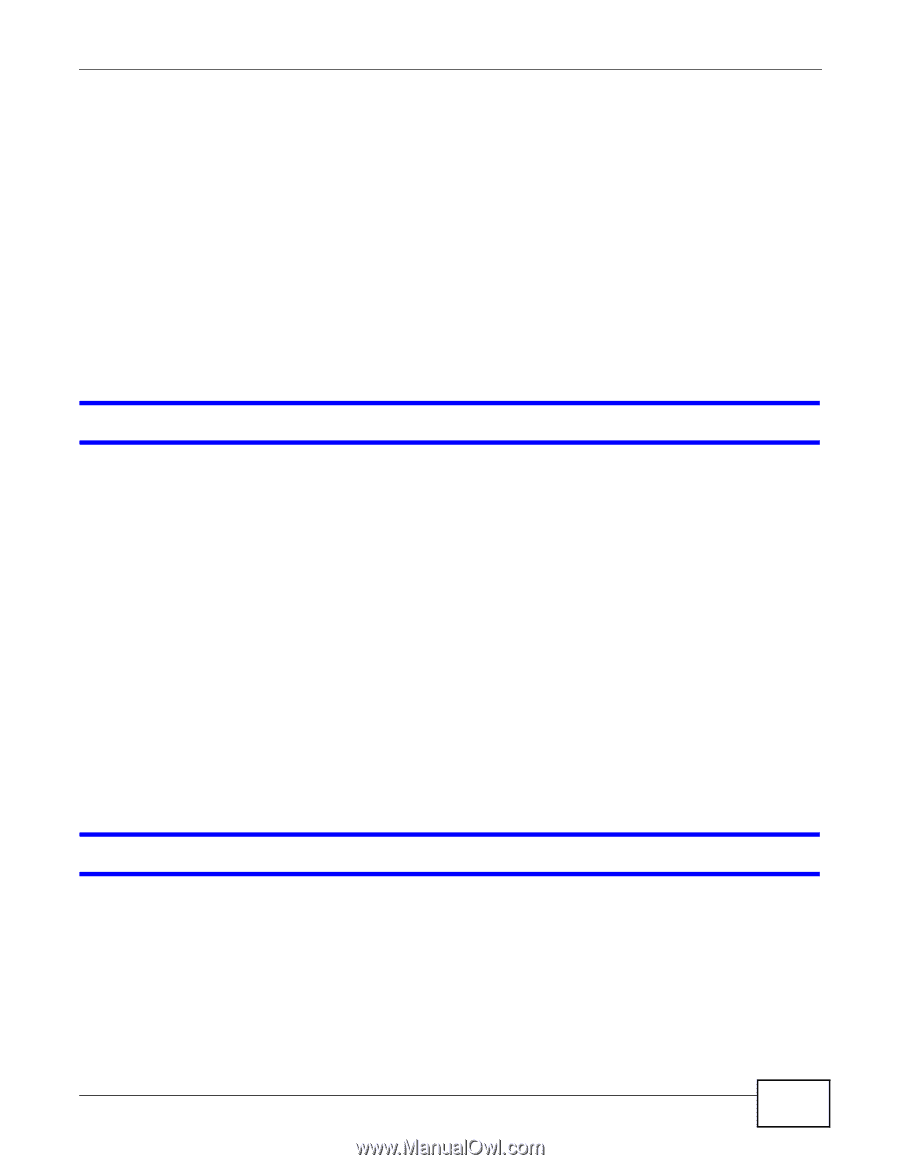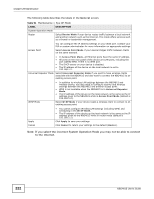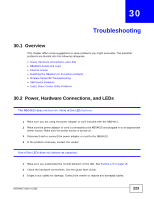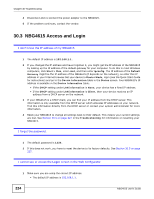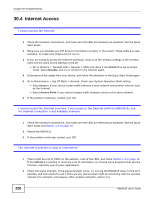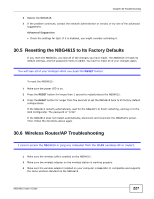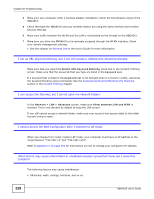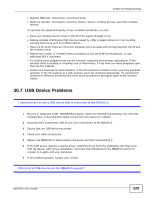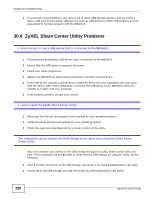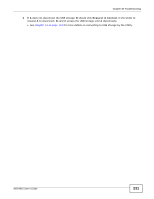ZyXEL NBG4615 User Guide - Page 227
Resetting the NBG4615 to Its Factory Defaults, Wireless Router/AP Troubleshooting
 |
View all ZyXEL NBG4615 manuals
Add to My Manuals
Save this manual to your list of manuals |
Page 227 highlights
Chapter 30 Troubleshooting 3 Reboot the NBG4615. 4 If the problem continues, contact the network administrator or vendor, or try one of the advanced suggestions. Advanced Suggestion • Check the settings for QoS. If it is disabled, you might consider activating it. 30.5 Resetting the NBG4615 to Its Factory Defaults If you reset the NBG4615, you lose all of the changes you have made. The NBG4615 re-loads its default settings, and the password resets to 1234. You have to make all of your changes again. You will lose all of your changes when you push the RESET button. To reset the NBG4615: 1 Make sure the power LED is on. 2 Press the RESET button for longer than 1 second to restart/reboot the NBG4615. 3 Press the RESET button for longer than five seconds to set the NBG4615 back to its factory-default configurations. If the NBG4615 restarts automatically, wait for the NBG4615 to finish restarting, and log in to the Web Configurator. The password is "1234". If the NBG4615 does not restart automatically, disconnect and reconnect the NBG4615's power. Then, follow the directions above again. 30.6 Wireless Router/AP Troubleshooting I cannot access the NBG4615 or ping any computer from the WLAN (wireless AP or router). 1 Make sure the wireless LAN is enabled on the NBG4615. 2 Make sure the wireless adapter on the wireless station is working properly. 3 Make sure the wireless adapter installed on your computer is IEEE 802.11 compatible and supports the same wireless standard as the NBG4615. NBG4615 User's Guide 227