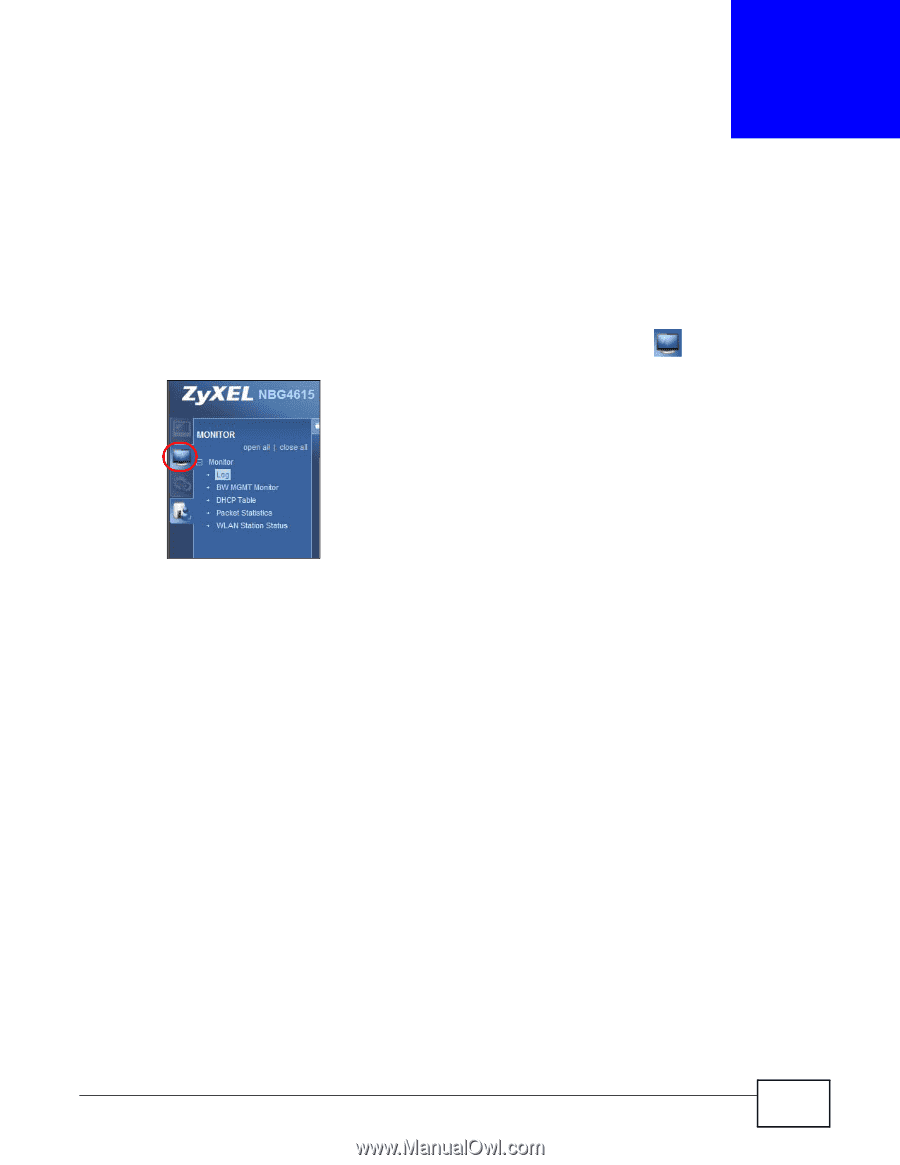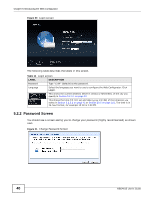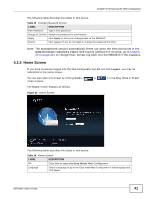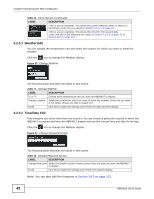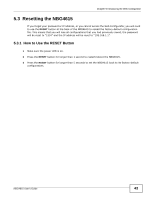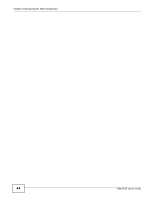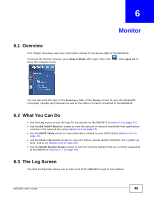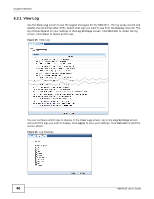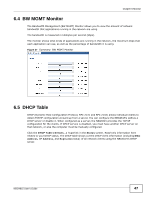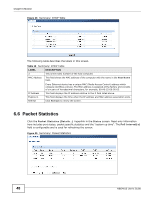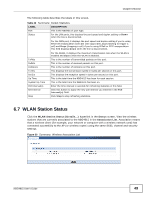ZyXEL NBG4615 User Guide - Page 45
Monitor
 |
View all ZyXEL NBG4615 manuals
Add to My Manuals
Save this manual to your list of manuals |
Page 45 highlights
CHAPTER 6 Monitor 6.1 Overview This chapter discusses read-only information related to the device state of the NBG4615. To access the Monitor screens, go to Expert Mode after login, then click show the complete menu. . Click open all to You can also click the links in the Summary table of the Status screen to view the bandwidth consumed, packets sent/received as well as the status of clients connected to the NBG4615. 6.2 What You Can Do • Use the Log screen to see the logs for the activity on the NBG4615 (Section 6.3 on page 45). • Use the BW MGMT Monitor screen to view the amount of network bandwidth that applications running in the network are using (Section 6.4 on page 47). • Use the DHCP Table screen to view information related to your DHCP status (Section 6.5 on page 47). • use the Packet Statistics screen to view port status, packet specific statistics, the "system up time" and so on (Section 6.6 on page 48). • Use the WLAN Station Status screen to view the wireless stations that are currently associated to the NBG4615 (Section 6.7 on page 49). 6.3 The Log Screen The Web Configurator allows you to look at all of the NBG4615's logs in one location. NBG4615 User's Guide 45