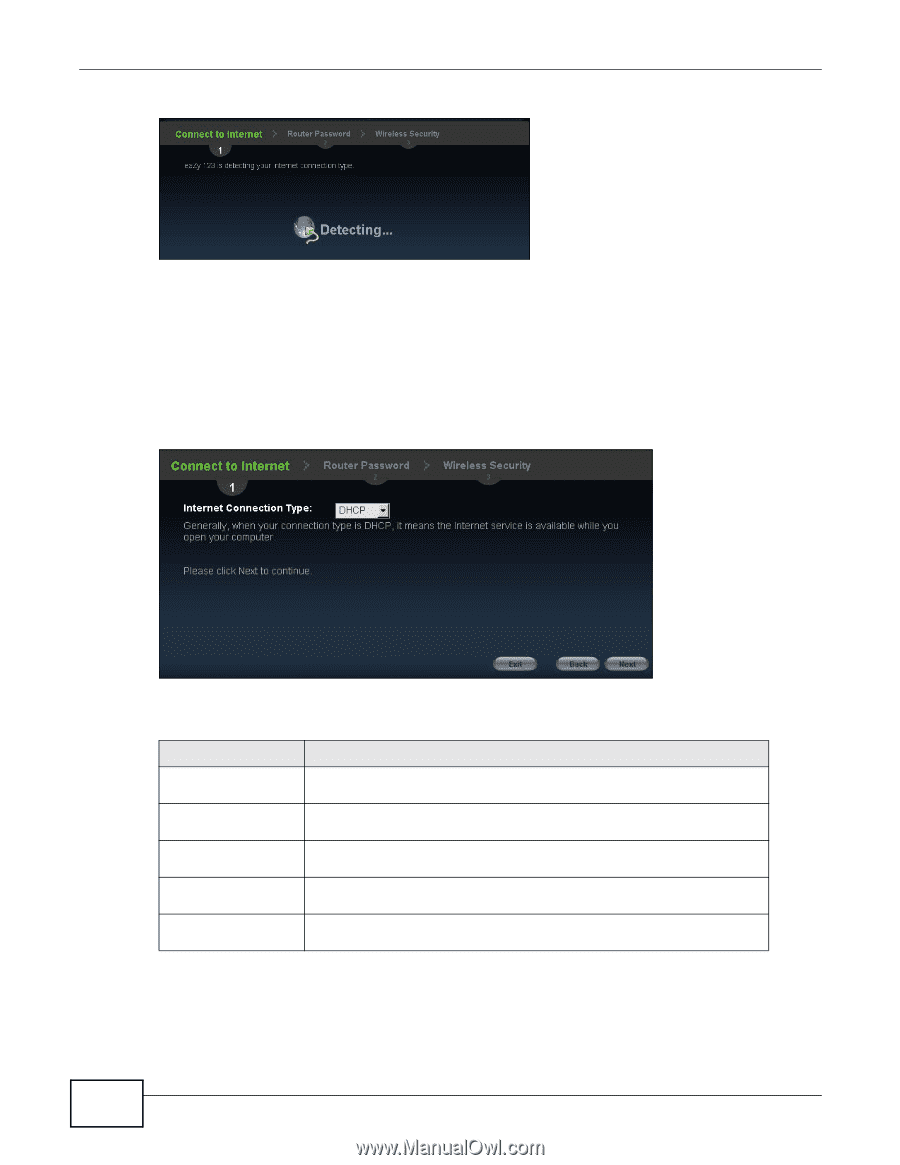ZyXEL NBG4615 User Guide - Page 30
Connection Type: DHCP
 |
View all ZyXEL NBG4615 manuals
Add to My Manuals
Save this manual to your list of manuals |
Page 30 highlights
Chapter 4 Connection Wizard Figure 8 Detecting your Internet Connection Type If the wizard does not detect a connection type, you must select one from the drop-down list box. Check with your ISP to make sure you use the correct type. Note: If you get an error message, check your hardware connections. Make sure your Internet connection is up and running. The following screen depends on your Internet connection type. Enter the details provided by your Internet Service Provider (ISP) in the fields (if any). Figure 9 Internet Connection Type Your NBG4615 detects the following Internet Connection type. Table 7 Internet Connection Type CONNECTION TYPE DESCRIPTION Static IP Select the Static IP if an administrator assigns the IP address of your computer. DHCP Select the DHCP (Dynamic Host Configuration Protocol) option when the WAN port is used as a regular Ethernet. PPPoE Select the PPPoE (Point-to-Point Protocol over Ethernet) option for a dial-up connection. PPTP Select the PPTP (Point-to-Point Tunneling Protocol) option for a dial-up connection, and your ISP gave you an IP address and/or subnet mask. L2TP Select the L2TP (Layer 2 Tunnel Protocol) if you are connecting to another device over another network (like the Internet or VPN). 4.3.1 Connection Type: DHCP Choose DHCP as the Internet Connection Type when the WAN port is used as a regular Ethernet. Click Next. 30 NBG4615 User's Guide