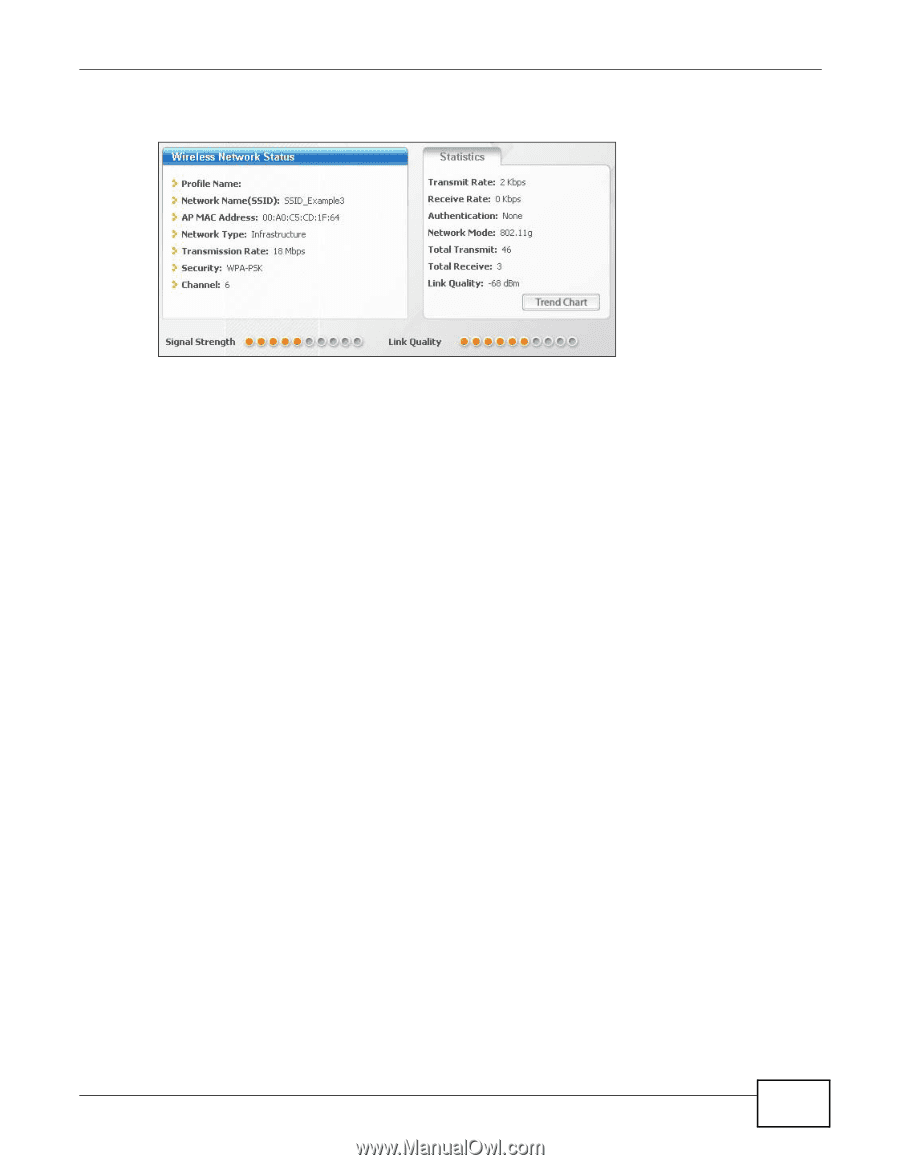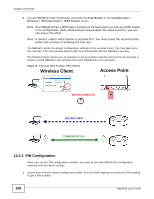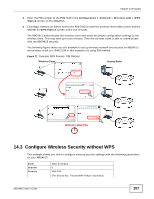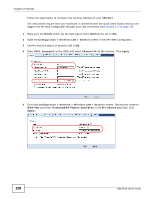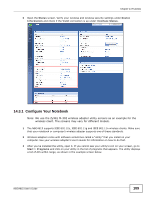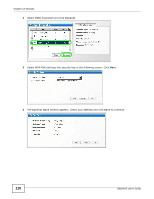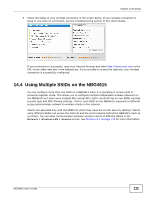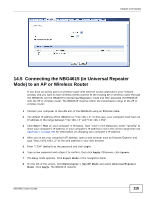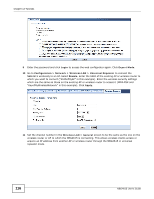ZyXEL NBG4615 User Guide - Page 111
Using Multiple SSIDs on the NBG4615
 |
View all ZyXEL NBG4615 manuals
Add to My Manuals
Save this manual to your list of manuals |
Page 111 highlights
Chapter 14 Tutorials 7 Check the status of your wireless connection in the screen below. If your wireless connection is weak or you have no connection, see the Troubleshooting section of this User's Guide. If your connection is successful, open your Internet browser and enter http://www.zyxel.com or the URL of any other web site in the address bar. If you are able to access the web site, your wireless connection is successfully configured. 14.4 Using Multiple SSIDs on the NBG4615 You can configure more than one SSID on a NBG4615 when it is operating in access point or universal repeater mode. This allows you to configure multiple independent wireless networks on the NBG4615 as if there were multiple APs (virtual APs). Each virtual AP has its own SSID, wireless security type and MAC filtering settings. That is, each SSID on the NBG4615 represents a different access point/wireless network to wireless clients in the network. Clients can associate only with the SSIDs for which they have the correct security settings. Clients using different SSIDs can access the Internet and the wired network behind the NBG4615 (such as a printer). You can allow communication between wireless clients of different SSIDs in the Network > Wireless LAN > General screen. See Section 15.2 on page 128 for more information. NBG4615 User's Guide 111