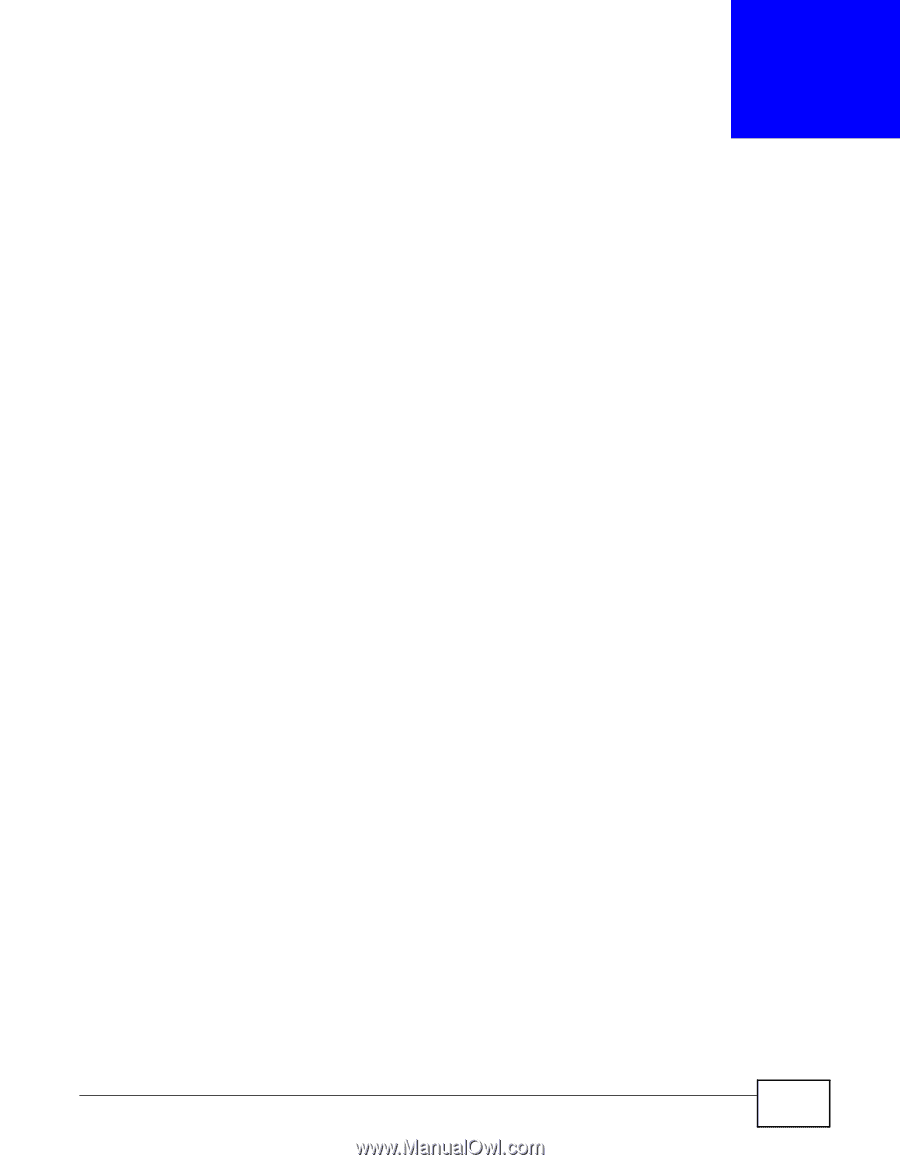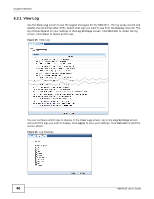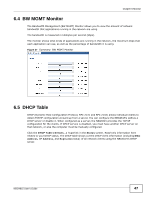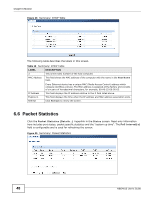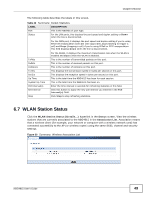ZyXEL NBG4615 User Guide - Page 51
NBG4615 Modes - repeater
 |
View all ZyXEL NBG4615 manuals
Add to My Manuals
Save this manual to your list of manuals |
Page 51 highlights
CHAPTER 7 NBG4615 Modes 7.1 Overview This chapter introduces the different modes available on your NBG4615. First, the term "mode" refers to two things in this User's Guide. • Web Configurator mode. This refers to the Web Configurator interface you want to use for editing NBG4615 features. • Device mode. This is the operating mode of your NBG4615, or simply how the NBG4615 is being used in the network. 7.1.1 Web Configurator Modes This refers to the configuration interface of the Web Configurator, which has two modes: • Easy: The Web Configurator shows this mode by default. Refer to Chapter 8 on page 53 for more information on the screens in this mode. This interface may be sufficient for users who just want to use the device. • Expert: Advanced users can change to this mode to customize all the functions of the NBG4615. Click Expert Mode after logging into the Web Configurator. The User's Guide Chapter 5 on page 39 through Chapter 29 on page 221 discusses the screens in this mode. 7.1.2 Device Modes This refers to the operating mode of the NBG4615, which can act as a: • Router: This is the default device mode of the NBG4615. Use this mode to connect the local network to another network, like the Internet. Go to Section 9.2 on page 65 to view the Status screen in this mode. • Access Point: Use this mode if you want to extend your network by allowing network devices to connect to the NBG4615 wirelessly. Go to Section 10.4 on page 75 to view the Status screen in this mode. • Universal Repeater: In this mode, the NBG4615 can be an access point and a wireless client at the same time. Use this mode if there is an existing wireless router or access point in your network and you also want to allow clients to connect to the NBG4615. Go to Section 11.5 on page 83 to view the Status screen in this mode. • WISP: Use this mode if there is an existing wireless router or access point in the network to which you want to connect your local network. Go to Section 11.5 on page 83 to view the Status screen in this mode. • WISP + UR: In this mode, the NBG4615 has the same function as in WISP mode. In addition, it can provide WiFi function to the clients on the LAN side. Go to Section 13.4 on page 101 to view the Status screen in this mode. NBG4615 User's Guide 51