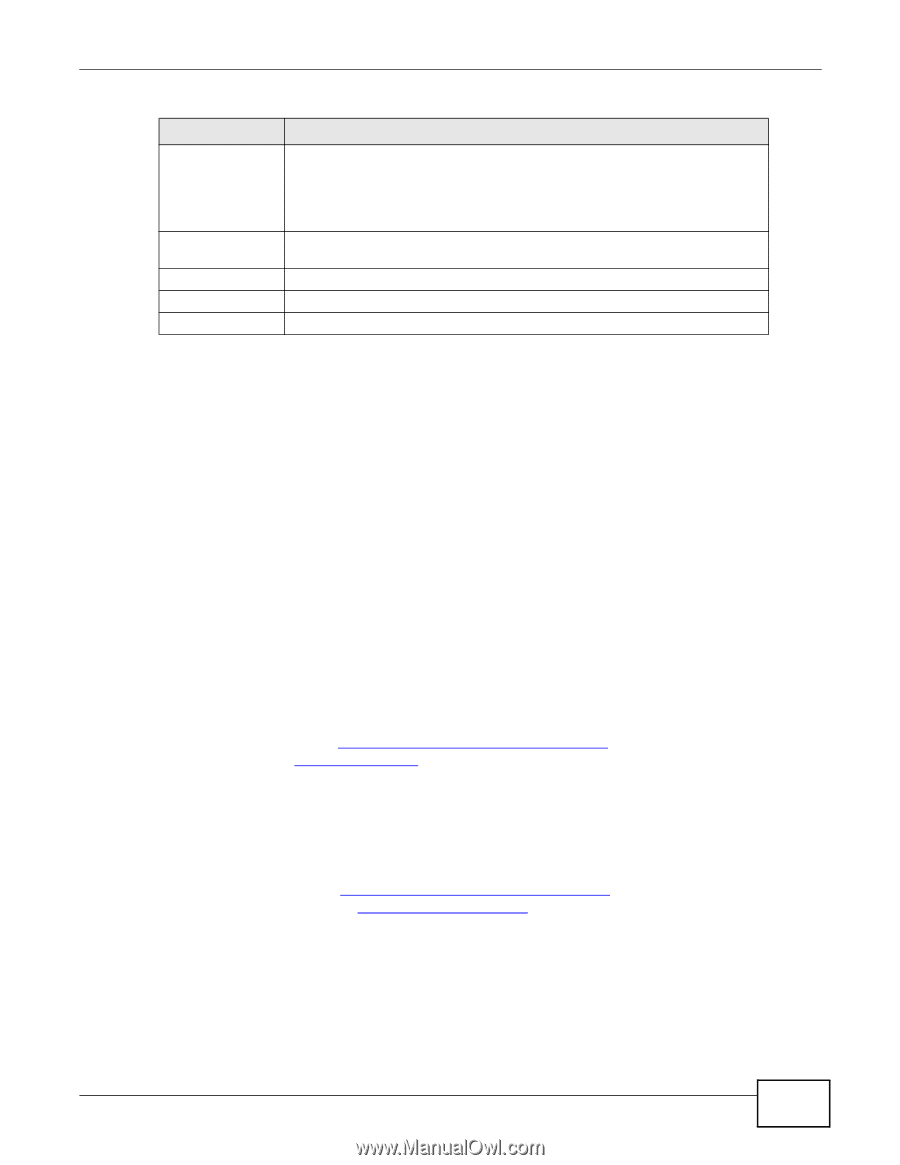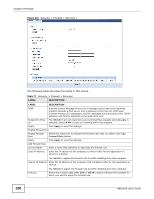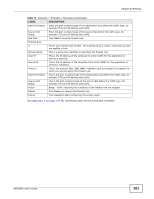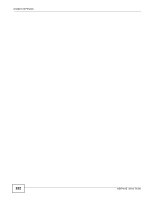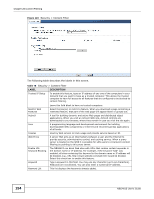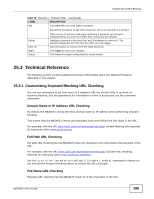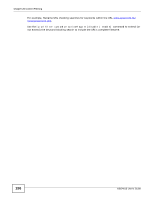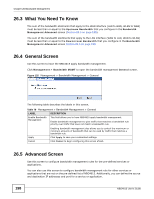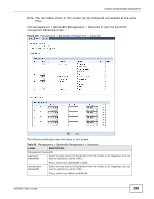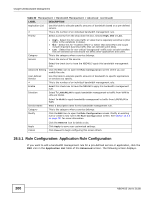ZyXEL NBG4615 User Guide - Page 195
Customizing Keyword Blocking URL Checking
 |
View all ZyXEL NBG4615 manuals
Add to My Manuals
Save this manual to your list of manuals |
Page 195 highlights
Chapter 25 Content Filtering Table 78 Security > Content Filter (continued) LABEL Add DESCRIPTION Click Add after you have typed a keyword. Repeat this procedure to add other keywords. Up to 64 keywords are allowed. Delete Clear All Apply Cancel When you try to access a web page containing a keyword, you will get a message telling you that the content filter is blocking this request. Highlight a keyword in the lower box and click Delete to remove it. The keyword disappears from the text box after you click Apply. Click this button to remove all of the listed keywords. Click Apply to save your changes. Click Cancel to begin configuring this screen afresh 25.3 Technical Reference The following section contains additional technical information about the NBG4615 features described in this chapter. 25.3.1 Customizing Keyword Blocking URL Checking You can use commands to set how much of a website's URL the content filter is to check for keyword blocking. See the appendices for information on how to access and use the command interpreter. Domain Name or IP Address URL Checking By default, the NBG4615 checks the URL's domain name or IP address when performing keyword blocking. This means that the NBG4615 checks the characters that come before the first slash in the URL. For example, with the URL www.zyxel.com.tw/news/pressroom.php, content filtering only searches for keywords within www.zyxel.com.tw. Full Path URL Checking Full path URL checking has the NBG4615 check the characters that come before the last slash in the URL. For example, with the URL www.zyxel.com.tw/news/pressroom.php, full path URL checking searches for keywords within www.zyxel.com.tw/news/. Use the ip urlfilter customize actionFlags 6 [disable | enable] command to extend (or not extend) the keyword blocking search to include the URL's full path. File Name URL Checking Filename URL checking has the NBG4615 check all of the characters in the URL. NBG4615 User's Guide 195