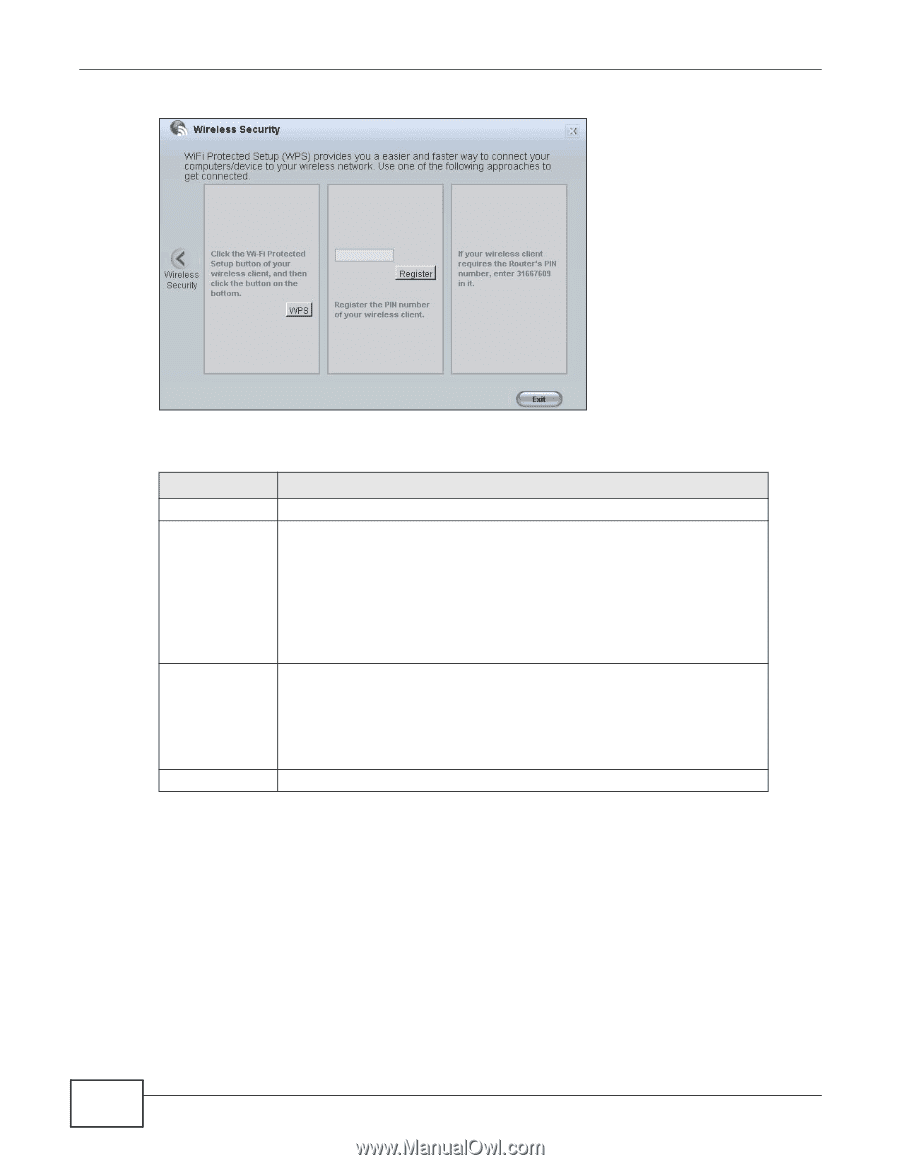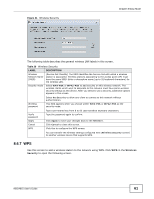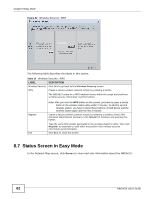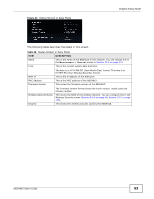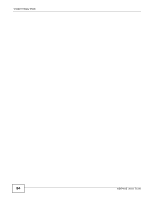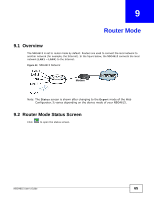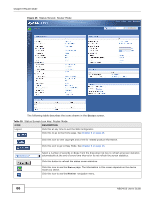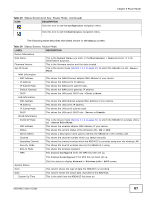ZyXEL NBG4615 User Guide - Page 62
Status Screen in Easy Mode
 |
View all ZyXEL NBG4615 manuals
Add to My Manuals
Save this manual to your list of manuals |
Page 62 highlights
Chapter 8 Easy Mode Figure 42 Wireless Security: WPS The following table describes the labels in this screen. Table 27 Wireless Security: WPS LABEL Wireless Security WPS DESCRIPTION Click this to go back to the Wireless Security screen. Create a secure wireless network simply by pressing a button. The NBG4615 scans for a WPS-enabled device within the range and performs wireless security information synchronization. Register Exit Note: After you click the WPS button on this screen, you have to press a similar button in the wireless station utility within 2 minutes. To add the second wireless station, you have to press these buttons on both device and the wireless station again after the first 2 minutes. Create a secure wireless network simply by entering a wireless client's PIN (Personal Identification Number) in the NBG4615's interface and pushing this button. Type the same PIN number generated in the wireless station's utility. Then click Register to associate to each other and perform the wireless security information synchronization. Click Exit to close this screen. 8.7 Status Screen in Easy Mode In the Network Map screen, click Status to view read-only information about the NBG4615. 62 NBG4615 User's Guide