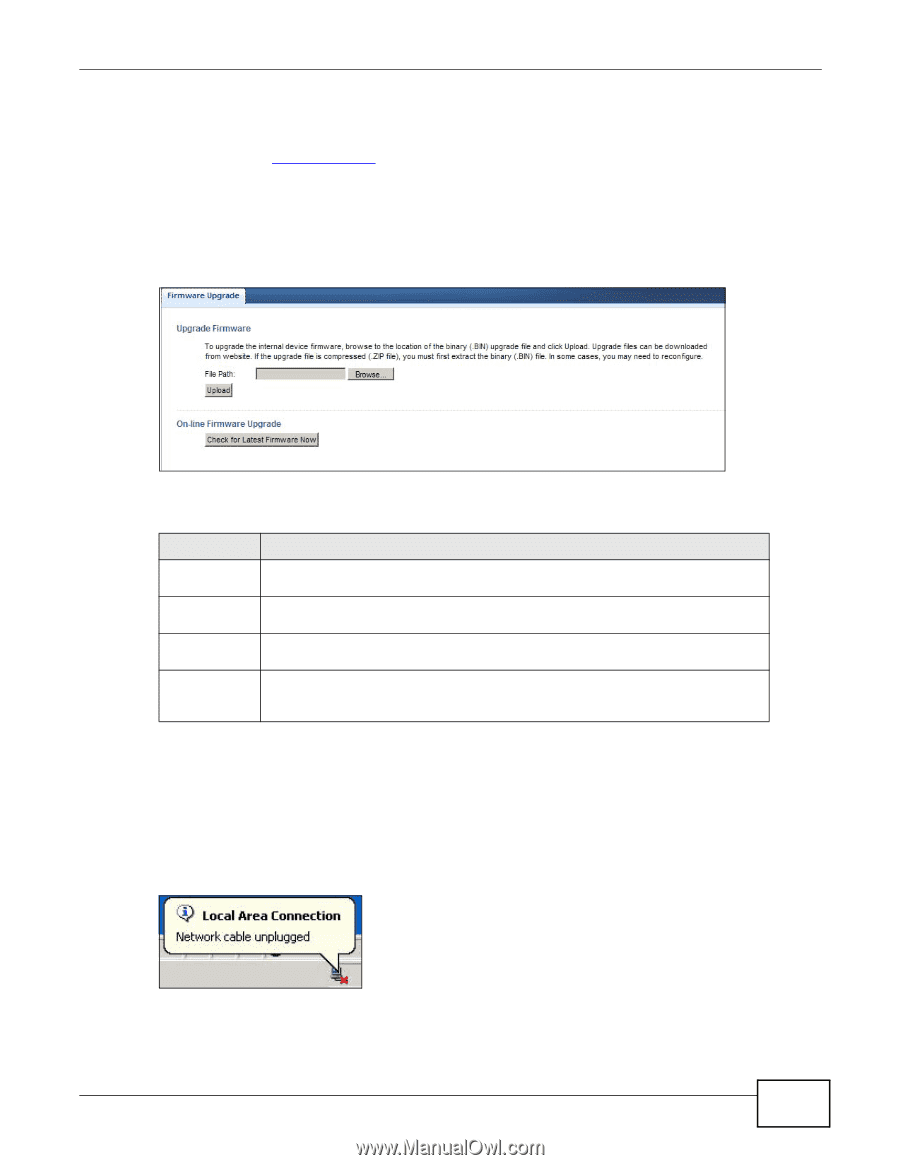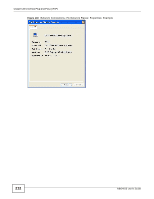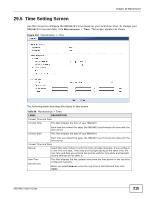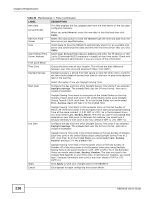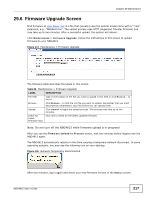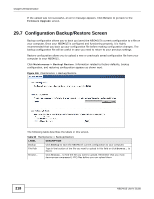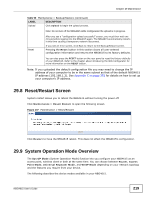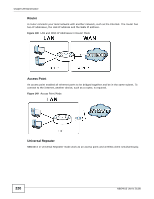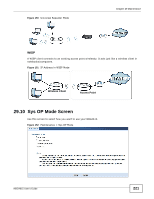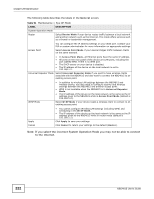ZyXEL NBG4615 User Guide - Page 217
Firmware Upgrade Screen
 |
View all ZyXEL NBG4615 manuals
Add to My Manuals
Save this manual to your list of manuals |
Page 217 highlights
Chapter 29 Maintenance 29.6 Firmware Upgrade Screen Find firmware at www.zyxel.com in a file that (usually) uses the system model name with a "*.bin" extension, e.g., "NBG4615.bin". The upload process uses HTTP (Hypertext Transfer Protocol) and may take up to two minutes. After a successful upload, the system will reboot. Click Maintenance > Firmware Upgrade. Follow the instructions in this screen to upload firmware to your NBG4615. Figure 144 Maintenance > Firmware Upgrade The following table describes the labels in this screen. Table 89 Maintenance > Firmware Upgrade LABEL DESCRIPTION File Path Type in the location of the file you want to upload in this field or click Browse... to find it. Browse... Click Browse... to find the .bin file you want to upload. Remember that you must decompress compressed (.zip) files before you can upload them. Upload Click Upload to begin the upload process. This process may take up to two minutes. Check for Latest Firmware Now Click this to check for the latest updated firmware. Note: Do not turn off the NBG4615 while firmware upload is in progress! After you see the Firmware Upload In Process screen, wait two minutes before logging into the NBG4615 again. The NBG4615 automatically restarts in this time causing a temporary network disconnect. In some operating systems, you may see the following icon on your desktop. Figure 145 Network Temporarily Disconnected After two minutes, log in again and check your new firmware version in the Status screen. NBG4615 User's Guide 217