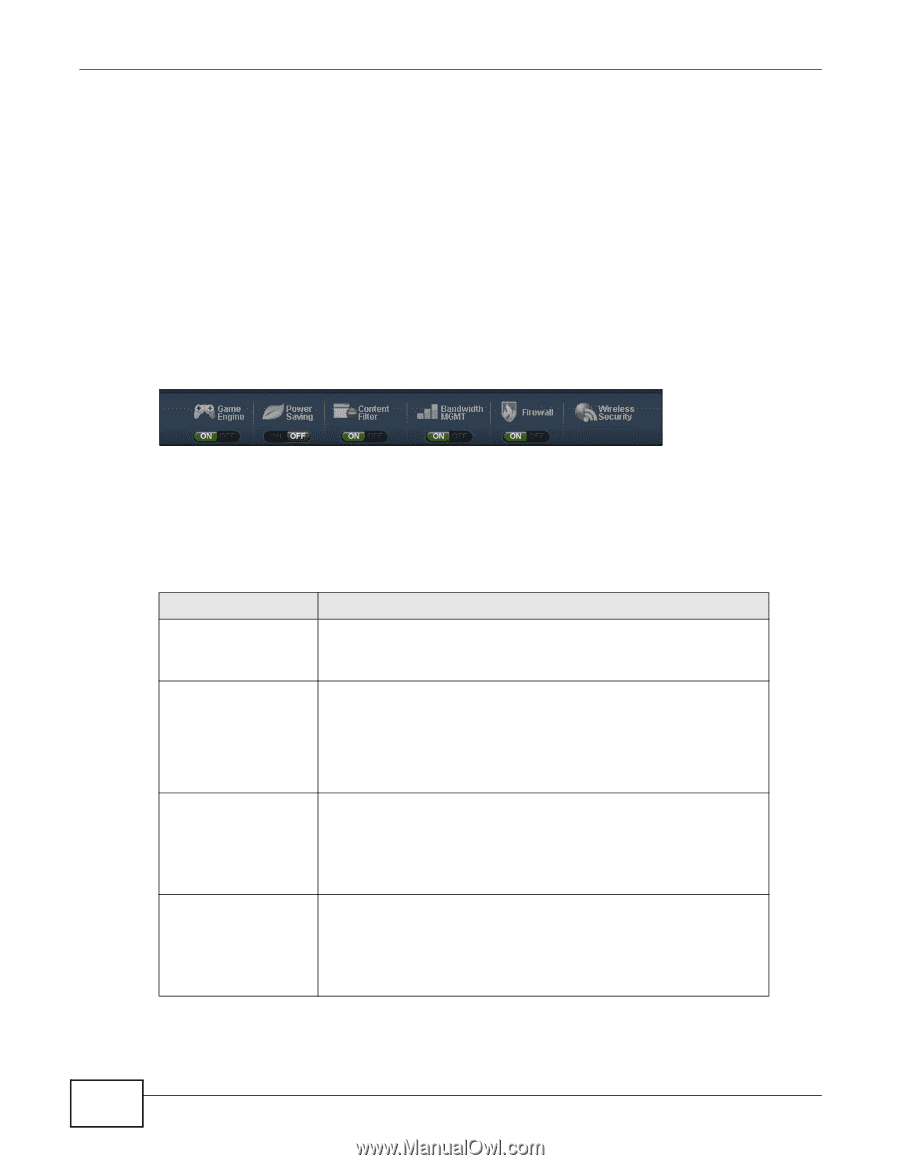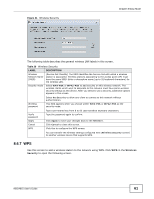ZyXEL NBG4615 User Guide - Page 56
Control Panel
 |
View all ZyXEL NBG4615 manuals
Add to My Manuals
Save this manual to your list of manuals |
Page 56 highlights
Chapter 8 Easy Mode The line connecting the NBG4615 to the gateway becomes green when the NBG4615 is able to ping the gateway. It becomes red when the ping initiating from the NBG4615 does not get a response from the gateway. The same rule applies to the line connecting the gateway to the Internet. You can also view the devices (represented by icons indicating the kind of network device) connected to the NBG4615, including those connecting wirelessly. Right-click on the NBG4615 icon to refresh the network map and go to the Wizard. Right click on the other icons to view information about the device. 8.6 Control Panel The features configurable in Easy Mode are shown in the Control Panel. Figure 35 Control Panel Switch ON to enable the feature. Otherwise, switch OFF. If the feature is turned on, the green light flashes. If it is turned off, the red light flashes. Additionally, click the feature to open a screen where you can edit its settings. The following table describes the labels in this screen. Table 23 Control Panel ITEM Game Engine DESCRIPTION Switch ON to maximize bandwidth for gaming traffic in your network. Otherwise, switch OFF. Power Saving Refer to Section 8.6.1 on page 57 to see this screen. Click this to schedule the wireless feature of the NBG4615. Disabling the wireless function helps lower the energy consumption of the NBG4615. Switch ON to apply wireless scheduling. Otherwise, switch OFF. Content Filter Refer to Section 8.6.2 on page 57 to see this screen. Click this to restrict access to certain websites, based on keywords contained in URLs, to which you do not want users in your network to open. Switch ON to apply website filtering. Otherwise, switch OFF. Bandwidth MGMT Refer to Section 8.6.3 on page 58 to see this screen. Click this to edit bandwidth management for predefined applications. Switch ON to have the NBG4615 management bandwidth for uplink and downlink traffic according to an application or service. Otherwise, switch OFF. Refer to Section 8.6.4 on page 59 to see this screen. 56 NBG4615 User's Guide