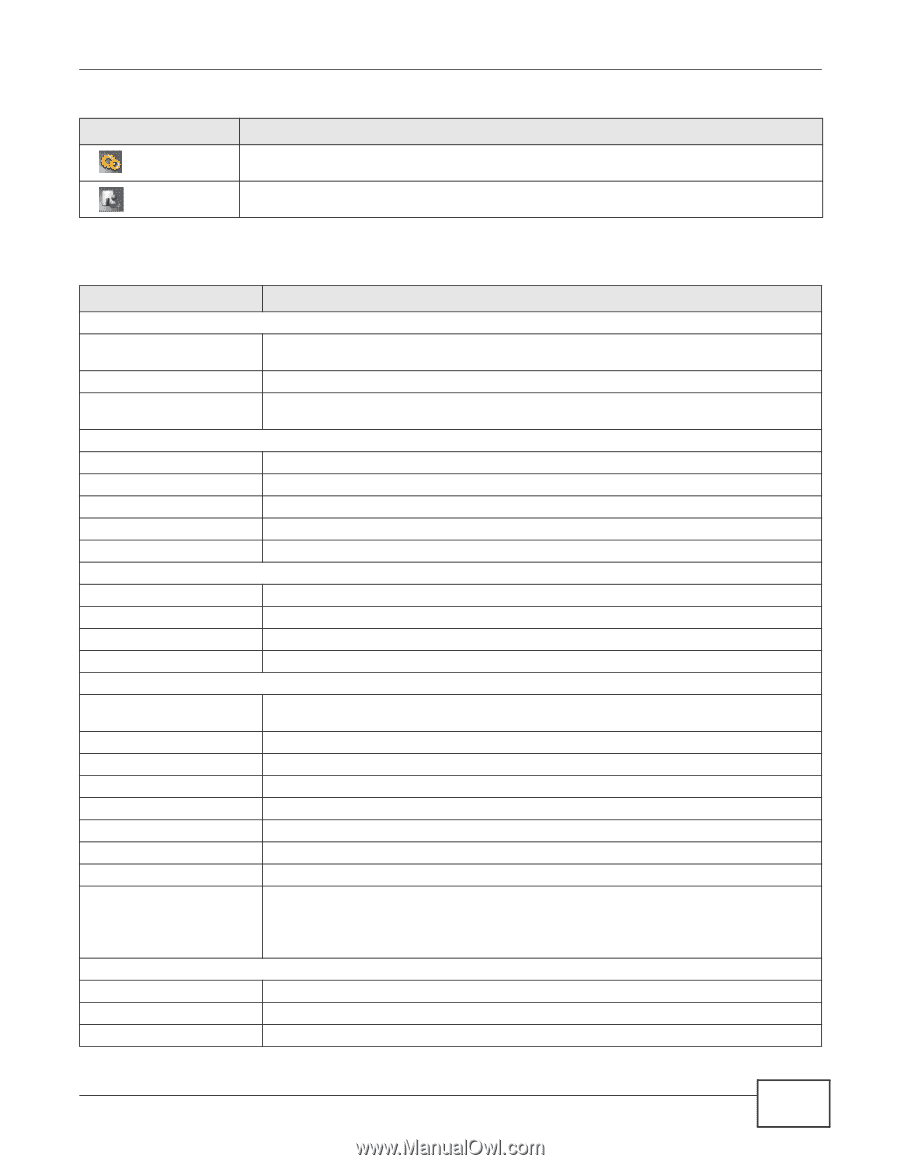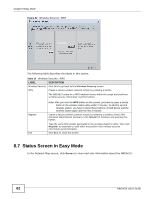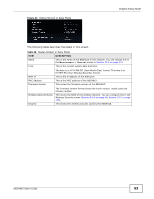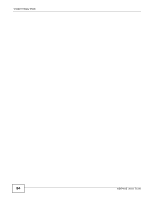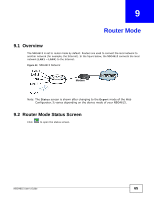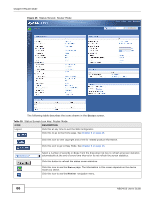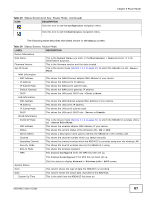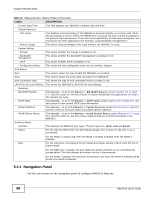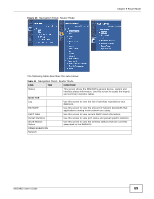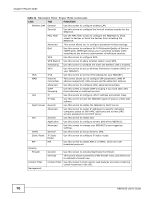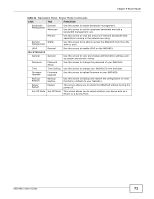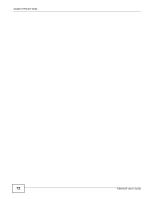ZyXEL NBG4615 User Guide - Page 67
Table 29, DESCRIPTION, Table 30, LABEL
 |
View all ZyXEL NBG4615 manuals
Add to My Manuals
Save this manual to your list of manuals |
Page 67 highlights
Chapter 9 Router Mode Table 29 Status Screen Icon Key: Router Mode (continued) ICON DESCRIPTION Click this icon to see the Configuration navigation menu. Click this icon to see the Maintenance navigation menu. The following table describes the labels shown in the Status screen. Table 30 Status Screen: Router Mode LABEL Device Information Host Name Firmware Version Sys OP Mode WAN Information - MAC Address - IP Address - IP Subnet Mask - Default Gateway - DHCP LAN Information - MAC Address - IP Address - IP Subnet Mask - DHCP WLAN Information - WLAN OP Mode - MAC Address - Status - Name (SSID) - Channel - Operating Channel - Security Mode - 802.11 Mode - WPS DESCRIPTION This is the System Name you enter in the Maintenance > General screen. It is for identification purposes. This is the firmware version and the date created. This is the device mode (Section 7.1.2 on page 51) to which the NBG4615 is set - Router Mode. This shows the WAN Ethernet adapter MAC Address of your device. This shows the WAN port's IP address. This shows the WAN port's subnet mask. This shows the WAN port's gateway IP address. This shows the LAN port's DHCP role - Client or None. This shows the LAN Ethernet adapter MAC Address of your device. This shows the LAN port's IP address. This shows the LAN port's subnet mask. This shows the LAN port's DHCP role - Server or Disable. This is the device mode (Section 7.1.2 on page 51) to which the NBG4615's wireless LAN is set - Access Point Mode. This shows the wireless adapter MAC Address of your device. This shows the current status of the Wireless LAN - ON or OFF. This shows a descriptive name used to identify the NBG4615 in the wireless LAN. This shows the channel number which you select manually. This shows the channel number which the NBG4615 is currently using over the wireless LAN. This shows the level of wireless security the NBG4615 is using. This shows the wireless standard. This displays Configured when the WPS has been set up. This displays Unconfigured if the WPS has not been set up. System Status Item Data System Up Time Click the status to display Network > Wireless LAN > WPS screen. This column shows the type of data the NBG4615 is recording. This column shows the actual data recorded by the NBG4615. This is the total time the NBG4615 has been on. NBG4615 User's Guide 67