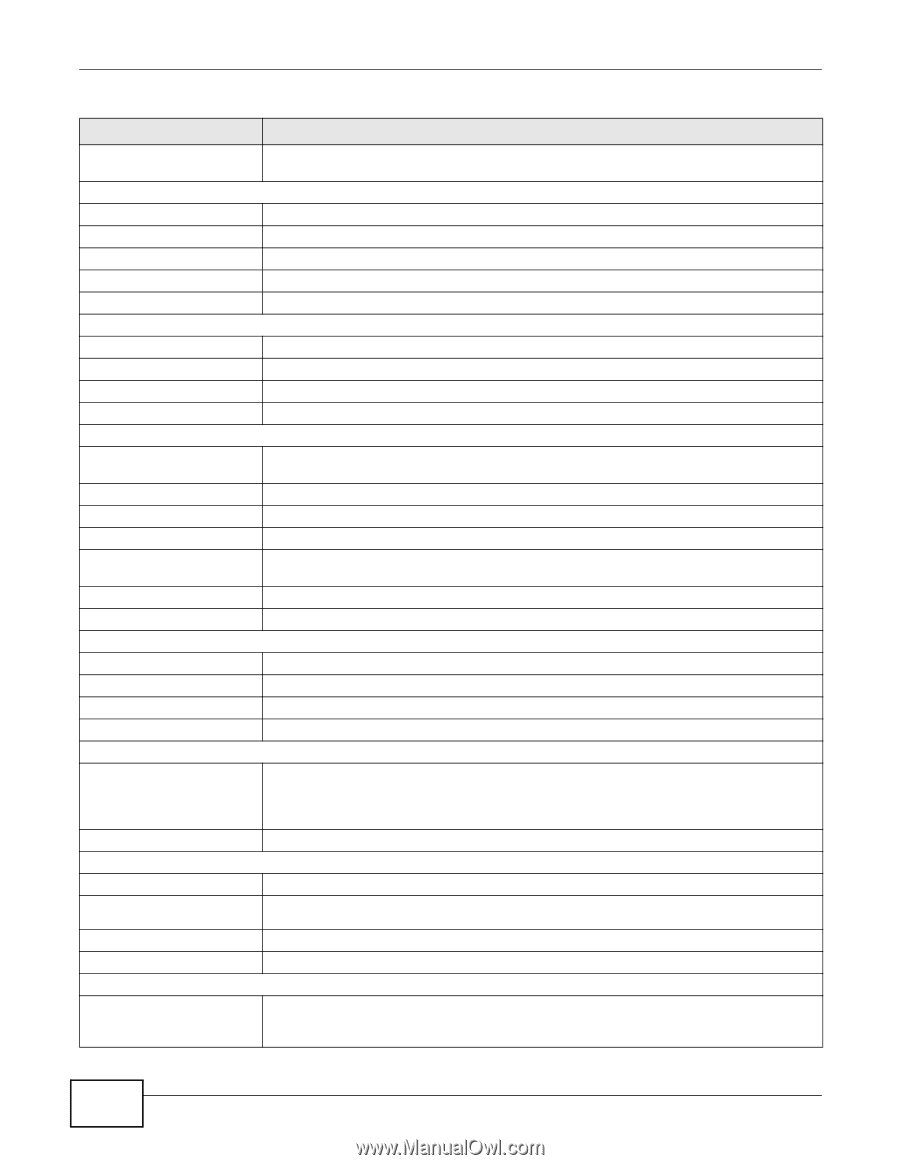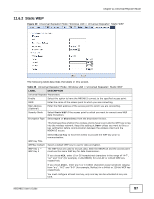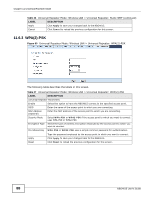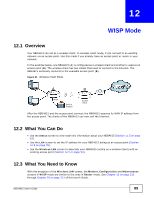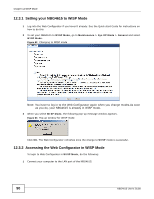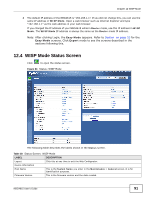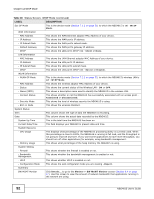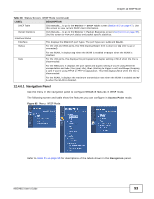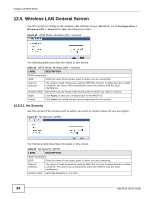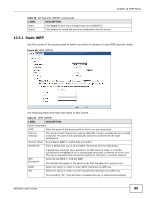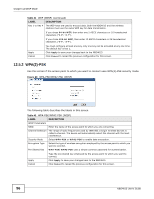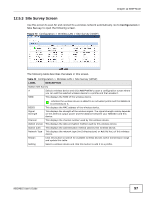ZyXEL NBG4615 User Guide - Page 92
Table 38, Label, Description
 |
View all ZyXEL NBG4615 manuals
Add to My Manuals
Save this manual to your list of manuals |
Page 92 highlights
Chapter 12 WISP Mode Table 38 Status Screen: WISP Mode (continued) LABEL DESCRIPTION Sys OP Mode This is the device mode (Section 7.1.2 on page 51) to which the NBG4615 is set - WISP Mode. WAN Information - MAC Address This shows the WAN Ethernet adapter MAC Address of your device. - IP Address This shows the WAN port's IP address. - IP Subnet Mask This shows the WAN port's subnet mask. - Default Gateway This shows the WAN port's gateway IP address. - DHCP This shows the LAN port's DHCP role - Client or None. LAN Information - MAC Address This shows the LAN Ethernet adapter MAC Address of your device. - IP Address This shows the LAN port's IP address. - IP Subnet Mask This shows the LAN port's subnet mask. - DHCP This shows the LAN port's DHCP role - Server or Disable. WLAN Information - WLAN OP Mode This is the device mode (Section 7.1.2 on page 51) to which the NBG4615's wireless LAN is set - WISP Mode. - MAC Address This shows the wireless adapter MAC Address of your device. - Status This shows the current status of the Wireless LAN - ON or OFF. - Name (SSID) This shows a descriptive name used to identify the NBG4615 in the wireless LAN. - Connect Status This shows whether or not the NBG4615 has successfully associated with an access point Associated or Disassociated. - Security Mode This shows the level of wireless security the NBG4615 is using. - 802.11 Mode This shows the wireless standard. System Status Item This column shows the type of data the NBG4615 is recording. Data This column shows the actual data recorded by the NBG4615. System Up Time This is the total time the NBG4615 has been on. Current Date/Time This field displays your NBG4615's present date and time. System Resource - CPU Usage This displays what percentage of the NBG4615's processing ability is currently used. When this percentage is close to 100%, the NBG4615 is running at full load, and the throughput is not going to improve anymore. If you want some applications to have more throughput, you should turn off other applications (for example, using bandwidth management. - Memory Usage This shows what percentage of the heap memory the NBG4615 is using. System Setting - Firewall This shows whether the firewall is enabled or not. - Bandwidth Management This shows whether the bandwidth management is enabled or not. - UPnP This shows whether UPnP is enabled or not. - Configuration Mode This shows the web configurator mode you are viewing - Expert. Summary BW MGMT Monitor Click Details... to go to the Monitor > BW MGMT Monitor screen (Section 6.4 on page 47). Use this screen to view the amount of network bandwidth that applications running in the network are using. 92 NBG4615 User's Guide