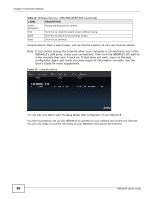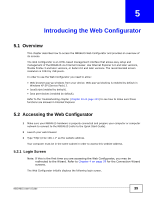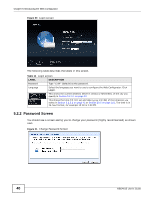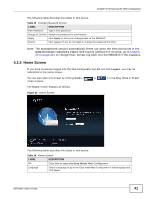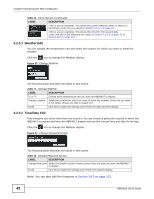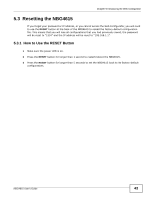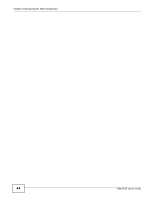ZyXEL NBG4615 User Guide - Page 39
Introducing the Web Configurator
 |
View all ZyXEL NBG4615 manuals
Add to My Manuals
Save this manual to your list of manuals |
Page 39 highlights
CHAPTER 5 Introducing the Web Configurator 5.1 Overview This chapter describes how to access the NBG4615 Web Configurator and provides an overview of its screens. The Web Configurator is an HTML-based management interface that allows easy setup and management of the NBG4615 via Internet browser. Use Internet Explorer 6.0 and later versions, Mozilla Firefox 3 and later versions, or Safari 2.0 and later versions. The recommended screen resolution is 1024 by 768 pixels. In order to use the Web Configurator you need to allow: • Web browser pop-up windows from your device. Web pop-up blocking is enabled by default in Windows XP SP (Service Pack) 2. • JavaScript (enabled by default). • Java permissions (enabled by default). Refer to the Troubleshooting chapter (Chapter 30 on page 223) to see how to make sure these functions are allowed in Internet Explorer. 5.2 Accessing the Web Configurator 1 Make sure your NBG4615 hardware is properly connected and prepare your computer or computer network to connect to the NBG4615 (refer to the Quick Start Guide). 2 Launch your web browser. 3 Type "http://192.168.1.1" as the website address. Your computer must be in the same subnet in order to access this website address. 5.2.1 Login Screen Note: If this is the first time you are accessing the Web Configurator, you may be redirected to the Wizard. Refer to Chapter 4 on page 29 for the Connection Wizard screens. The Web Configurator initially displays the following login screen. NBG4615 User's Guide 39