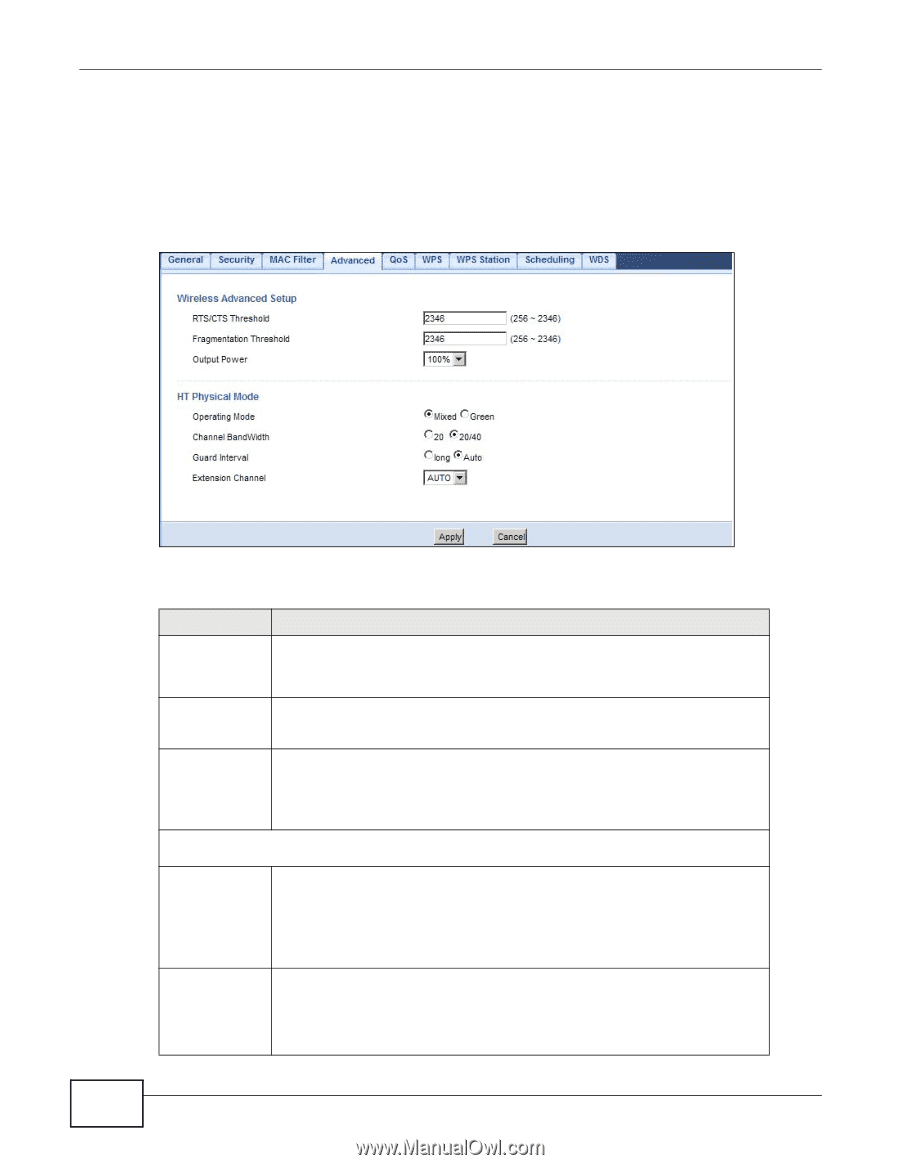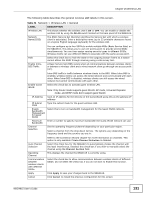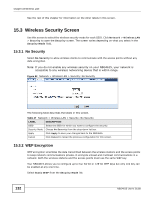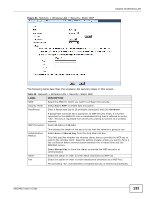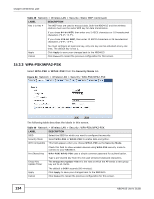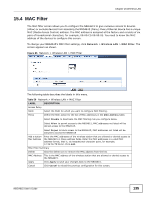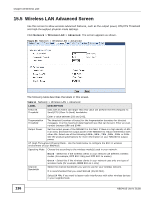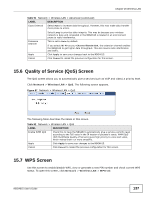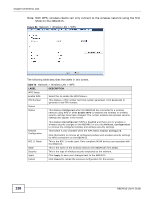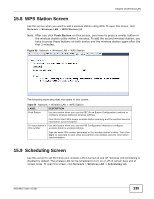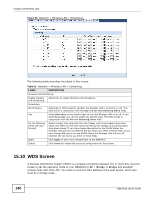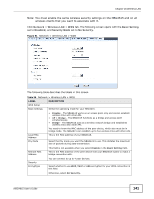ZyXEL NBG4615 User Guide - Page 136
Wireless LAN Advanced Screen
 |
View all ZyXEL NBG4615 manuals
Add to My Manuals
Save this manual to your list of manuals |
Page 136 highlights
Chapter 15 Wireless LAN 15.5 Wireless LAN Advanced Screen Use this screen to allow wireless advanced features, such as the output power, RTS/CTS Threshold and high-throughput physical mode settings. Click Network > Wireless LAN > Advanced. The screen appears as shown. Figure 86 Network > Wireless LAN > Advanced The following table describes the labels in this screen. Table 51 Network > Wireless LAN > Advanced LABEL RTS/CTS Threshold DESCRIPTION Data with its frame size larger than this value will perform the RTS (Request To Send)/CTS (Clear To Send) handshake. Enter a value between 256 and 2432. Fragmentation Threshold The threshold (number of bytes) for the fragmentation boundary for directed messages. It is the maximum data fragment size that can be sent. Enter an even number between 256 and 2346. Output Power Set the output power of the NBG4615 in this field. If there is a high density of APs in an area, decrease the output power of the NBG4615 to reduce interference with other APs. Select one of the following 100%, 90%, 75%, 50%, 25% or 10%. See the product specifications for more information on your NBG4615's output power. HT (High Throughput) Physical Mode - Use the fields below to configure the 802.11 wireless environment of your NBG4615. Operating Mode Choose this according to the wireless mode(s) used in your network. Mixed - Select this if the wireless clients in your network use different wireless modes (for example, IEEE 802.11b/g and IEEE 802.1n modes) Channel Bandwidth Green - Select this if the wireless clients in your network uses only one type of wireless mode (for example, IEEEE 802.11 n only) Select the channel bandwidth you want to use for your wireless network. It is recommended that you select 20/40 (20/40 MHz). Select 20 MHz if you want to lessen radio interference with other wireless devices in your neighborhood. 136 NBG4615 User's Guide