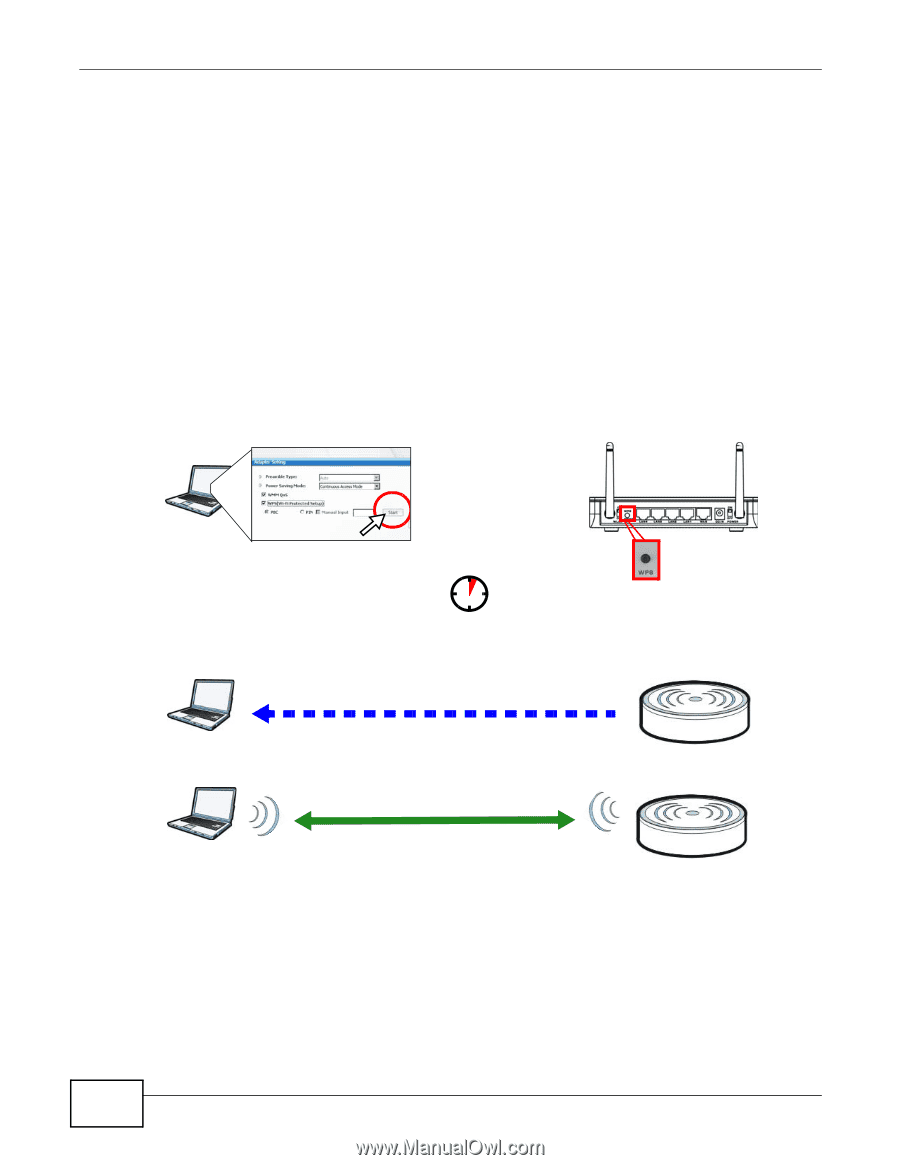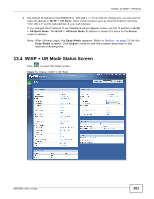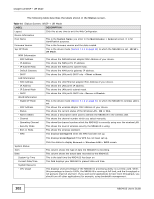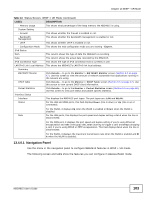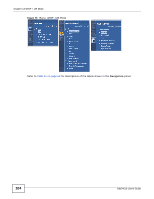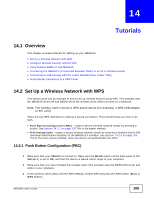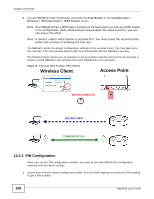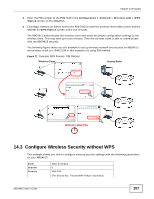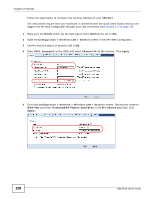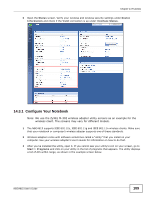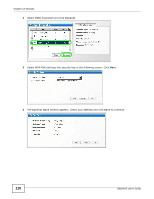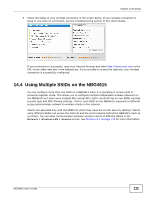ZyXEL NBG4615 User Guide - Page 106
Wireless Client, Access Point
 |
View all ZyXEL NBG4615 manuals
Add to My Manuals
Save this manual to your list of manuals |
Page 106 highlights
Chapter 14 Tutorials 4 Log into NBG4615's Web Configurator and press the Push Button in the Configuration > Network > Wireless Client > WPS Station screen. Note: Your NBG4615 has a WPS button located on its back panel, as well as a WPS button in its configuration utility. Both buttons have exactly the same function; you can use one or the other. Note: It doesn't matter which button is pressed first. You must press the second button within two minutes of pressing the first one. The NBG4615 sends the proper configuration settings to the wireless client. This may take up to two minutes. Then the wireless client is able to communicate with the NBG4615 securely. The following figure shows you an example to set up wireless network and security by pressing a button on both NBG4615 and wireless client (the NWD210N in this example). Figure 76 Example WPS Process: PBC Method Wireless Client Access Point WITHIN 2 MINUTES SECURITY INFO COMMUNICATION 14.2.2 PIN Configuration When you use the PIN configuration method, you need to use both NBG4615's configuration interface and the client's utilities. 1 Launch your wireless client's configuration utility. Go to the WPS settings and select the PIN method to get a PIN number. 106 NBG4615 User's Guide