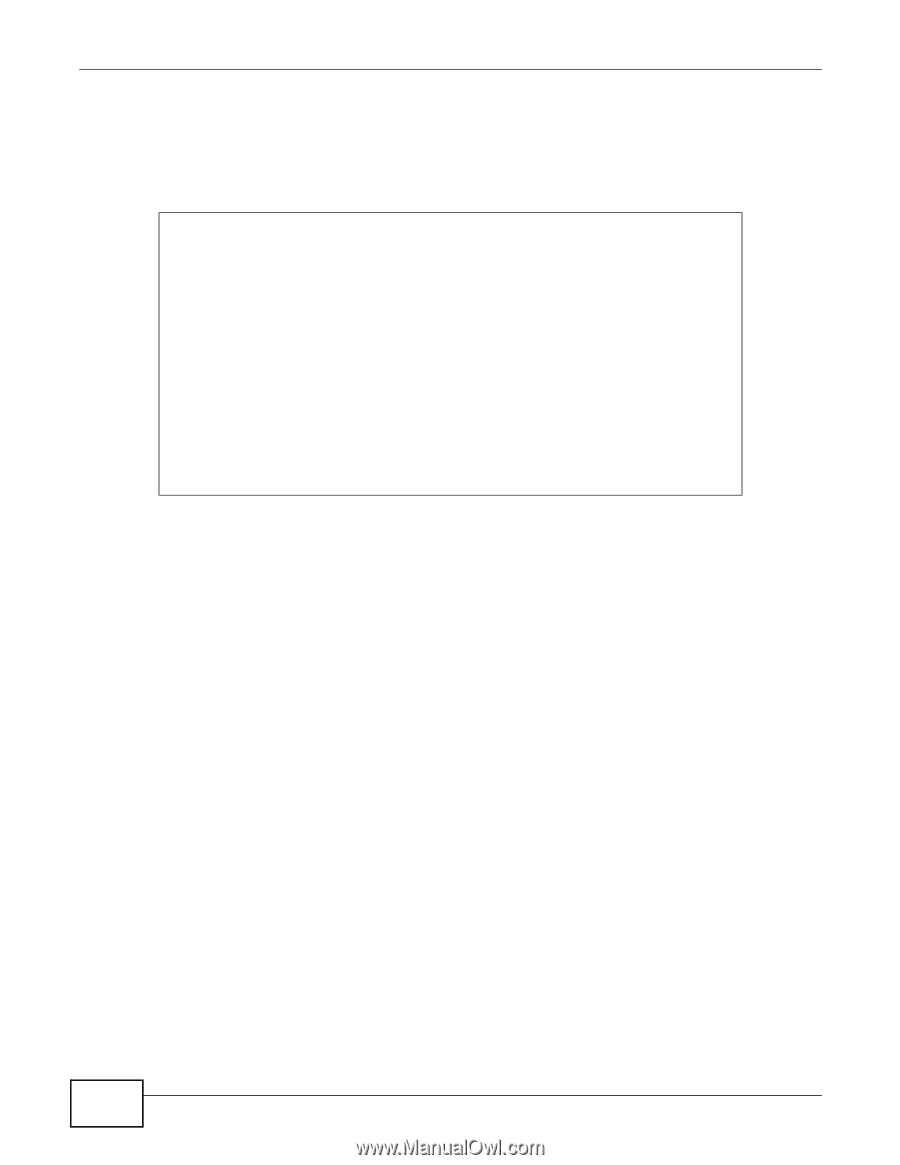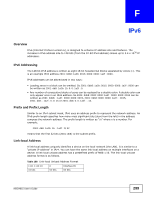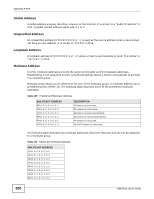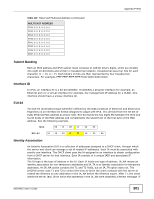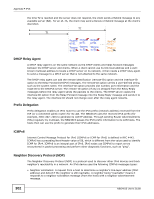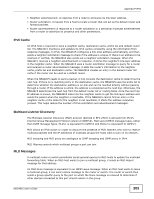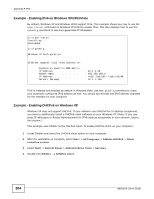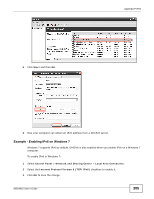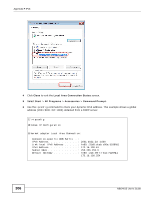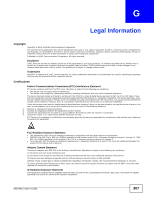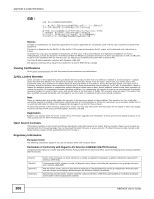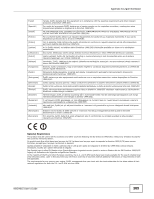ZyXEL NBG4615 User Guide - Page 304
Example - Enabling IPv6 on Windows XP/2003/Vista, Example - Enabling DHCPv6 on Windows XP
 |
View all ZyXEL NBG4615 manuals
Add to My Manuals
Save this manual to your list of manuals |
Page 304 highlights
Appendix F IPv6 Example - Enabling IPv6 on Windows XP/2003/Vista By default, Windows XP and Windows 2003 support IPv6. This example shows you how to use the ipv6 install command on Windows XP/2003 to enable IPv6. This also displays how to use the ipconfig command to see auto-generated IP addresses. C:\>ipv6 install Installing... Succeeded. C:\>ipconfig Windows IP Configuration Ethernet adapter Local Area Connection: Connection-specific DNS Suffix . : IP Address 10.1.1.46 Subnet Mask 255.255.255.0 IP Address fe80::2d0:59ff:feb8:103c%4 Default Gateway 10.1.1.254 IPv6 is installed and enabled by default in Windows Vista. Use the ipconfig command to check your automatic configured IPv6 address as well. You should see at least one IPv6 address available for the interface on your computer. Example - Enabling DHCPv6 on Windows XP Windows XP does not support DHCPv6. If your network uses DHCPv6 for IP address assignment, you have to additionally install a DHCPv6 client software on your Windows XP. (Note: If you use static IP addresses or Router Advertisement for IPv6 address assignment in your network, ignore this section.) This example uses Dibbler as the DHCPv6 client. To enable DHCPv6 client on your computer: 1 Install Dibbler and select the DHCPv6 client option on your computer. 2 After the installation is complete, select Start > All Programs > Dibbler-DHCPv6 > Client Install as service. 3 Select Start > Control Panel > Administrative Tools > Services. 4 Double click Dibbler - a DHCPv6 client. 304 NBG4615 User's Guide