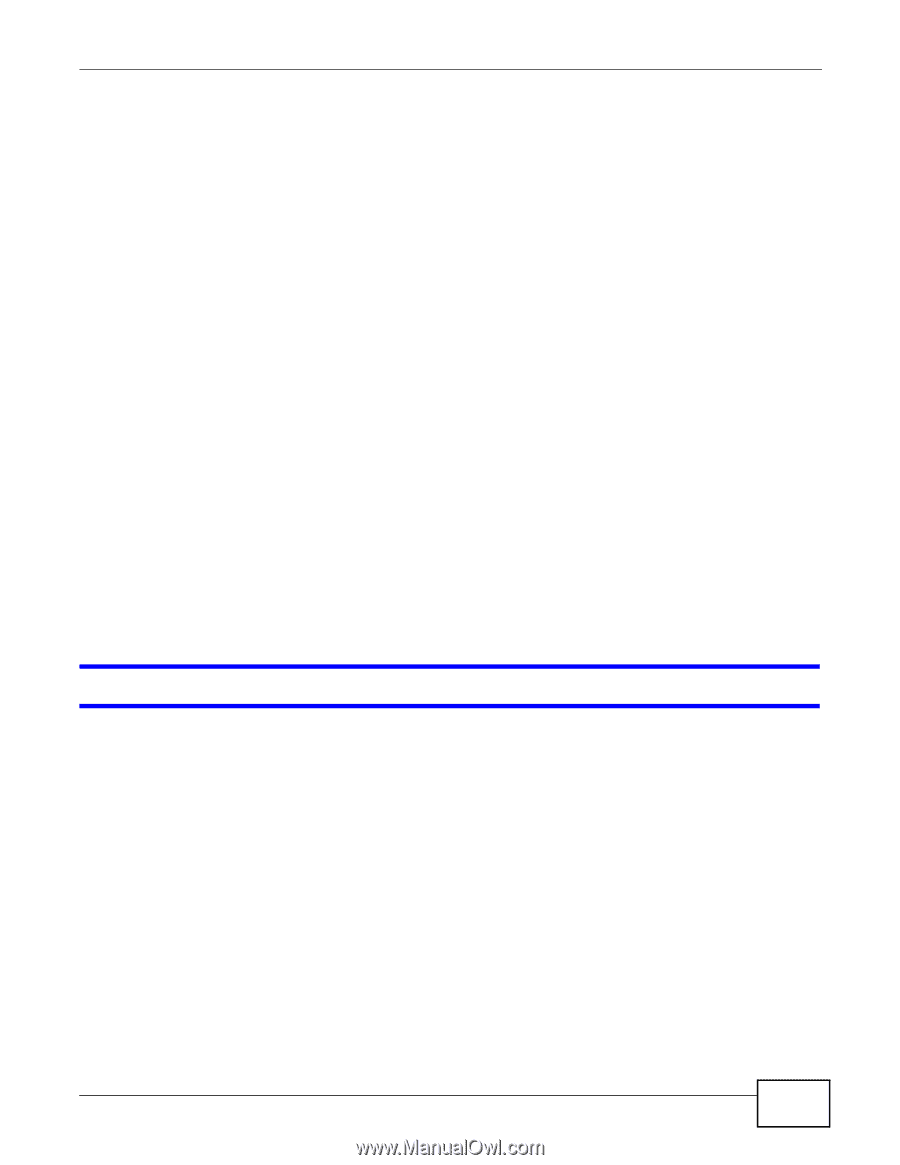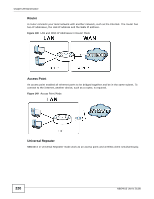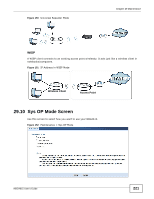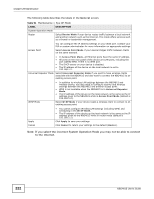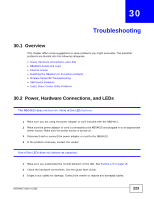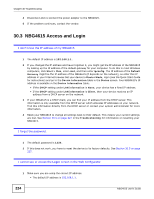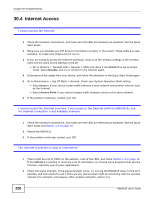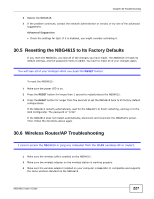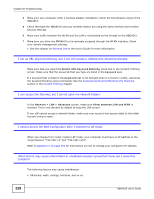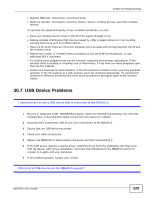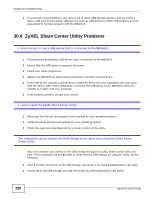ZyXEL NBG4615 User Guide - Page 225
Login
 |
View all ZyXEL NBG4615 manuals
Add to My Manuals
Save this manual to your list of manuals |
Page 225 highlights
Chapter 30 Troubleshooting • If you changed the IP address (Section 18.4 on page 164), use the new IP address. • If you changed the IP address and have forgotten it, see the troubleshooting suggestions for I don't know the IP address of my NBG4615. 2 Check the hardware connections, and make sure the LEDs are behaving as expected. See the Quick Start Guide. 3 Make sure your Internet browser does not block pop-up windows and has JavaScript and Java enabled. See Appendix A on page 233. 4 Make sure your computer is in the same subnet as the NBG4615. (If you know that there are routers between your computer and the NBG4615, skip this step.) • If there is a DHCP server on your network, make sure your computer is using a dynamic IP address. See Section 18.4 on page 164. • If there is no DHCP server on your network, make sure your computer's IP address is in the same subnet as the NBG4615. See Section 18.4 on page 164. 5 Reset the device to its factory defaults, and try to access the NBG4615 with the default IP address. See Section 5.3.1 on page 43. 6 If the problem continues, contact the network administrator or vendor, or try one of the advanced suggestions. Advanced Suggestions • Try to access the NBG4615 using another service, such as Telnet. If you can access the NBG4615, check the remote management settings and firewall rules to find out why the NBG4615 does not respond to HTTP. • If your computer is connected to the WAN port or is connected wirelessly, use a computer that is connected to a LAN/ETHERNET port. I can see the Login screen, but I cannot log in to the NBG4615. 1 Make sure you have entered the password correctly. The default password is 1234. This field is case-sensitive, so make sure [Caps Lock] is not on. 2 You cannot log in to the Web Configurator while someone is using Telnet to access the NBG4615. Log out of the NBG4615 in the other session, or ask the person who is logged in to log out. 3 This can happen when you fail to log out properly from your last session. Try logging in again after 5 minutes. 4 Disconnect and re-connect the power adaptor or cord to the NBG4615. 5 If this does not work, you have to reset the device to its factory defaults. See Section 30.5 on page 227. NBG4615 User's Guide 225