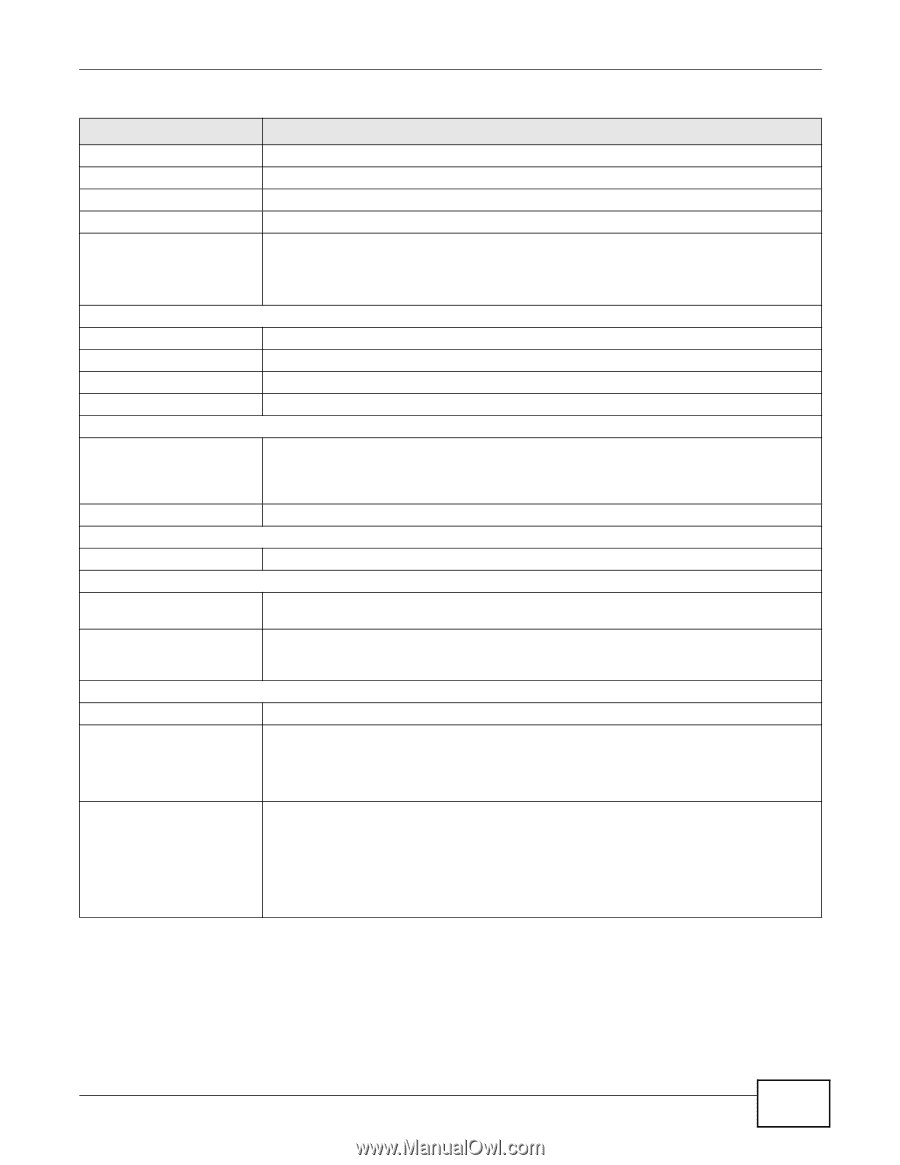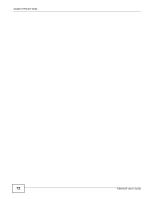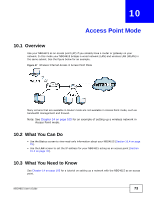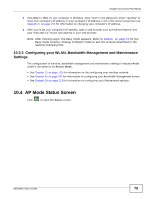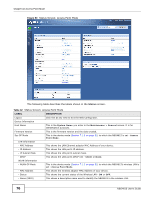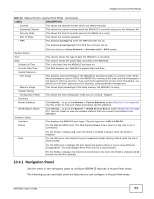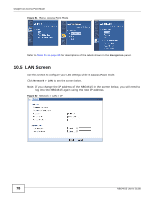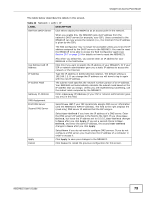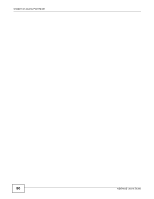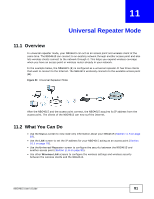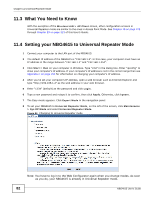ZyXEL NBG4615 User Guide - Page 77
Table 32, Label, Description
 |
View all ZyXEL NBG4615 manuals
Add to My Manuals
Save this manual to your list of manuals |
Page 77 highlights
Chapter 10 Access Point Mode Table 32 Status Screen: Access Point Mode (continued) LABEL - Channel - Operating Channel - Security Mode - 802.11 Mode - WPS DESCRIPTION This shows the channel number which you select manually. This shows the channel number which the NBG4615 is currently using over the wireless LAN. This shows the level of wireless security the NBG4615 is using. This shows the wireless standard. This displays Configured when the WPS has been set up. This displays Unconfigured if the WPS has not been set up. System Status Item Data System Up Time Current Date/Time System Resource - CPU Usage - Memory Usage System Setting - Configuration Mode Summary Packet Statistics WLAN Station Status Interface Status Interface Status Click the status to display Network > Wireless LAN > WPS screen. This column shows the type of data the NBG4615 is recording. This column shows the actual data recorded by the NBG4615. This is the total time the NBG4615 has been on. This field displays your NBG4615's present date and time. This displays what percentage of the NBG4615's processing ability is currently used. When this percentage is close to 100%, the NBG4615 is running at full load, and the throughput is not going to improve anymore. If you want some applications to have more throughput, you should turn off other applications (for example, using bandwidth management. This shows what percentage of the heap memory the NBG4615 is using. This shows the web configurator mode you are viewing - Expert. Click Details... to go to the Monitor > Packet Statistics screen (Section 6.6 on page 48). Use this screen to view port status and packet specific statistics. Click Details... to go to the Monitor > WLAN Station Status screen (Section 6.7 on page 49). Use this screen to view the wireless stations that are currently associated to the NBG4615. This displays the NBG4615 port types. The port types are: LAN and WLAN. For the LAN and WAN ports, this field displays Down (line is down) or Up (line is up or connected). Rate For the WLAN, it displays Up when the WLAN is enabled or Down when the WLAN is disabled. For the LAN ports, this displays the port speed and duplex setting or N/A when the line is disconnected. For the WAN port, it displays the port speed and duplex setting if you're using Ethernet encapsulation. This field displays N/A when the line is disconnected. For the WLAN, it displays the maximum transmission rate when the WLAN is enabled and N/ A when the WLAN is disabled. 10.4.1 Navigation Panel Use the menu in the navigation panel to configure NBG4615 features in Access Point mode. The following screen and table show the features you can configure in Access Point mode. NBG4615 User's Guide 77