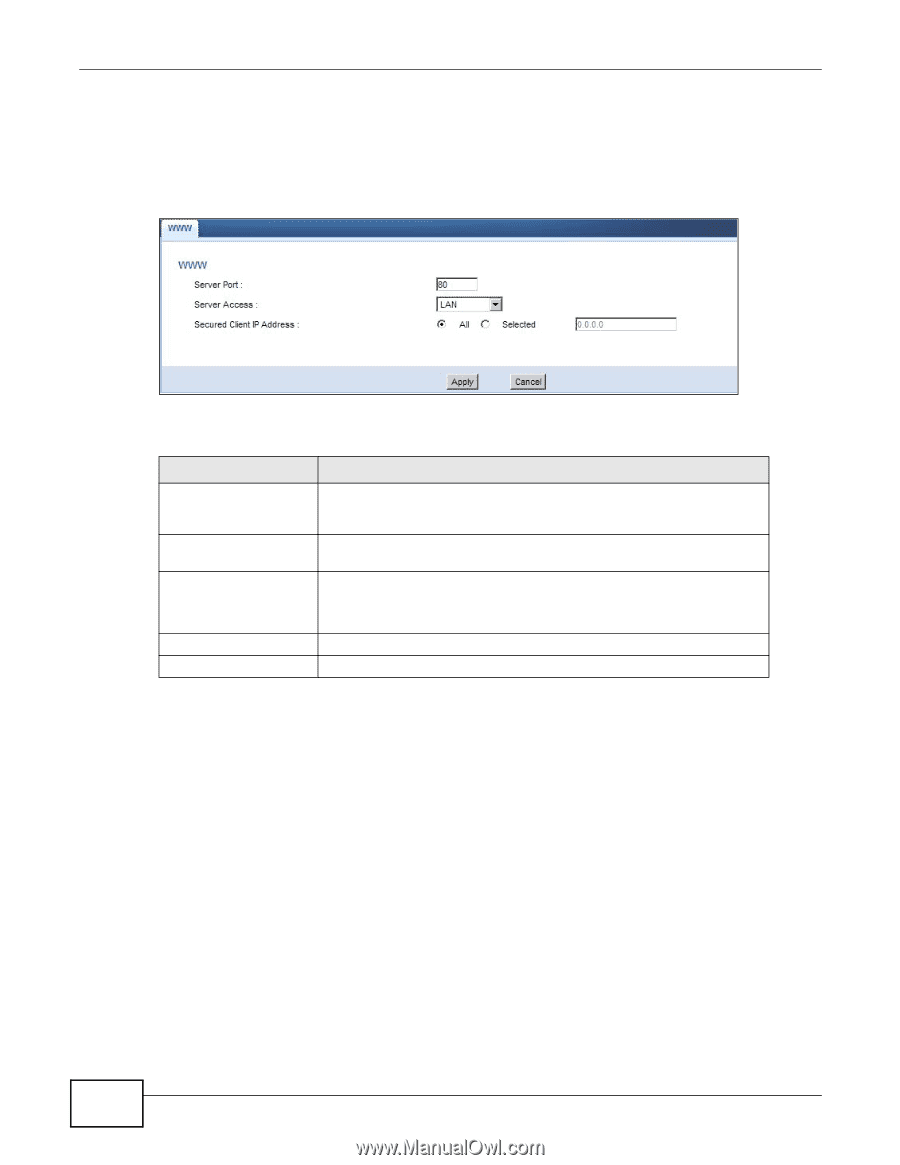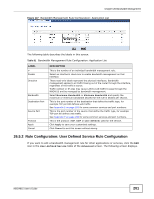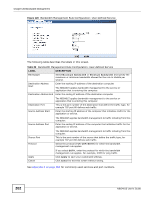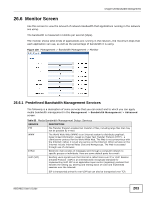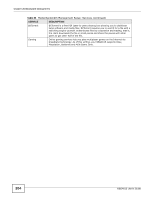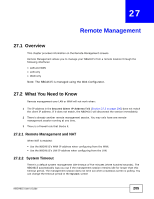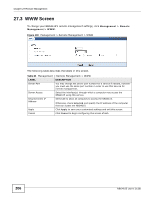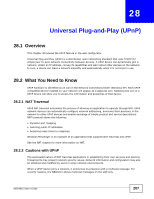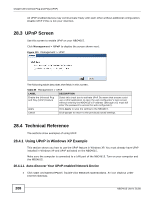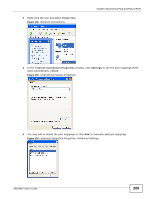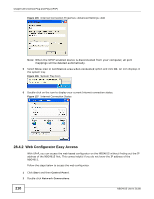ZyXEL NBG4615 User Guide - Page 206
Management > Remote, Management > WWW
 |
View all ZyXEL NBG4615 manuals
Add to My Manuals
Save this manual to your list of manuals |
Page 206 highlights
Chapter 27 Remote Management 27.3 WWW Screen To change your NBG4615's remote management settings, click Management > Remote Management > WWW. Figure 130 Management > Remote Management > WWW The following table describes the labels in this screen. Table 84 Management > Remote Management > WWW LABEL DESCRIPTION Server Port You may change the server port number for a service if needed, however you must use the same port number in order to use that service for remote management. Server Access Select the interface(s) through which a computer may access the NBG4615 using this service. Secured Client IP Address Select All to allow all computes to access the NBG4615. Otherwise, check Selected and specify the IP address of the computer that can access the NBG4615. Apply Click Apply to save your customized settings and exit this screen. Cancel Click Cancel to begin configuring this screen afresh. 206 NBG4615 User's Guide