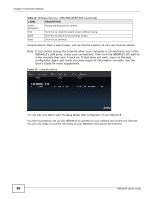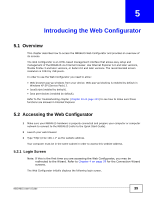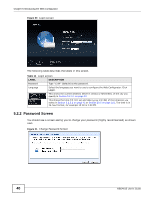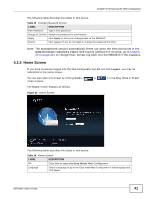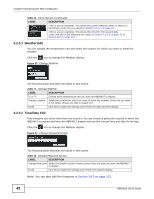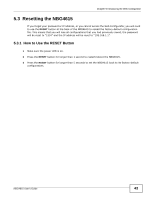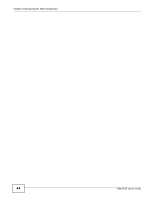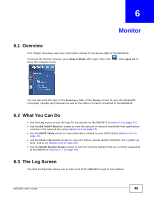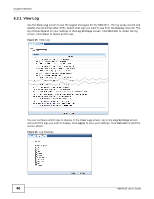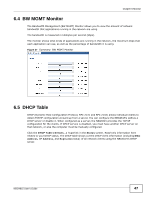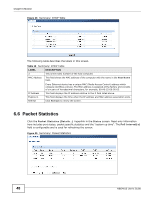ZyXEL NBG4615 User Guide - Page 43
Resetting the NBG4615 - factory reset
 |
View all ZyXEL NBG4615 manuals
Add to My Manuals
Save this manual to your list of manuals |
Page 43 highlights
Chapter 5 Introducing the Web Configurator 5.3 Resetting the NBG4615 If you forget your password or IP address, or you cannot access the Web Configurator, you will need to use the RESET button at the back of the NBG4615 to reload the factory-default configuration file. This means that you will lose all configurations that you had previously saved, the password will be reset to "1234" and the IP address will be reset to "192.168.1.1". 5.3.1 How to Use the RESET Button 1 Make sure the power LED is on. 2 Press the RESET button for longer than 1 second to restart/reboot the NBG4615. 3 Press the RESET button for longer than 5 seconds to set the NBG4615 back to its factory-default configurations. NBG4615 User's Guide 43
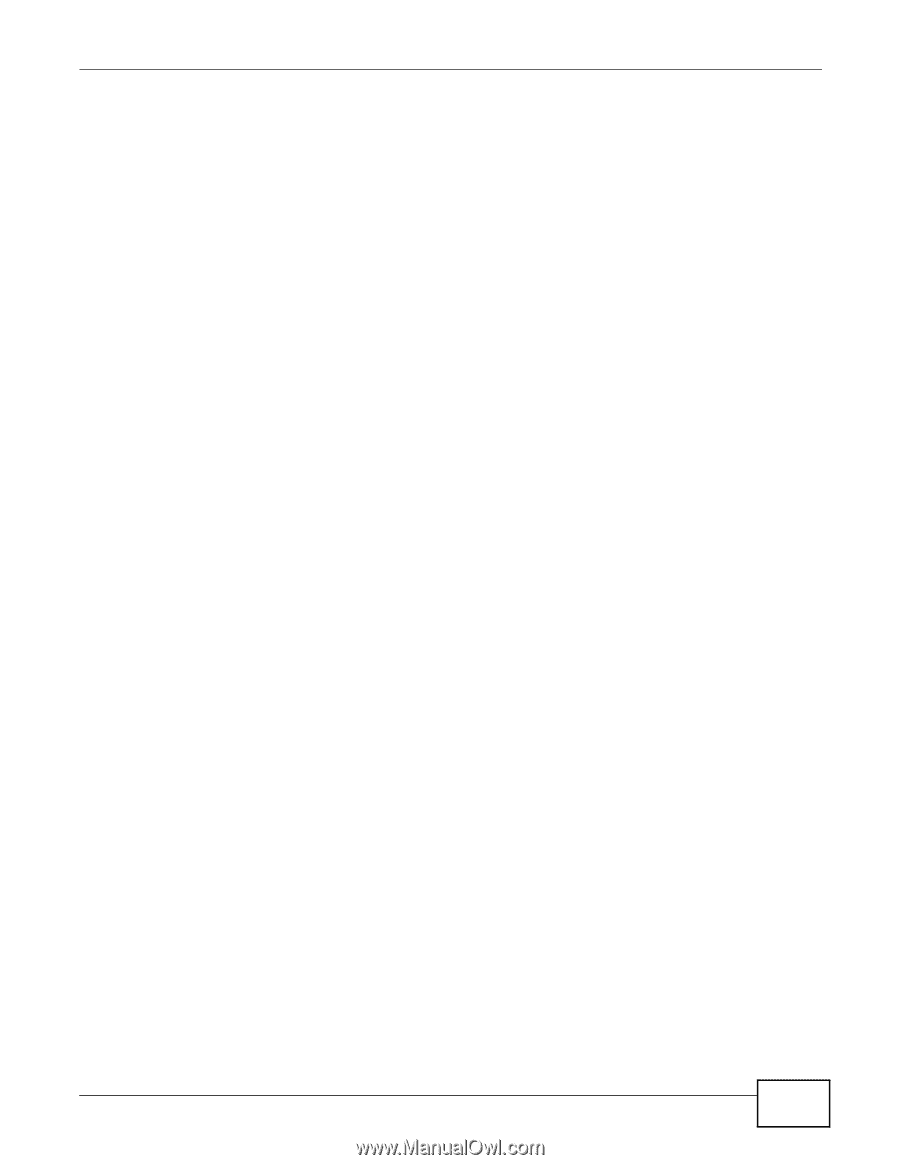
Chapter 5 Introducing the Web Configurator
NBG4615 User’s Guide
43
5.3
Resetting the NBG4615
If you forget your password or IP address, or you cannot access the Web Configurator, you will need
to use the
RESET
button at the back of the NBG4615 to reload the factory-default configuration
file. This means that you will lose all configurations that you had previously saved, the password
will be reset to “1234” and the IP address will be reset to “192.168.1.1”.
5.3.1
How to Use the RESET Button
1
Make sure the power LED is on.
2
Press the
RESET
button for longer than 1 second to restart/reboot the NBG4615.
3
Press the
RESET
button for longer than 5 seconds to set the NBG4615 back to its factory-default
configurations.