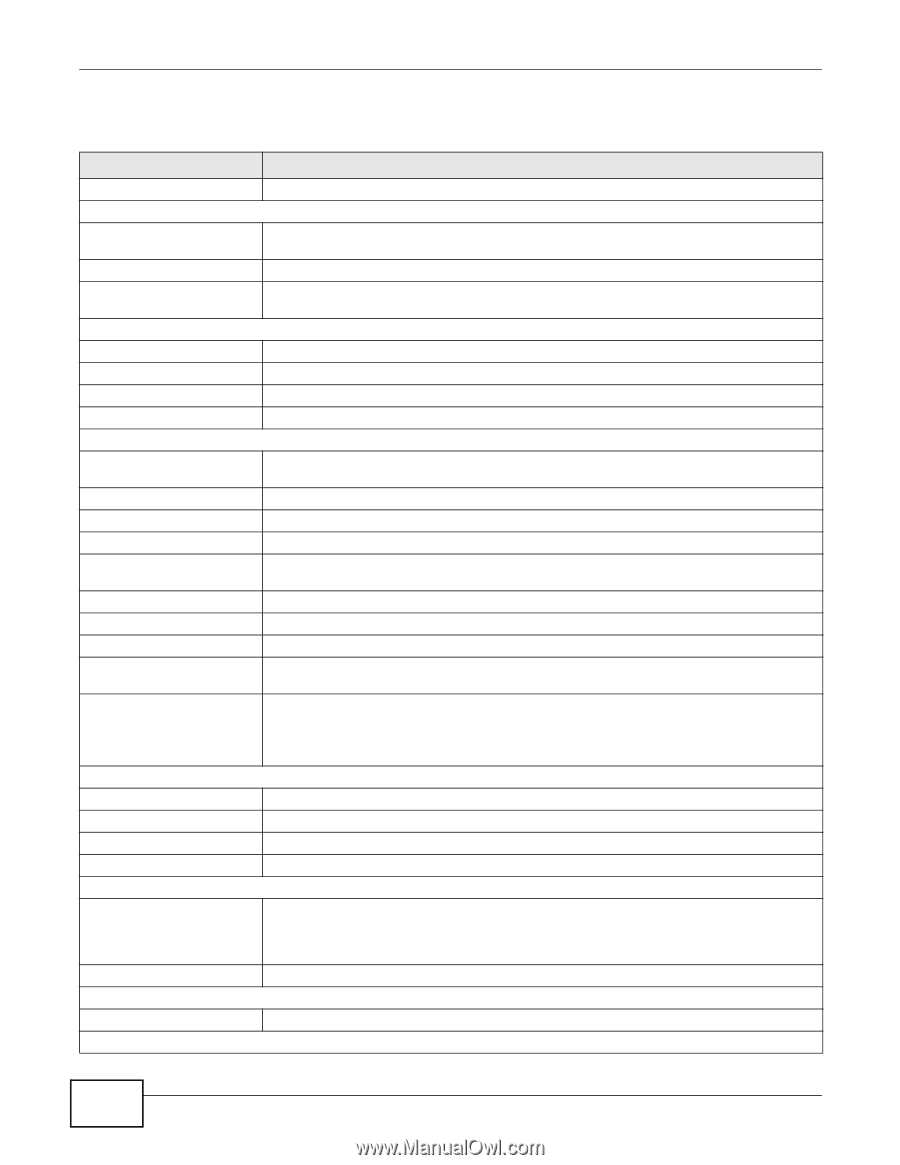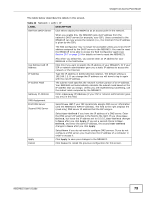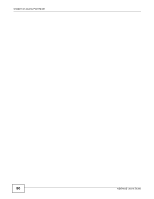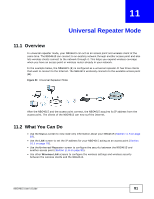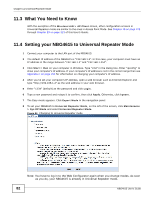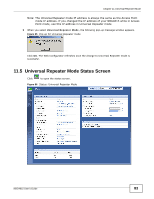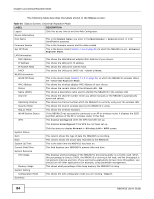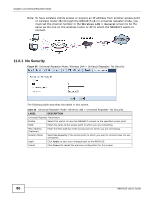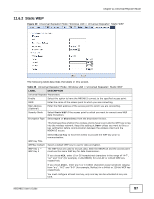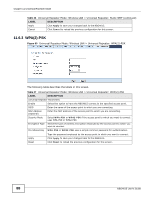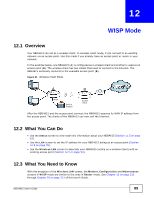ZyXEL NBG4615 User Guide - Page 84
Table 34, Label, Description
 |
View all ZyXEL NBG4615 manuals
Add to My Manuals
Save this manual to your list of manuals |
Page 84 highlights
Chapter 11 Universal Repeater Mode The following table describes the labels shown in the Status screen. Table 34 Status Screen: Universal Repeater Mode LABEL Logout Device Information Host Name Firmware Version Sys OP Mode LAN Information MAC Address IP Address IP Subnet Mask DHCP WLAN Information WLAN OP Mode MAC Address Status Name (SSID) Channel Operating Channel Security Mode 802.11 Mode WLAN Station Status WPS DESCRIPTION Click this at any time to exit the Web Configurator. This is the System Name you enter in the Maintenance > General screen. It is for identification purposes. This is the firmware version and the date created. This is the device mode (Section 7.1.2 on page 51) to which the NBG4615 is set - Universal Repeater Mode. This shows the LAN Ethernet adapter MAC Address of your device. This shows the LAN port's IP address. This shows the LAN port's subnet mask. This shows the LAN port's DHCP role - Client or None. This is the device mode (Section 7.1.2 on page 51) to which the NBG4615's wireless LAN is set - Universal Repeater Mode. This shows the wireless adapter MAC Address of your device. This shows the current status of the Wireless LAN - ON. This shows a descriptive name used to identify the NBG4615 in the wireless LAN. This shows the channel number which you select manually or the NBG4615 automatically scans and selects. This shows the channel number which the NBG4615 is currently using over the wireless LAN. This shows the level of wireless security the NBG4615 is using. This shows the wireless standard. If the NBG4615 has successfully connected to an AP or wireless router, it displays the SSID and MAC address of the AP or wireless router in this field. This displays Configured when the WPS has been set up. This displays Unconfigured if the WPS has not been set up. System Status Item Data System Up Time Current Date/Time System Resource CPU Usage Memory Usage System Setting Configuration Mode Summary Click the status to display Network > Wireless LAN > WPS screen. This column shows the type of data the NBG4615 is recording. This column shows the actual data recorded by the NBG4615. This is the total time the NBG4615 has been on. This field displays your NBG4615's present date and time. This displays what percentage of the NBG4615's processing ability is currently used. When this percentage is close to 100%, the NBG4615 is running at full load, and the throughput is not going to improve anymore. If you want some applications to have more throughput, you should turn off other applications (for example, using bandwidth management. This shows what percentage of the heap memory the NBG4615 is using. This shows the web configurator mode you are viewing - Expert. 84 NBG4615 User's Guide