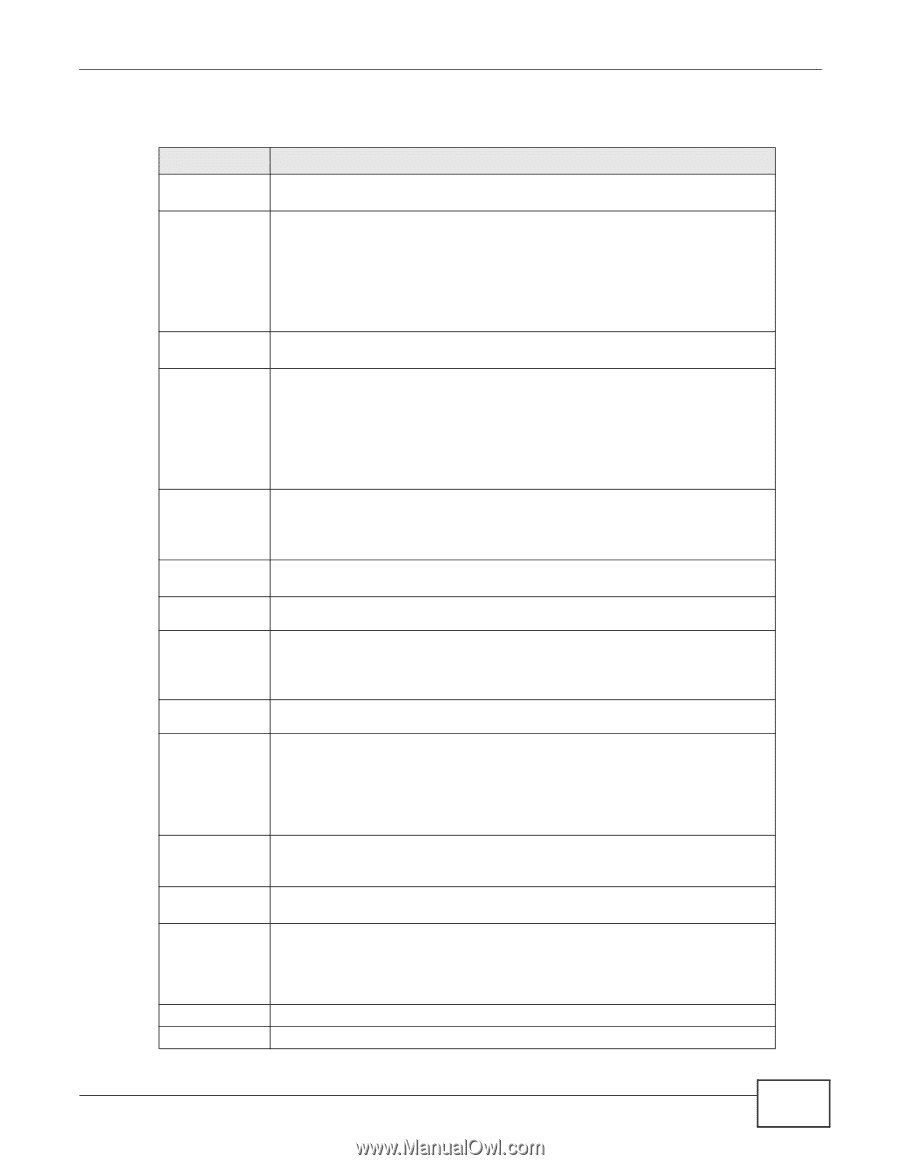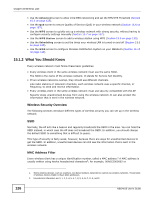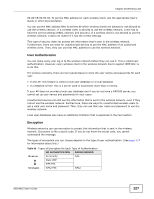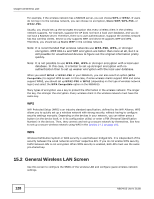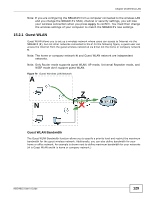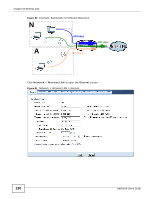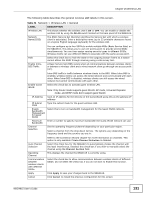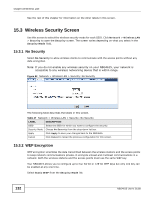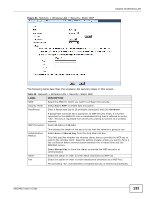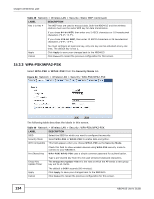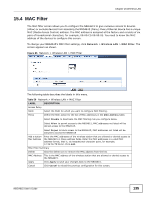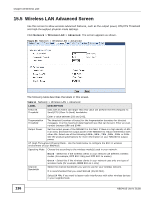ZyXEL NBG4615 User Guide - Page 131
Table 46, Label, Description
 |
View all ZyXEL NBG4615 manuals
Add to My Manuals
Save this manual to your list of manuals |
Page 131 highlights
Chapter 15 Wireless LAN The following table describes the general wireless LAN labels in this screen. Table 46 Network > Wireless LAN > General LABEL Wireless LAN Network Name(SSID) DESCRIPTION This shows whether the wireless LAN is ON or OFF. You can enable or disable the wireless LAN by using the WLAN switch located on the back panel of the NBG4615. The SSID (Service Set IDentity) identifies the Service Set with which a wireless client is associated. Enter a descriptive name (up to 32 printable characters found on a typical English language keyboard) for the wireless LAN. Hide Enable IntraBSS Traffic You can configure up to four SSIDs to enable multiple BSSs (Basic Service Sets) on the NBG4615. This allows you to use one access point to provide several BSSs simultaneously. You can then assign varying security types to different SSIDs. Wireless clients can use different SSIDs to associate with the same access point. Select this check box to hide the SSID in the outgoing beacon frame so a station cannot obtain the SSID through scanning using a site survey tool. A Basic Service Set (BSS) exists when all communications between wireless clients or between a wireless client and a wired network client go through one access point (AP). Enable Guest WLAN IP Address IP Subnet Mask Enable Bandwidth Management for Guest WLAN Maximum Bandwidth Channel Selection Intra-BSS traffic is traffic between wireless clients in the BSS. When Intra-BSS is enabled, wireless clients can access the wired network and communicate with each other. When Intra-BSS is disabled, wireless clients can still access the wired network but cannot communicate with each other. Select the check box to activate guest wireless LAN. Note: Only Router mode supports guest WLAN. AP mode, Universal Repeater mode, and WISP mode don't support guest WLAN. Type an IP address for the devices on the Guest WLAN using this as the gateway IP address. Type the subnet mask for the guest wireless LAN. Select this to turn on bandwidth management for the Guest WLAN network. Enter a number to specify maximum bandwidth the Guest WLAN network can use. Set the operating frequency/channel depending on your particular region. Select a channel from the drop-down list box. The options vary depending on the frequency band and the country you are in. Auto Channel Selection Operating Channel Communication between wireless clients with different SSIDs Apply Cancel Refer to the Connection Wizard chapter for more information on channels. This option is only available if Auto Channel Selection is disabled. Select this check box for the NBG4615 to automatically choose the channel with the least interference. Deselect this check box if you wish to manually select the channel using the Channel Section field. This displays the channel the NBG4615 is currently using. Select the check box to allow communication between wireless clients of different SSIDs. Do not select the check box if you do not want to enable this function. Click Apply to save your changes back to the NBG4615. Click Cancel to reload the previous configuration for this screen. NBG4615 User's Guide 131