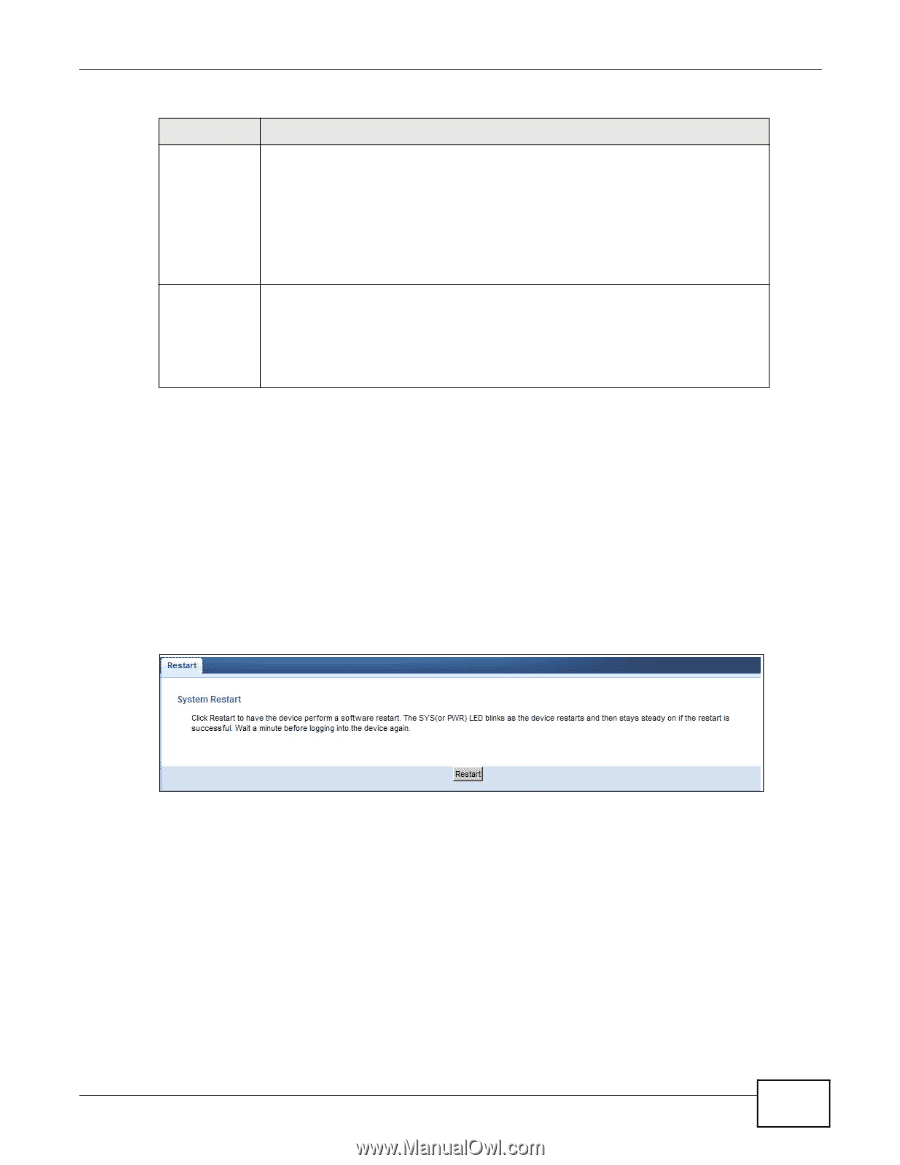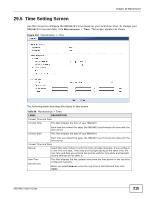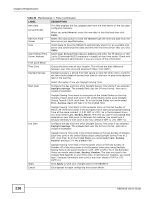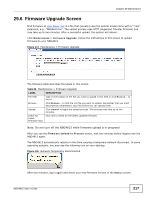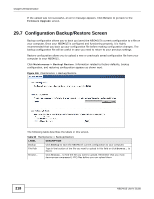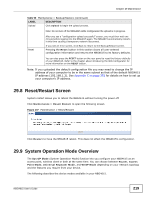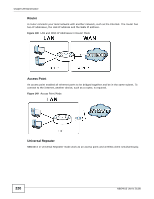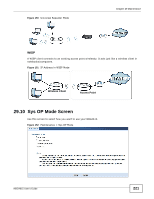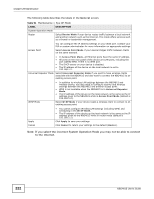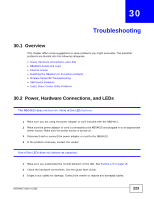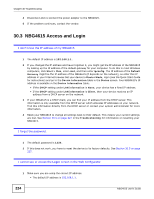ZyXEL NBG4615 User Guide - Page 219
Reset/Restart Screen, System Operation Mode Overview
 |
View all ZyXEL NBG4615 manuals
Add to My Manuals
Save this manual to your list of manuals |
Page 219 highlights
Chapter 29 Maintenance Table 90 Maintenance > Backup/Restore (continued) LABEL DESCRIPTION Upload Click Upload to begin the upload process. Reset Note: Do not turn off the NBG4615 while configuration file upload is in progress. After you see a "configuration upload successful" screen, you must then wait one minute before logging into the NBG4615 again. The NBG4615 automatically restarts in this time causing a temporary network disconnect. If you see an error screen, click Back to return to the Backup/Restore screen. Pressing the Reset button in this section clears all user-entered configuration information and returns the NBG4615 to its factory defaults. You can also press the RESET button on the rear panel to reset the factory defaults of your NBG4615. Refer to the chapter about introducing the Web Configurator for more information on the RESET button. Note: If you uploaded the default configuration file you may need to change the IP address of your computer to be in the same subnet as that of the default NBG4615 IP address (192.168.1.2). See Appendix C on page 253 for details on how to set up your computer's IP address. 29.8 Reset/Restart Screen System restart allows you to reboot the NBG4615 without turning the power off. Click Maintenance > Reset/Restart to open the following screen. Figure 147 Maintenance > Reset/Restart Click Restart to have the NBG4615 reboot. This does not affect the NBG4615's configuration. 29.9 System Operation Mode Overview The Sys OP Mode (System Operation Mode) function lets you configure your NBG4615 as an access point, wireless client or both at the same time. You can choose between Router, Access Point Mode, Universal Repeater Mode, and WISP Mode depending on your network topology and the features you require from your device. The following describes the device modes available in your NBG4615. NBG4615 User's Guide 219