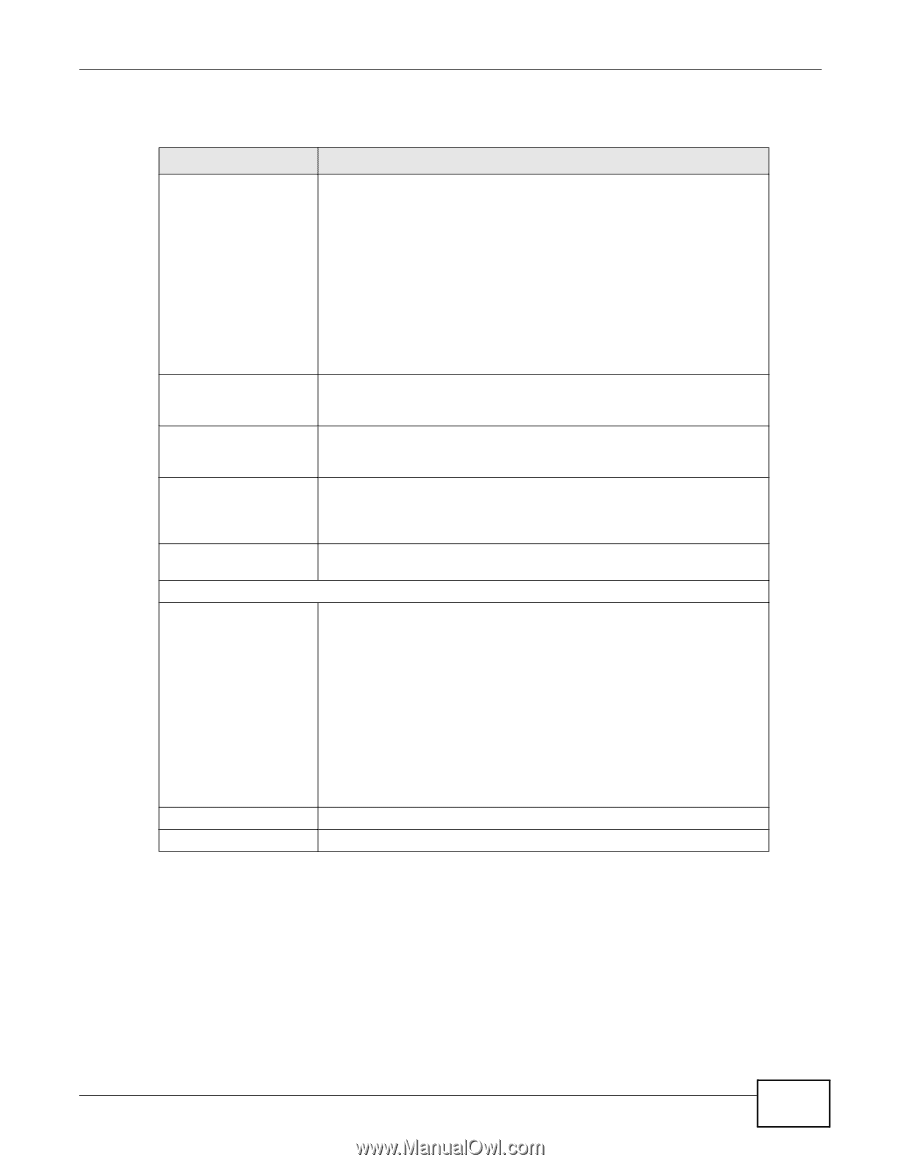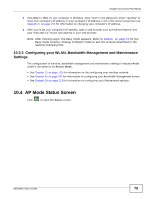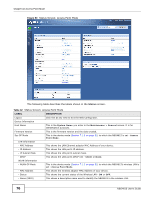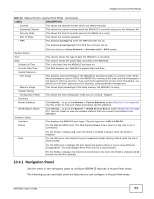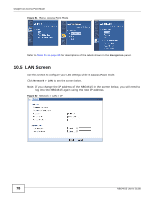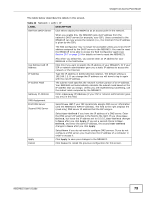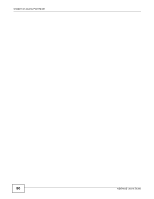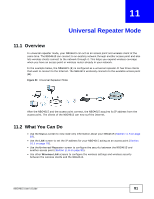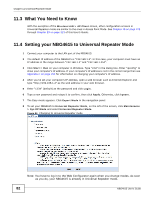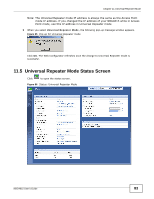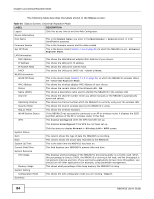ZyXEL NBG4615 User Guide - Page 79
Table 33, Label, Description
 |
View all ZyXEL NBG4615 manuals
Add to My Manuals
Save this manual to your list of manuals |
Page 79 highlights
Chapter 10 Access Point Mode The table below describes the labels in the screen. Table 33 Network > LAN > IP LABEL Get from DHCP Server DESCRIPTION Click this to deploy the NBG4615 as an access point in the network. When you enable this, the NBG4615 gets its IP address from the network's DHCP server (for example, your ISP). Users connected to the NBG4615 can now access the network (i.e., the Internet if the IP address is given by the ISP). The Web Configurator may no longer be accessible unless you know the IP address assigned by the DHCP server to the NBG4615. You need to reset the NBG4615 to be able to access the Web Configurator again (see Section 29.7 on page 218 for details on how to reset the NBG4615). Use Defined LAN IP Address IP Address IP Subnet Mask Gateway IP Address DNS Assignment First DNS Server Second DNS Server Also when you select this, you cannot enter an IP address for your NBG4615 in the field below. Click this if you want to specify the IP address of your NBG4615. Or if your ISP or network administrator gave you a static IP address to access the network or the Internet. Type the IP address in dotted decimal notation. The default setting is 192.168.1.2. If you change the IP address you will have to log in again with the new IP address. The subnet mask specifies the network number portion of an IP address. Your NBG4615 will automatically calculate the subnet mask based on the IP address that you assign. Unless you are implementing subnetting, use the subnet mask computed by the NBG4615. Enter a Gateway IP Address (if your ISP or network administrator gave you one) in this field. Select From ISP if your ISP dynamically assigns DNS server information (and the NBG4615's WAN IP address). The field to the right displays the (read-only) DNS server IP address that the ISP assigns. Select User-Defined if you have the IP address of a DNS server. Enter the DNS server's IP address in the field to the right. If you chose UserDefined, but leave the IP address set to 0.0.0.0, User-Defined changes to None after you click Apply. If you set a second choice to UserDefined, and enter the same IP address, the second User-Defined changes to None after you click Apply. Apply Cancel Select None if you do not want to configure DNS servers. If you do not configure a DNS server, you must know the IP address of a computer in order to access it. Click Apply to save your changes to the NBG4615. Click Cancel to reload the previous configuration for this screen. NBG4615 User's Guide 79