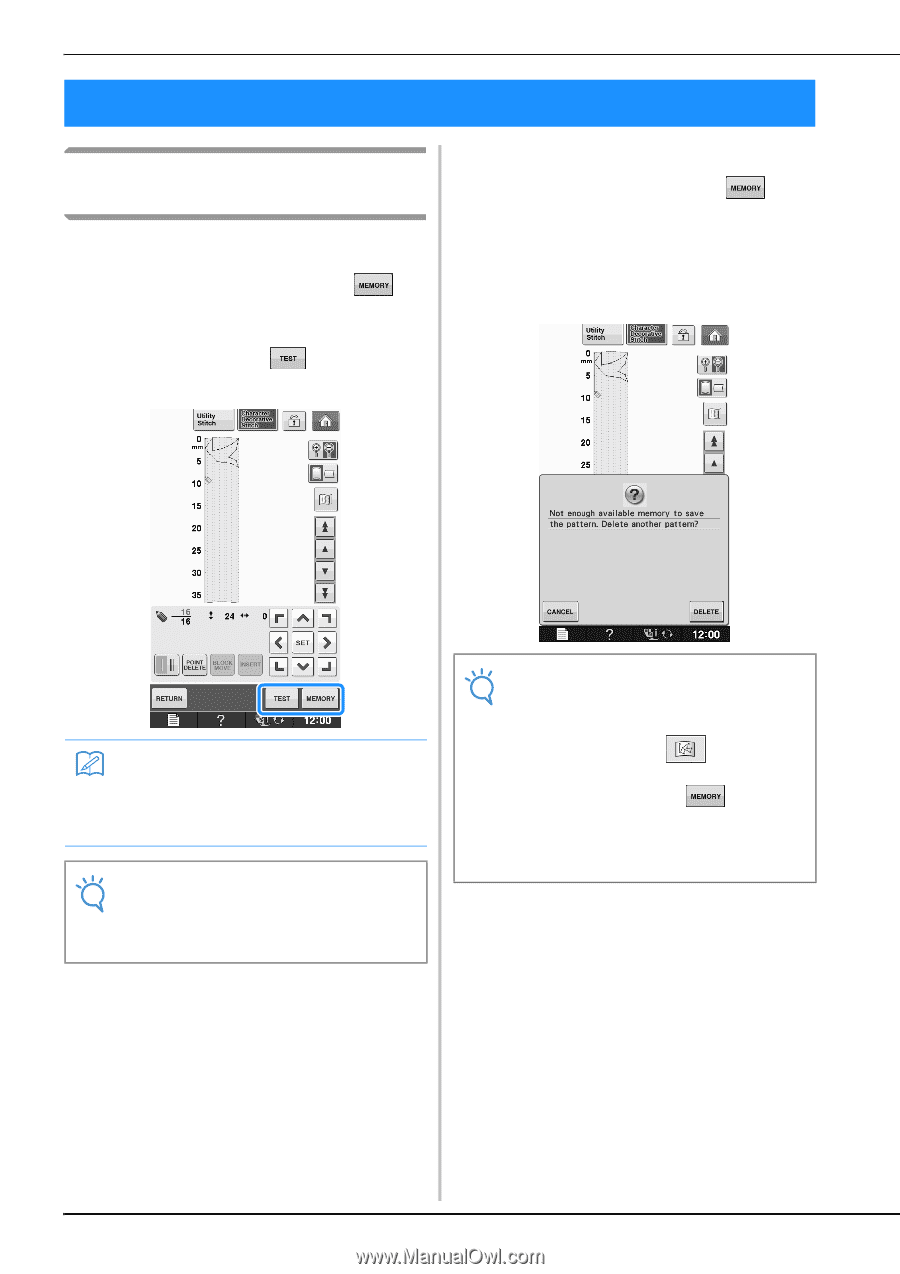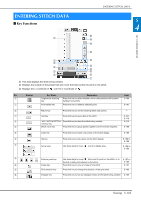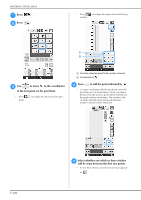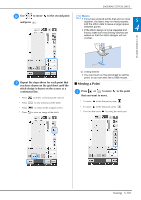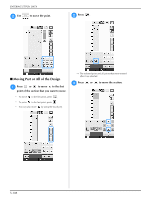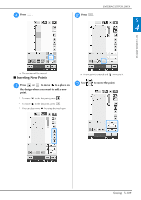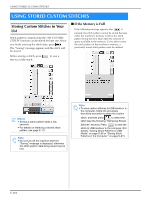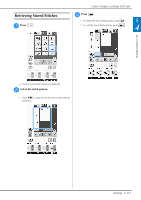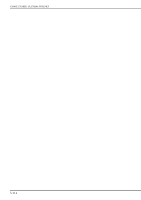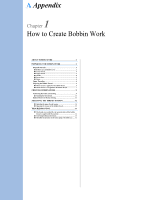Brother International DreamWeaver„ VQ3000 Users Manual - English - Page 182
Using Stored Custom Stitches
 |
View all Brother International DreamWeaver„ VQ3000 manuals
Add to My Manuals
Save this manual to your list of manuals |
Page 182 highlights
USING STORED CUSTOM STITCHES USING STORED CUSTOM STITCHES Storing Custom Stitches in Your List Stitch patterns created using the "MY CUSTOM STITCH" function can be stored for later use. Once you finish entering the stitch data, press . The "Saving" message appears and the stitch will be stored. Before storing a stitch, press test-run of the stitch. to sew a ■ If the Memory is Full If the following message appears after is pressed, the stitch pattern cannot be stored because either the machine's memory is full or the stitch pattern being stored is larger than the amount of space available in the memory. To be able to store the stitch pattern in the machine's memory, a previously stored stitch pattern must be deleted. Memo • Storing a stitch pattern takes a few seconds. • For details on retrieving a stored stitch pattern, see page S-111. Note • Do not turn off the machine while the "Saving" message is displayed, otherwise the stitch pattern data being saved may be lost. Note • To save custom stitches to USB media or in the computer, follow the previously described procedure to store the custom stitch, and then press to select the stitch (see the following "Retrieving Stored Stitches" section). Press to save the stitch to USB media or in the computer. (For details, "Saving Stitch Patterns to USB Media" on page S-96 or "Saving Stitch Patterns in the Computer" on page S-97.) S-110