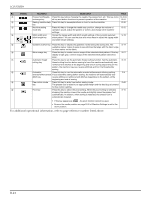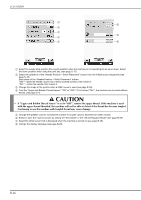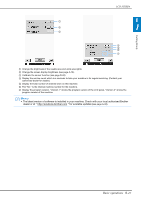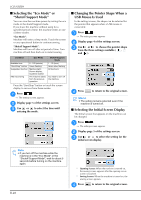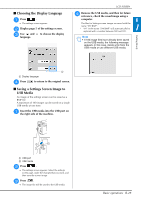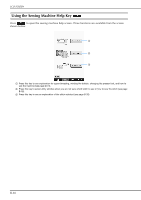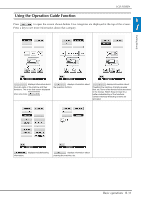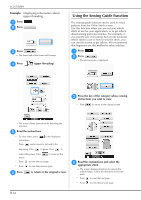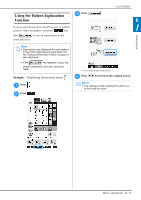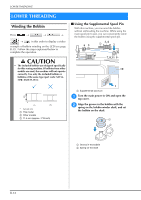Brother International DreamWeaver„ VQ3000 Users Manual - English - Page 31
Choosing the Display Language, Saving a Settings Screen Image to, USB Media
 |
View all Brother International DreamWeaver„ VQ3000 manuals
Add to My Manuals
Save this manual to your list of manuals |
Page 31 highlights
■ Choosing the Display Language a Press . → The settings screen appears. b Display page 5 of the settings screen. c Use and language. to choose the display LCD SCREEN d Remove the USB reference, check media, and then the saved image for future using a computer. B The files for Settings screen images are saved with the name "S##.BMP". * "##" in the name "S##.BMP" will automatically be 1 replaced with a number between S00 and S99. Note • If 100 image files have already been saved on the USB media, the following message appears. In this case, delete a file from the USB media or use different USB media. Getting Ready a a Display language d Press to return to the original screen. ■ Saving a Settings Screen Image to USB Media An image of the settings screen can be saved as a BMP file. A maximum of 100 images can be saved on a single USB media at one time. a Insert the USB media into the the right side of the machine. USB port on a USB port b USB media b Press . → The settings screen appears. Select the settings screen page, make the changes that you want, and then save the screen image. c Press . → The image file will be saved to the USB media. Basic operations B-29