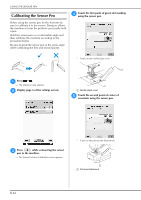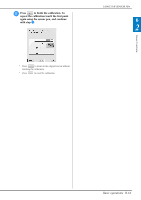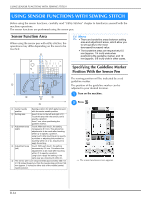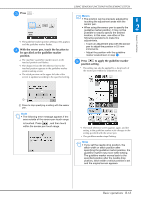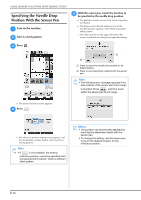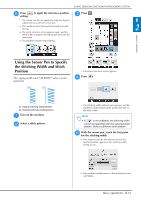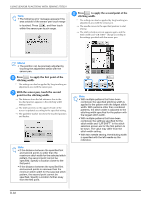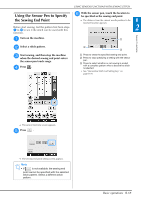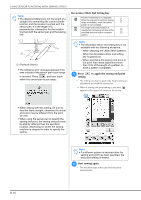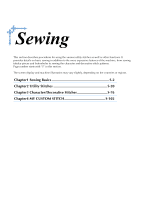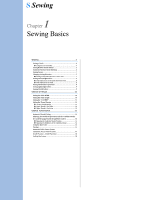Brother International DreamWeaver„ VQ3000 Users Manual - English - Page 69
Using the Sensor Pen to Specify, the Stitching Width and Stitch, Position
 |
View all Brother International DreamWeaver„ VQ3000 manuals
Add to My Manuals
Save this manual to your list of manuals |
Page 69 highlights
USING SENSOR FUNCTIONS WITH SEWING STITCH f Press setting. to apply the reference position c Press . * The setting can also be applied by long touching an adjustment area with the sensor pen. → The needle moves to the specified position to start sewing. → The stitch selection screen appears again, and the stitch width changes to the setting specified with the sensor pen. → The guideline marker stops flashing. B 2 Sensor Functions Using the Sensor Pen to Specify the Stitching Width and Stitch Position The zigzag width and "L/R SHIFT" value can be specified. → The sensor functions screen appears. d Press . a Original stitching width/position b Adjusted stitching width/position a Turn on the machine. b Select a stitch pattern. → The stitching width setting screen appears, and the guideline marker flashes at the present left side of the stitch width. Note • If is not available, the stitching width cannot be specified with the selected stitch pattern. Select a different stitch pattern. e With the sensor pen, touch for the stitching width. the first point → The distance from the left reference line to the touched position appears in the stitching width setting screen. → The guideline marker moves to the touched position and flashes. Basic operations B-67