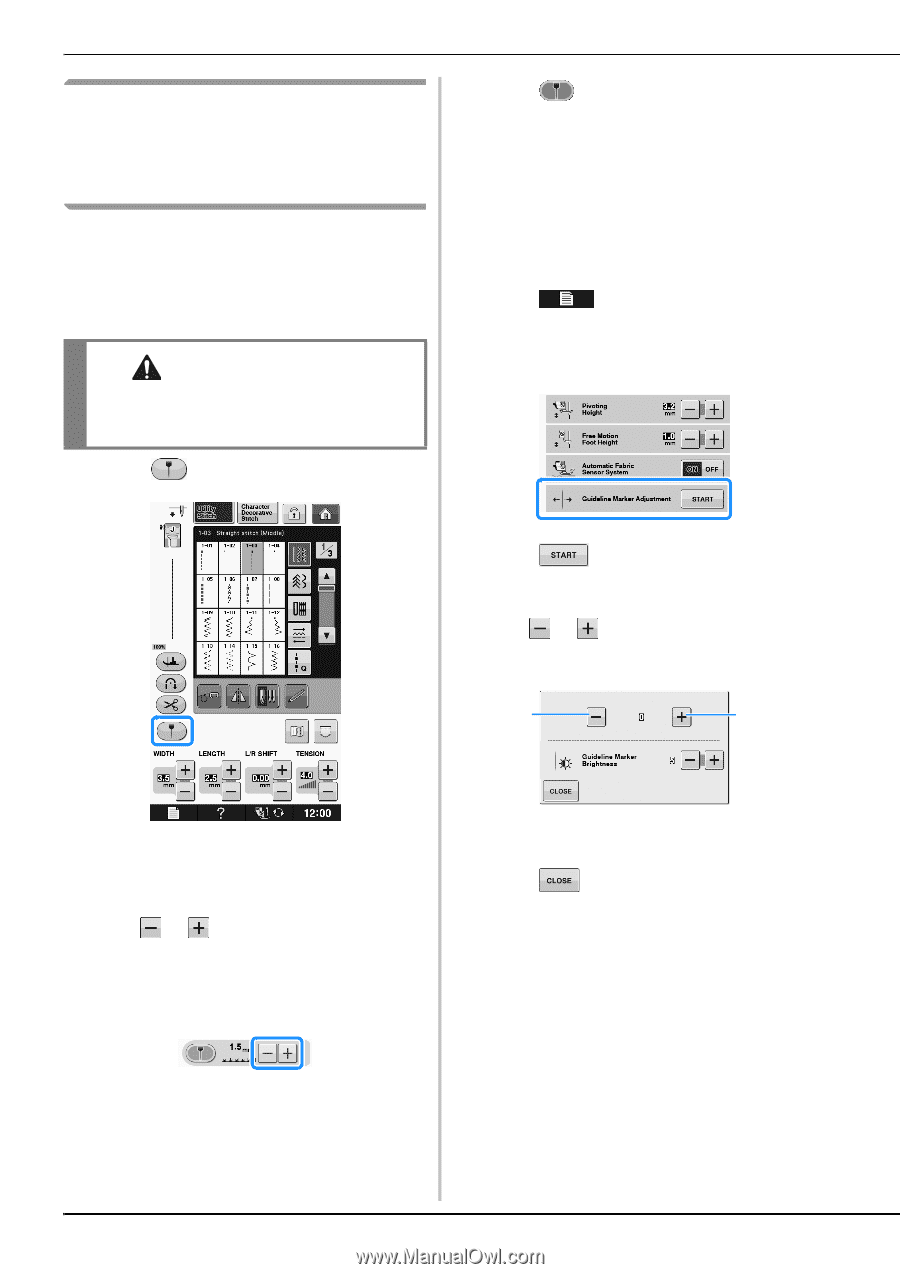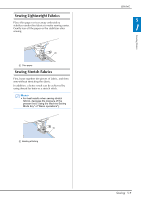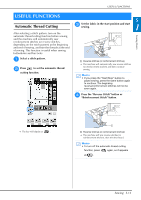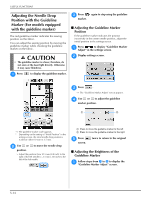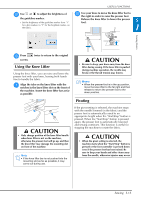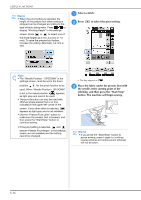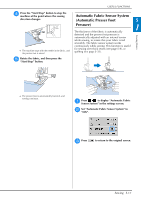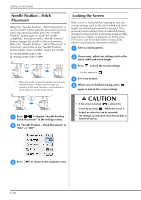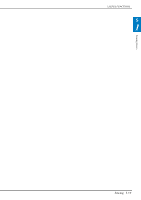Brother International DreamWeaver„ VQ3000 Users Manual - English - Page 86
Adjusting the Needle Drop, Position with the Guideline, Marker For models equipped, with
 |
View all Brother International DreamWeaver„ VQ3000 manuals
Add to My Manuals
Save this manual to your list of manuals |
Page 86 highlights
USEFUL FUNCTIONS Adjusting the Needle Drop Position with the Guideline Marker (For models equipped with the guideline marker) The red guideline marker indicates the sewing position on the fabric. You can adjust the sewing position by moving the guideline marker while checking the guideline marker on the fabric. CAUTION • The guideline marker is a laser; therefore, do not stare at the laser light directly. Otherwise it may cause blindness. a Press to display the guideline marker. c Press marker. again to stop using the guideline ■ Adjusting the Guideline Marker Position If the guideline marker indicates the position incorrectly in the center needle position, adjust the initial position in the settings screen. a Press Adjust" in to display "Guideline the settings screen. Marker b Display settings screen. c Press . → The "Guideline Marker Adjust" screen appears. d Use or to adjust the guideline marker position. a b → The guideline marker scale appears. * Depending on the setting of "Initial Position" in the settings screen, the intial needle drop position is scaled as either 0.0 mm or 3.5 mm. b Use or position. to move the needle drop → Adjust the position from 10.5 mm (3/8 inch) to the right of the left needle to -3.5 mm (-1/8 inch) to the left of the left needle. a Press to move the guideline marker to the left b Press to move the guideline marker to the right e Press screen. twice to return to the original ■ Adjusting the Brightness of the Guideline Marker a Follow steps from a to c "Guideline Marker Adjust" to display screen. the S-14