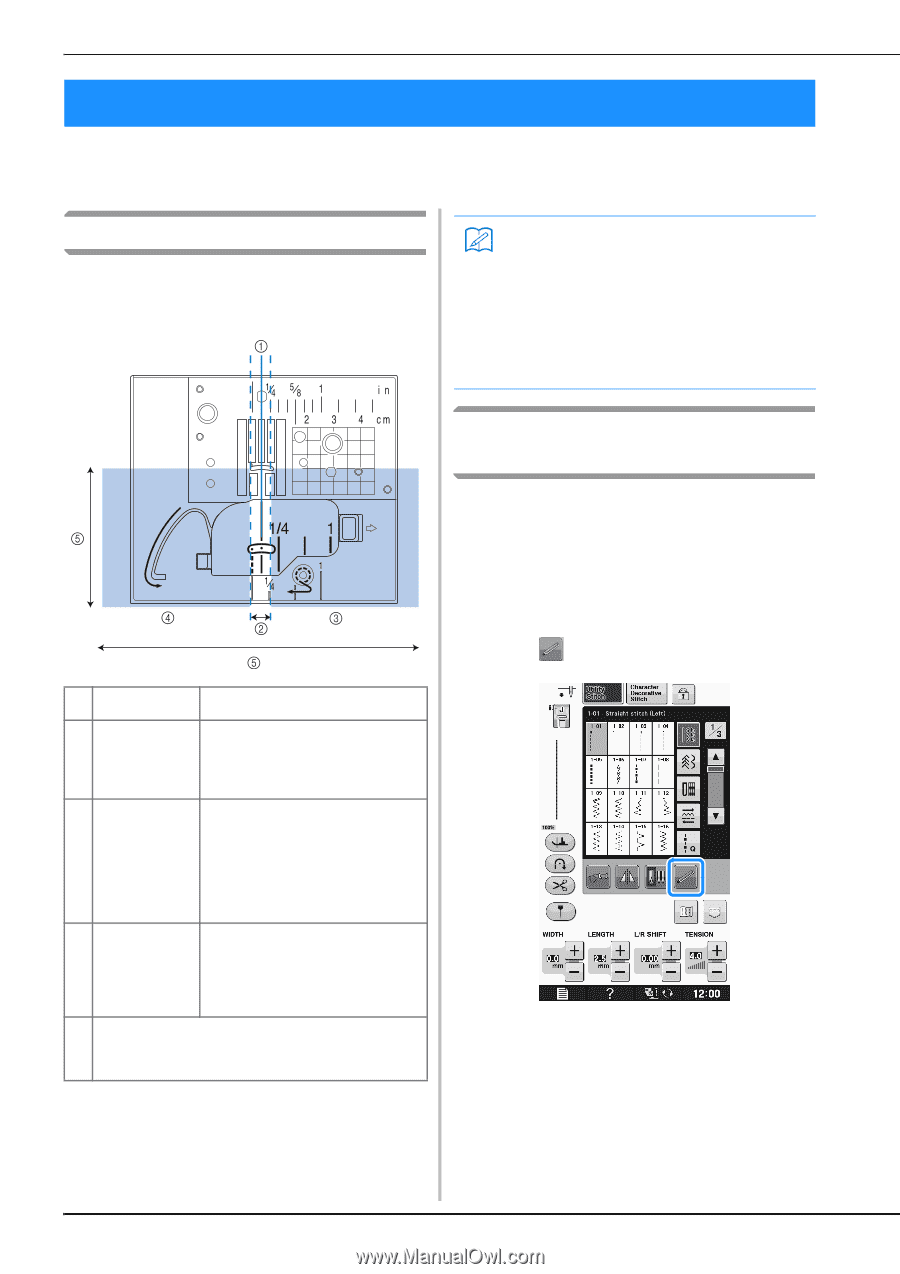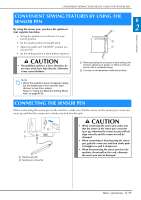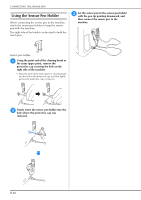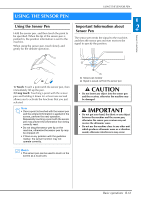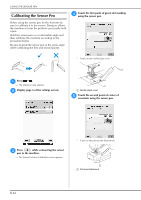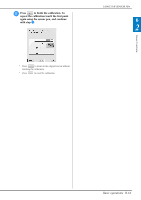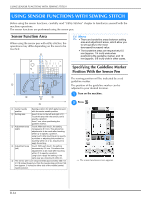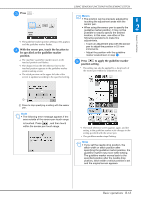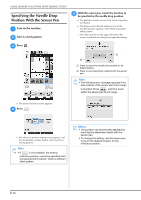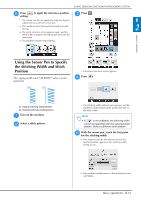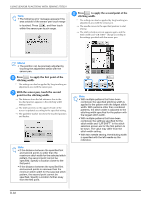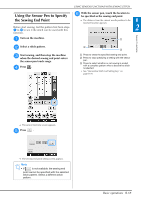Brother International DreamWeaver„ VQ3000 Users Manual - English - Page 66
Using Sensor Functions With Sewing Stitch
 |
View all Brother International DreamWeaver„ VQ3000 manuals
Add to My Manuals
Save this manual to your list of manuals |
Page 66 highlights
USING SENSOR FUNCTIONS WITH SEWING STITCH USING SENSOR FUNCTIONS WITH SEWING STITCH Before using the sensor functions, carefully read "Utility Stitches" chapter to familiarize yourself with the machine operations. The sensor functions are performed using the sensor pen. Sensor Function Area When using the sensor pen with utility stitches, the operations may differ depending on the area to be touched. Memo • There are borderline areas between setting area and adjustment areas, which allow you to set quickly to the most decreased/increased value. • The borderline areas are respectively 6.5 mm (approx. 1/4 inch) wide when positioning the guideline marker, and 10 mm (approx. 3/8 inch) wide in other cases. Specifying the Guideline Marker Position With the Sensor Pen The sewing position will be indicated by a red guideline marker. The position of the guideline marker can be adjusted to your desired location. a Turn on the machine. a Center needle position Sewing position for stitch patterns sewn with the center needle position b Setting area Area 3.5 mm to the left and right of a. Touch this area with the sensor pen to specify a position. Area 7 mm, when positioning the guideline marker. c Adjustment area (right) Touch: With each touch, the setting increases by 0.5 mm. This allows fine adjustments to be made after touching within b to specify a position. Long touch: After touching b to specify a position or adjusting the position by touching within c or d, long touch to apply the setting. d Adjustment area (left) Touch: With each touch, the setting decreases by 0.5 mm. This allows fine adjustments to be made after touching within b to specify a position. Long touch: Apply the setting in the same way as a long touch within c. e The sensor pen touch range extends approximately 200 mm (7-7/8 inches) toward you from the needle drop point and 130 mm (approx. 5 inches) to either side of the middle (center) needle position. b Press . → The sensor functions screen appears. B-64