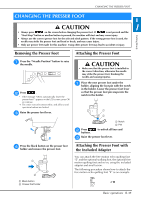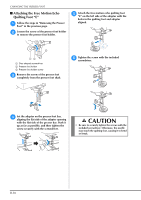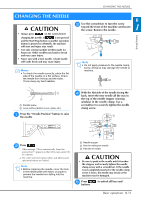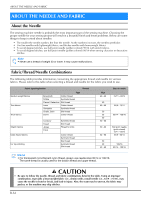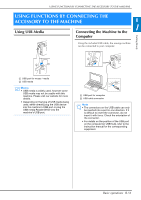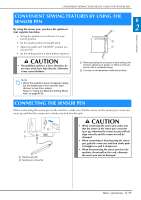Brother International DreamWeaver„ VQ3000 Users Manual - English - Page 56
Using a USB Mouse, Using the Dual Feed Foot
 |
View all Brother International DreamWeaver„ VQ3000 manuals
Add to My Manuals
Save this manual to your list of manuals |
Page 56 highlights
USING FUNCTIONS BY CONNECTING THE ACCESSORY TO THE MACHINE Using a USB Mouse The USB mouse, connected to the sewing machine, can be used to perform a variety of operations in the screens. Note • If a mouse other than the optional USB mouse is used, it may not perform as described in this Operation Manual. ■ Changing Pages Rotate the mouse wheel to switch through the tabs of the pattern selection screens. Memo • If page numbers and a vertical scroll bar for additional pages are displayed, rotate the mouse wheel or click the left mouse button with the pointer on / or / to display the previous or next page. a USB port for mouse / media (USB 2.0) b USB mouse Note • Do not perform operations with the mouse at the same time that you are touching the screen with your finger or the included touch pen. • A USB mouse can be connected or disconnected at any time. • Only the left mouse button and its wheel can be used to perform operations. No other buttons can be used. ■ Clicking a Key When the mouse is connected, the pointer appears on the screen. Move the mouse to position the pointer over the desired key, and then click the left mouse button. Memo • Double-clicking has no effect. Using the Dual Feed Foot Dual feed foot enables you to have best fabric control when sewing difficult fabrics that slip easily, such as quilted fabrics or fabrics that tend to stick to the bottom of a presser foot, such as vinyl, leather or synthetic leather. Note • When sewing with the dual feed foot, sew at medium to low speeds. Memo • The dual feed foot can only be used with straight or zigzag stitch patterns. • When selecting stitches to be used with the dual feed foot, only the stitches that can be used will be activated on the display. • When sewing fabric that easily sticks together, a more attractive finish can be achieved by basting the beginning of sewing. a a Pointer B-54