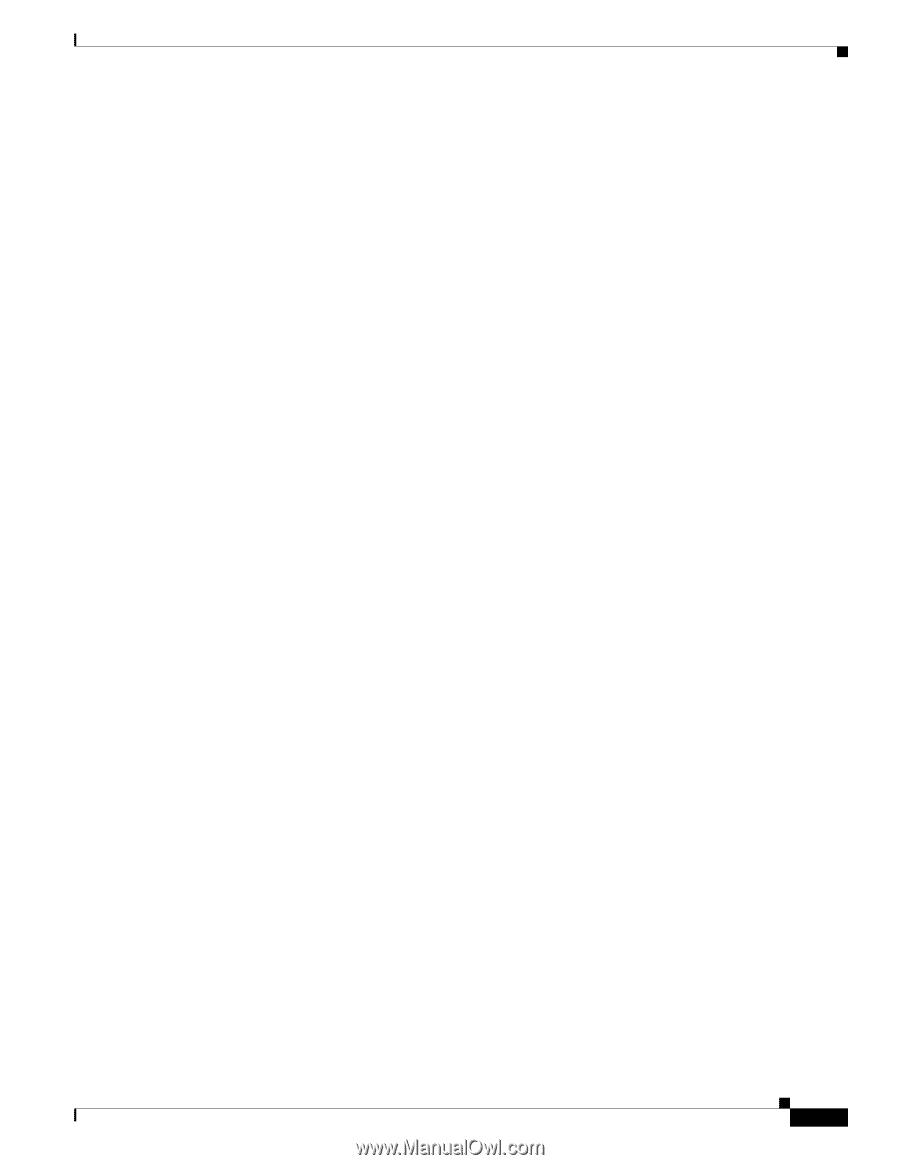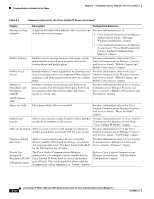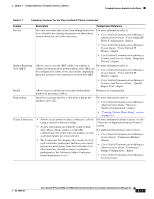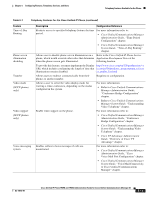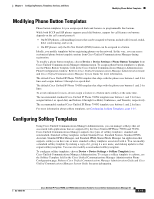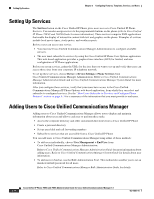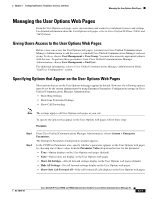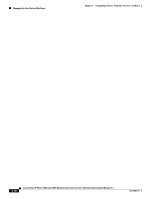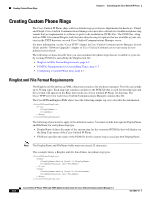Cisco 7965G Administration Guide - Page 117
Modifying Phone Button Templates, Configuring Softkey Templates
 |
UPC - 882658140464
View all Cisco 7965G manuals
Add to My Manuals
Save this manual to your list of manuals |
Page 117 highlights
Chapter 5 Configuring Features, Templates, Services, and Users Modifying Phone Button Templates Modifying Phone Button Templates Phone button templates let you assign speed dials and features to programmable line buttons. While both SCCP and SIP phones support speed-dial buttons, support for call features on buttons depends on the call control protocol: • On SCCP phones, call handling features that can be assigned to buttons include call forward, redial, hold, conferencing, and so on. • On SIP phones, only the Do Not Disturb (DND) feature can be assigned to a button. Ideally, you modify templates before registering phones on the network. In this way, you can access customized phone button template options from Cisco Unified Communications Manager during registration. To modify a phone button template, choose Device > Device Settings > Phone Button Template from Cisco Unified Communications Manager Administration. To assign a phone button template to a phone, use the Phone Button Template field in the Cisco Unified Communications Manager Administration Phone Configuration window. Refer to Cisco Unified Communications Manager Administration Guide and Cisco Unified Communications Manager System Guide for more information. The default Cisco Unified IP Phone 7965G template that ships with the phone uses buttons 1 and 2 for lines and assigns buttons 3 through 6 as speed dial. The default Cisco Unified IP Phone 7945G template that ships with the phone uses buttons 1 and 2 for lines. To avoid confusion for users, do not assign a feature to a button and a softkey at the same time. The recommended standard Cisco Unified IP Phone 7965G template uses buttons 1 and 2 for lines, assigns button 3 as speed dial, and buttons 4 through 6 as Hold, Conference, and Transfer, respectively. The recommended standard Cisco Unified IP Phone 7945G template uses buttons 1 and 2 for lines. For more information about softkey templates, see Configuring Softkey Templates, page 5-15. Configuring Softkey Templates Using Cisco Unified Communications Manager Administration, you can manage softkeys that are associated with applications that are supported by the Cisco Unified IP Phone 7965G and 7945G. Cisco Unified Communications Manager supports two types of softkey templates: standard and nonstandard. Standard softkey templates include Standard User, Standard Feature, Standard IPMA Assistant, Standard IPMA Manager, and Standard IPMA Shared Mode Manager An application that supports softkeys can have one or more standard softkey templates associated with it. You can modify a standard softkey template by making a copy of it, giving it a new name, and making updates to that copied softkey template. You can also modify a nonstandard softkey template. To configure softkey templates, choose Device > Device Settings > Softkey Template from Cisco Unified Communications Manager Administration. To assign a softkey template to a phone, use the Softkey Template field in the Cisco Unified Communications Manager Administration Phone Configuration page. Refer to Cisco Unified Communications Manager Administration Guide and Cisco Unified Communications Manager System Guide for more information. OL-14641-01 Cisco Unified IP Phone 7965G and 7945G Administration Guide for Cisco Unified Communications Manager 6.1 5-15