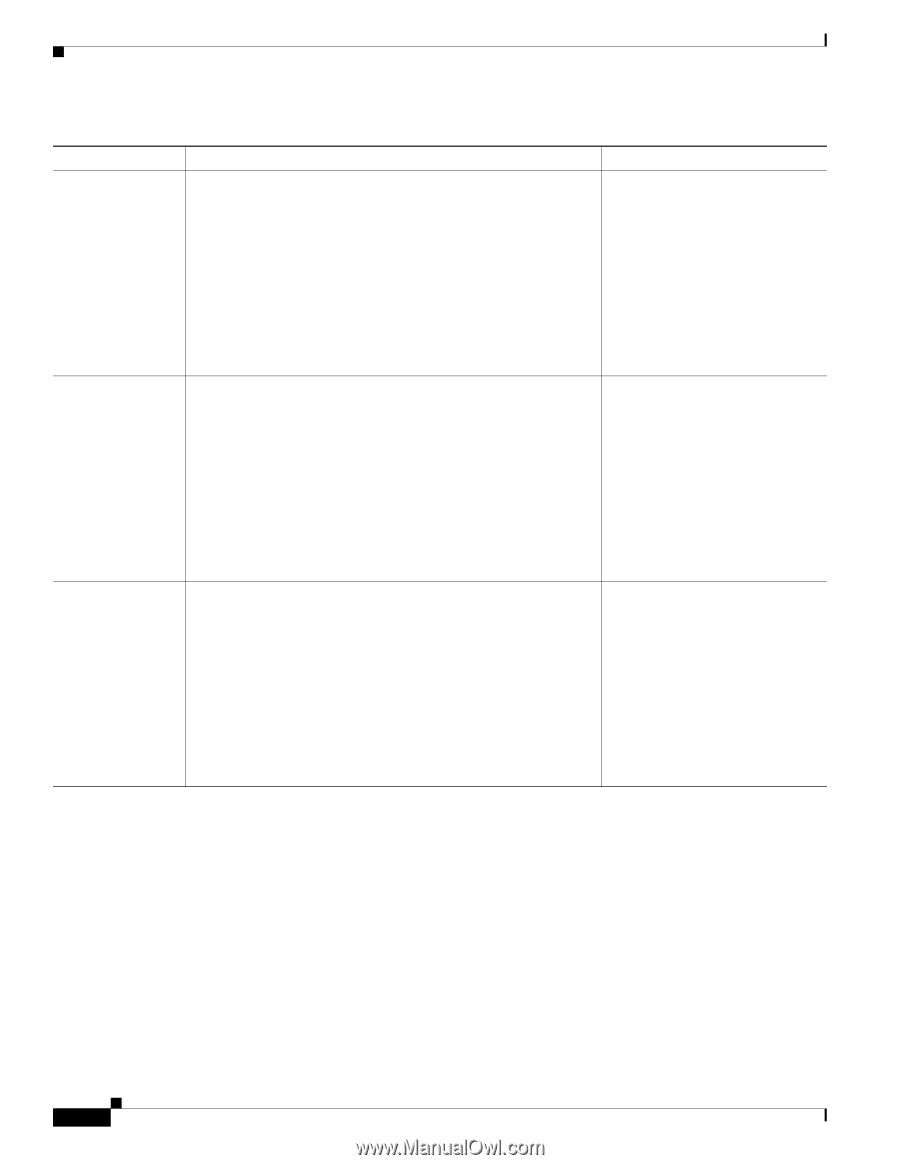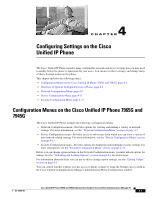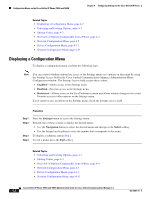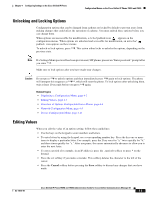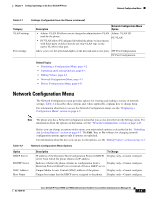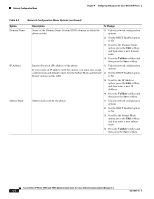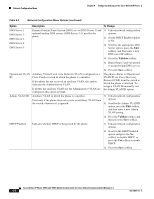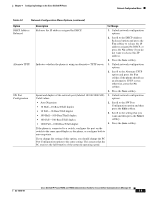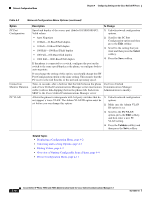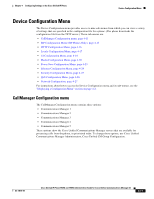Cisco 7965G Administration Guide - Page 72
Option, Description, To Change, Set the DHCP Enabled option
 |
UPC - 882658140464
View all Cisco 7965G manuals
Add to My Manuals
Save this manual to your list of manuals |
Page 72 highlights
Network Configuration Menu Chapter 4 Configuring Settings on the Cisco Unified IP Phone Table 4-2 Network Configuration Menu Options (continued) Option Domain Name IP Address Subnet Mask Description To Change Name of the Domain Name System (DNS) domain in which the 1. Unlock network configuration phone resides. options. 2. Set the DHCP Enabled option to No. 3. Scroll to the Domain Name option, press the Edit softkey, and then enter a new domain name. 4. Press the Validate softkey and then press the Save softkey. Internet Protocol (IP) address of the phone. If you assign an IP address with this option, you must also assign a subnet mask and default router. See the Subnet Mask and Default Router options in this table. 1. Unlock network configuration options. 2. Set the DHCP Enabled option to No. 3. Scroll to the IP Address option, press the Edit softkey, and then enter a new IP Address. 4. Press the Validate softkey and then press the Save softkey. Subnet mask used by the phone. 1. Unlock network configuration options. 2. Set the DHCP Enabled option to No. 3. Scroll to the Subnet Mask option, press the Edit softkey, and then enter a new subnet mask. 4. Press the Validate softkey and then press the Save softkey. Cisco Unified IP Phone 7965G and 7945G Administration Guide for Cisco Unified Communications Manager 6.1 4-6 OL-14641-01