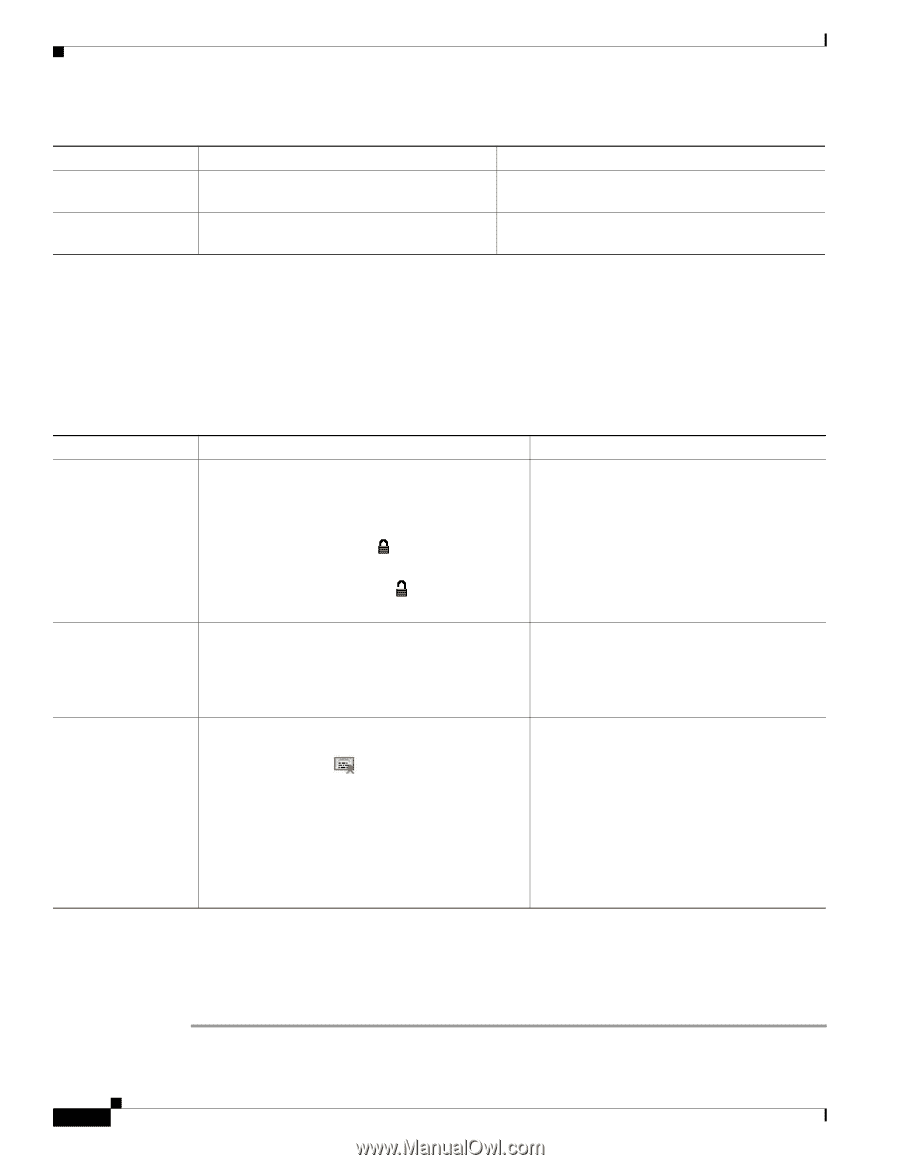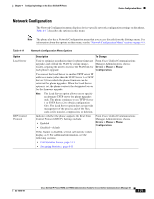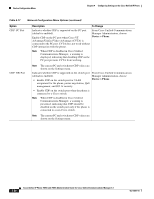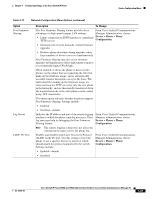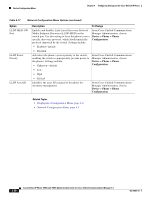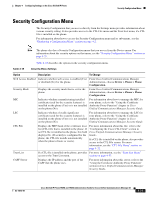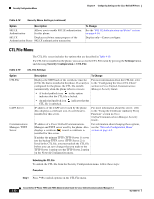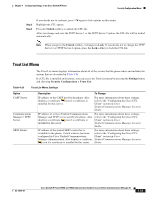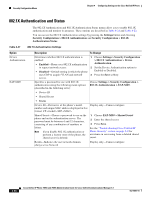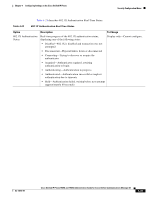Cisco 7965G Administration Guide - Page 98
CTL File Menu, Settings, Security Configuration > CTL File
 |
UPC - 882658140464
View all Cisco 7965G manuals
Add to My Manuals
Save this manual to your list of manuals |
Page 98 highlights
Security Configuration Menu Chapter 4 Configuring Settings on the Cisco Unified IP Phone Table 4-18 Security Menu Settings (continued) Option Description 802.1X Authentication Allows you to enable 802.1X authentication for this phone. 802.1X Displays real-time status progress of the Authentication Status 802.1X authentication transaction. To Change See the "802.1X Authentication and Status" section on page 4-34. Display only-Cannot configure. CTL File Menu The CTL File screen includes the options that are described in Table 4-19. If a CTL file is installed on the phone, you can access the CTL File menu by pressing the Settings button and choosing Security Configuration > CTL File. Table 4-19 CTL File Settings Option CTL File CAPF Server Communications Manager / TFTP Server Description To Change Displays the MD5 hash of the certificate trust list (CTL) file that is installed in the phone. If security is configured for the phone, the CTL file installs automatically when the phone reboots or resets. For more information about the CTL file, refer to the "Configuring the Cisco CTL Client" section in Cisco Unified Communications Manager Security Guide. • A locked padlock icon in this option indicates that the CTL file is locked. • An unlocked padlock icon CTL file is unlocked. indicates that the IP address of the CAPF server used by the phone. Also displays a certificate icon if a certificate is installed for this server. For more information about this server, refer to the "Using the Certificate Authority Proxy Function" section in Cisco Unified Communications Manager Security Guide. IP address of a Cisco Unified Communications Manager and TFTP server used by the phone. Also displays a certificate icon if a certificate is installed for this server. For information about changing these options, see the "Network Configuration Menu" section on page 4-5. If neither the primary TFTP (TFTP Server 1) server nor the backup TFTP server (TFTP Server 2) is listed in the CTL file, you must unlock the CTL file before you can save changes that you make to the TFTP Server 1 option or to the TFTP Server 2 option on the Network Configuration menu. Unlocking the CTL File To unlock the CTL file from the Security Configuration menu, follow these steps: Procedure Step 1 Press **# to unlock options on the CTL File menu. 4-32 Cisco Unified IP Phone 7965G and 7945G Administration Guide for Cisco Unified Communications Manager 6.1 OL-14641-01