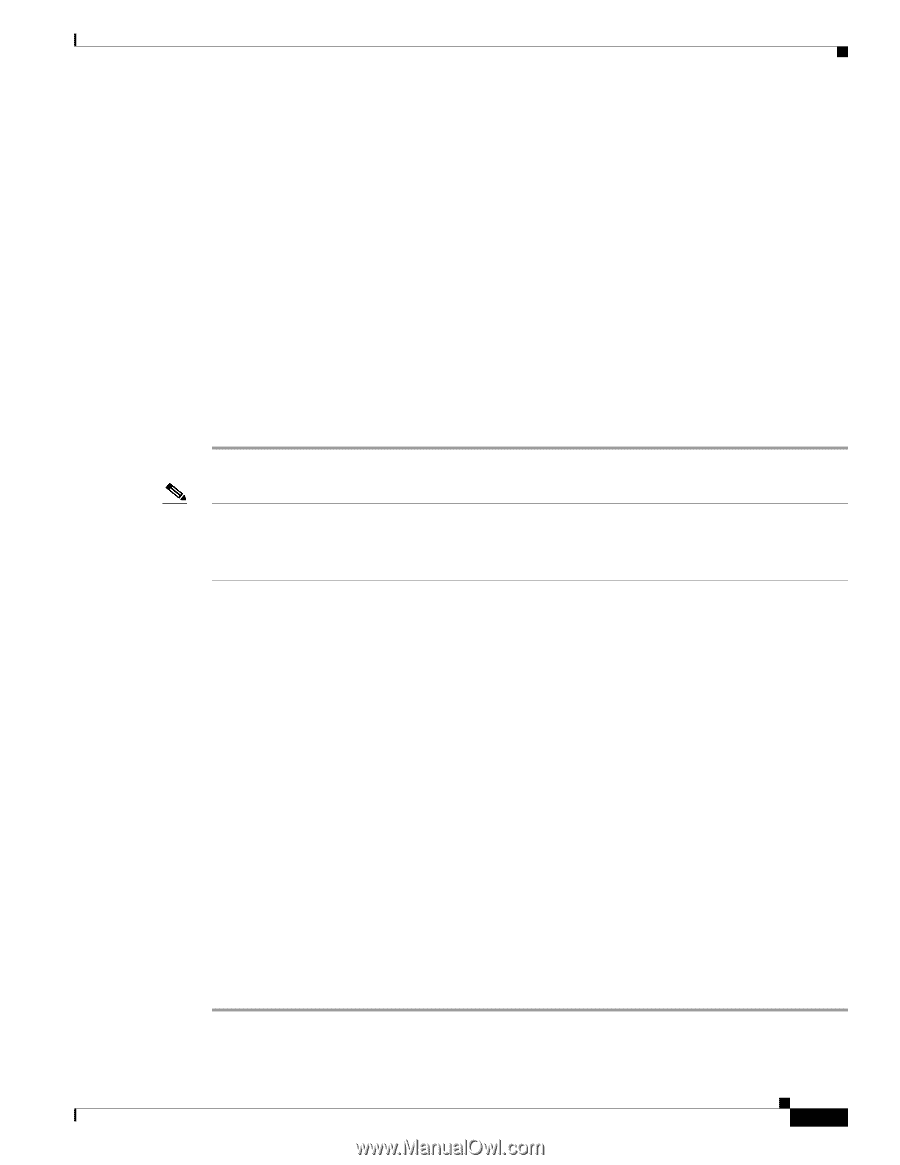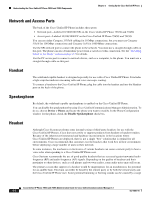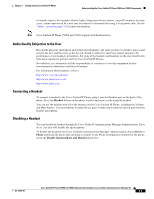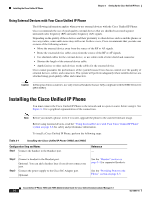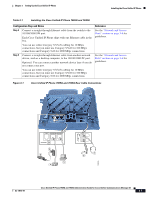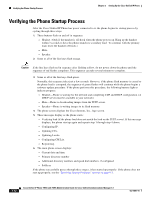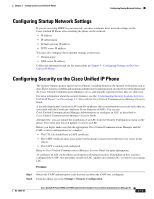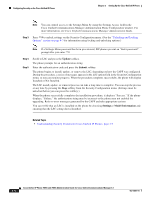Cisco 7965G Administration Guide - Page 61
Adjusting the Placement of the Cisco Unified IP Phone - add third line
 |
UPC - 882658140464
View all Cisco 7965G manuals
Add to My Manuals
Save this manual to your list of manuals |
Page 61 highlights
Chapter 3 Setting Up the Cisco Unified IP Phone Adjusting the Placement of the Cisco Unified IP Phone Step 3 Step 4 Step 5 Step 6 Step 7 Step 8 Select and enter your search criteria and click Find. The Find and List Phone window displays showing a list of the phones that match your search criteria. Click the IP Phone that you want to configure for the Cisco Unified IP Phone Expansion Module 7914. The Phone Configuration window displays. Scroll to the Expansion Module Information section. To add support for one expansion module, in the Module 1 field, choose 7914 14-Button Line Expansion Module. To add support for a second expansion module, in the Module 2 field, choose 7914 14-Button Line Expansion Module. In the Firmware Load Information section, there are two fields that specify the firmware load for Modules 1 and 2. You can leave these fields blank to use the default firmware load. Click the Save icon. A message displays asking you to reset the phone for the changes to take effect. Click OK. Click Reset for the changes to take effect. Note Refer users to their Cisco Unified Communications Manager User Options web pages, so they can configure speed dial buttons and program buttons to access phone services on the Cisco Unified IP Phone Expansion Module 7914. See the "How Users Subscribe to Services and Configure Phone Features" section on page A-3 for more details. Related Topics • Before You Begin, page 3-1 • Adjusting the Placement of the Cisco Unified IP Phone, page 3-9 • Configuring Startup Network Settings, page 3-13 Adjusting the Placement of the Cisco Unified IP Phone The Cisco Unified IP Phone includes an adjustable footstand. When placing the phone on a desktop surface, you can adjust the tilt height to several different angles in 7.5 degree increments from flat to 60 degrees. You can also mount these phones to the wall by using the footstand or by using the optional locking wall mount kit. Adjusting Cisco Unified IP Phone Footstand and Phone Height You can adjust the footstand adjustment plate on the Cisco Unified IP Phone to the height that provides optimum viewing of the phone screen. See Figure 3-3 for more information. Procedure Step 1 Push in the footstand adjustment button. OL-14641-01 Cisco Unified IP Phone 7965G and 7945G Administration Guide for Cisco Unified Communications Manager 6.1 3-9