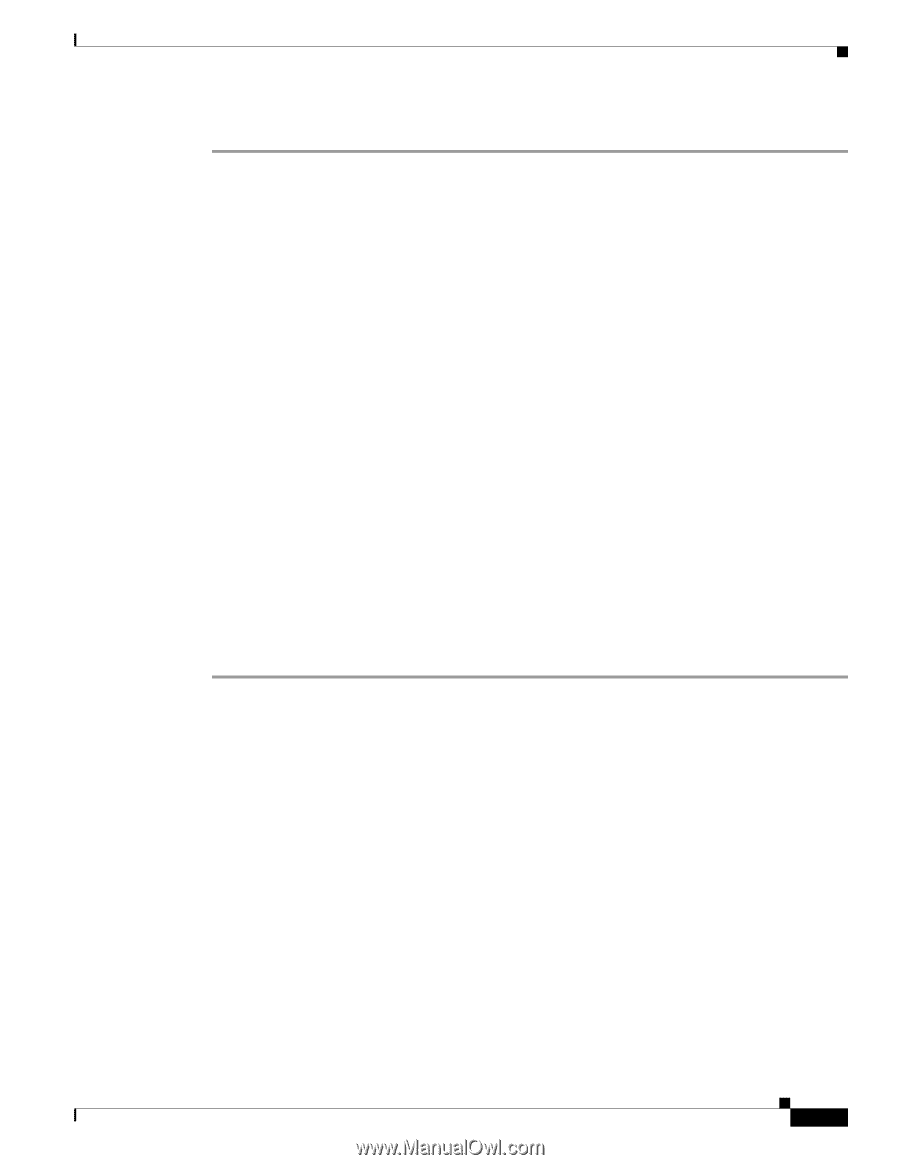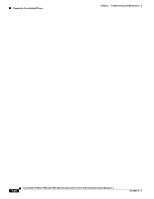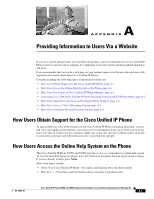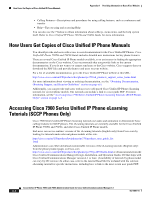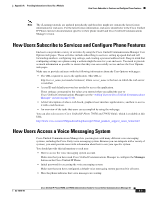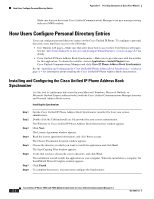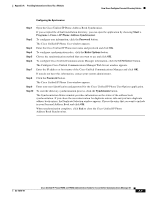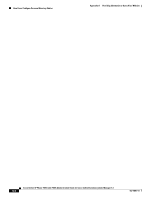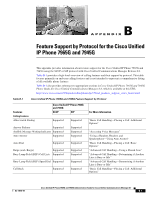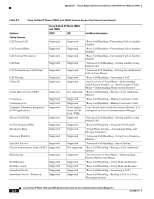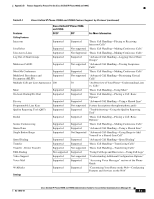Cisco 7965G Administration Guide - Page 183
Start >, Programs > Cisco > IP Phone Address Synchronizer, Password, Rules Options, CCM Server
 |
UPC - 882658140464
View all Cisco 7965G manuals
Add to My Manuals
Save this manual to your list of manuals |
Page 183 highlights
Appendix A Providing Information to Users Via a Website How Users Configure Personal Directory Entries Configuring the Synchronizer Step 1 Step 2 Step 3 Step 4 Step 5 Step 6 Step 7 Step 8 Step 9 Step 10 Open the Cisco Unified IP Phone Address Book Synchronizer. If you accepted the default installation directory, you can open the application by choosing Start > Programs > Cisco > IP Phone Address Synchronizer. To configure user information, click the Password button. The Cisco Unified IP Phone User window appears. Enter the Cisco Unified IP Phone user name and password and click OK. To configure synchronization rules, click the Rules Options button. Choose the synchronization method that you want to use and click OK. To configure Cisco Unified Communications Manager information, click the CCM Server button. The Configure Cisco Unified Communications Manager Web Server window appears. Enter the IP address or host name of the Cisco Unified Communications Manager and click OK. If you do not have this information, contact your system administrator. Click the Password button. The Cisco Unified IP Phone User window appears. Enter your user identification and password for the Cisco Unified IP Phone User Options application. To start the directory synchronization process, click the Synchronize button. The Synchronization Status window provides information on the status of the address book synchronization. If you chose the user intervention for duplicate entries rule and you have duplicate address book entries, the Duplicate Selection window appears. Choose the entry that you want to include in your Personal Address Book and click OK. When synchronization completes, click Exit to close the Cisco Unified IP Phone Address Book Synchronizer. OL-14641-01 Cisco Unified IP Phone 7965G and 7945G Administration Guide for Cisco Unified Communications Manager 6.1 A-5