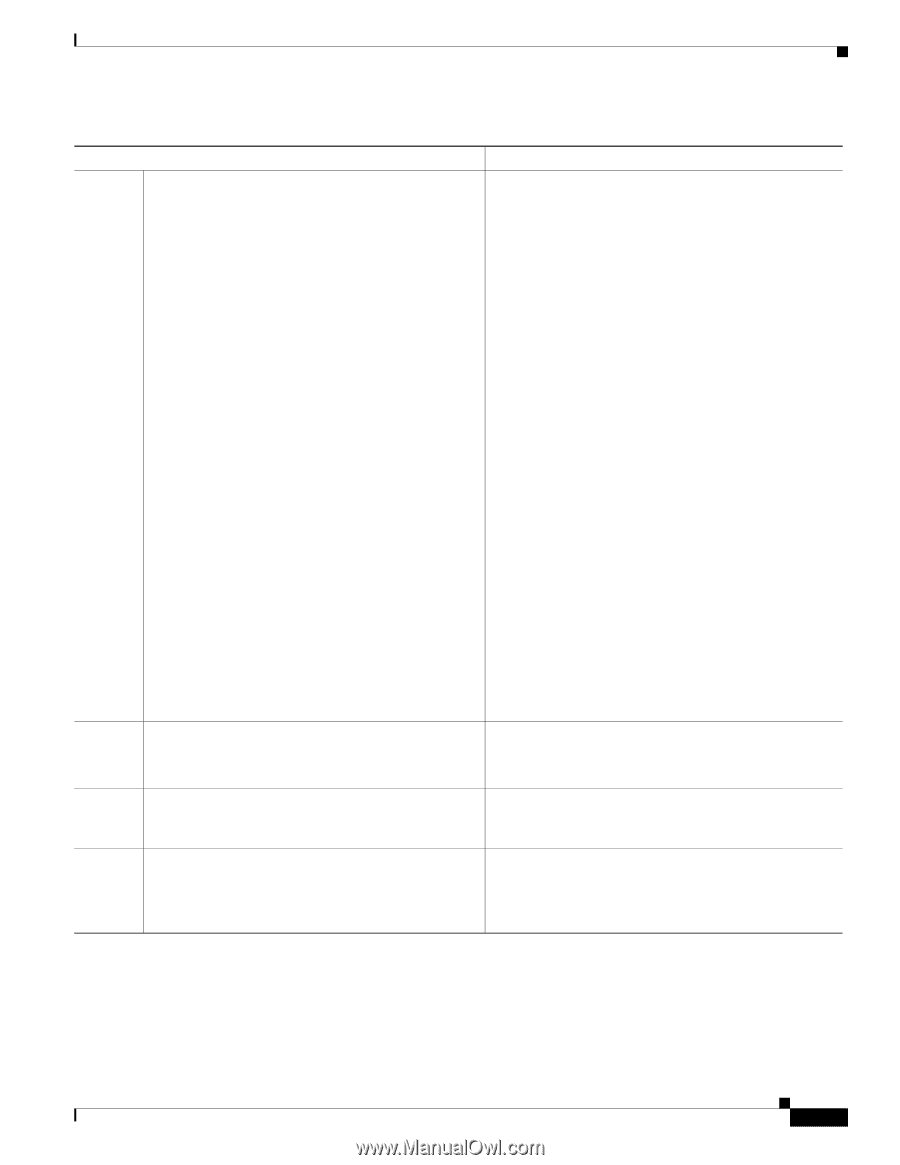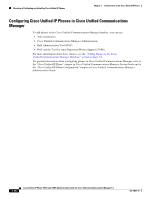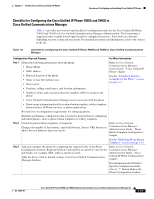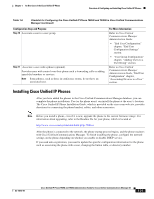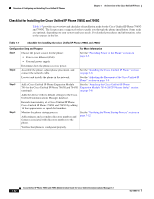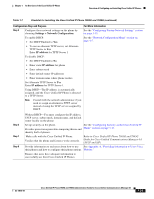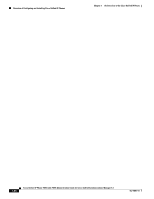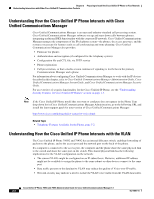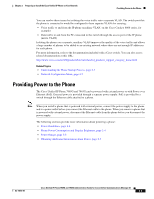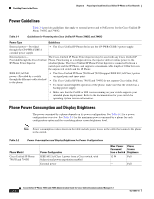Cisco 7965G Administration Guide - Page 37
Settings > Network Configuration, IP address, Make calls with the Cisco Unified IP Phone. - sip
 |
UPC - 882658140464
View all Cisco 7965G manuals
Add to My Manuals
Save this manual to your list of manuals |
Page 37 highlights
Chapter 1 An Overview of the Cisco Unified IP Phone Overview of Configuring and Installing Cisco Unified IP Phones Table 1-7 Checklist for Installing the Cisco Unified IP Phone 7965G and 7945G (continued) Configuration Step and Purpose For More Information Step 5 Configure these network settings on the phone by choosing Settings > Network Configuration. See the "Configuring Startup Network Settings" section on page 3-13. To enable DHCP: • Set DHCP Enabled to Yes See the "Network Configuration Menu" section on page 4-5. • To use an alternate TFTP server, set Alternate TFTP Server to Yes Enter IP address for TFTP Server 1 To disable DHCP: • Set DHCP Enabled to No • Enter static IP address for phone • Enter subnet mask • Enter default router IP addresses • Enter domain name where phone resides Set Alternate TFTP Server to Yes Enter IP address for TFTP Server 1. Using DHCP-The IP address is automatically assigned, and the Cisco Unified IP Phone is directed to a TFTP Server. Note Consult with the network administrator if you need to assign an alternative TFTP server instead of using the TFTP server assigned by DHCP. Step 6 Step 7 Step 8 Without DHCP-You must configure the IP address, TFTP server, subnet mask, domain name, and default router locally on the phone. Set up security on the phone. See the "Configuring Security on the Cisco Unified IP Provides protection against data tampering threats and Phone" section on page 3-13. identity theft of phones. Make calls with the Cisco Unified IP Phone. Verifies that the phone and features work correctly. Refer to Cisco Unified IP Phone 7965G and 7945G Guide for Cisco Unified Communications Manager 6.0 (SCCP and SIP) Provide information to end users about how to use See Appendix A, "Providing Information to Users Via a their phones and how to configure their phone options. Website." Ensures that users have adequate information to successfully use their Cisco Unified IP Phones. OL-14641-01 Cisco Unified IP Phone 7965G and 7945G Administration Guide for Cisco Unified Communications Manager 6.1 1-23