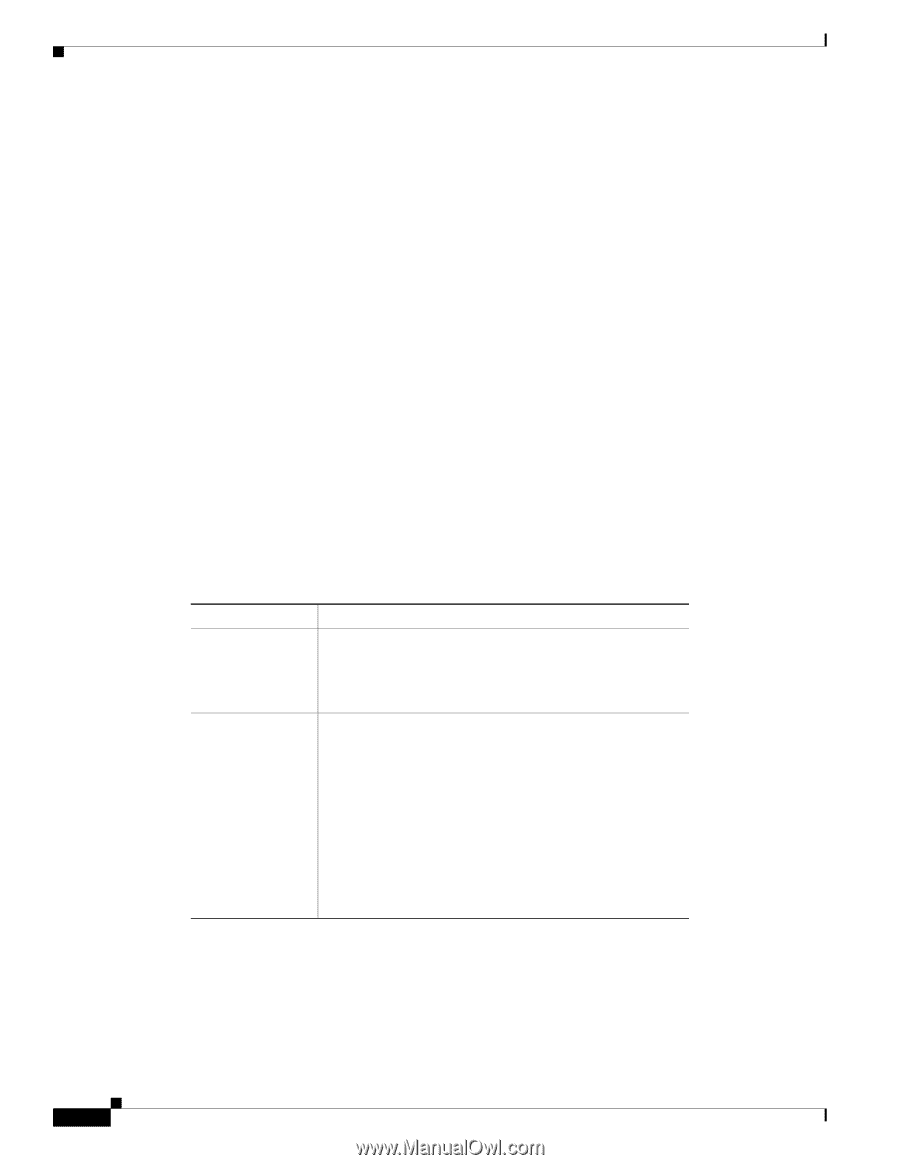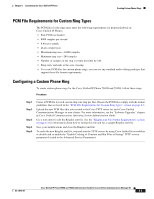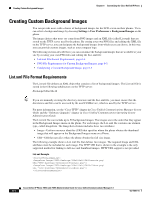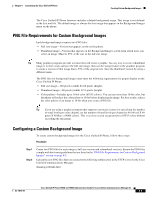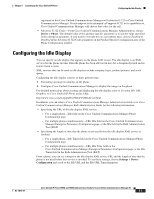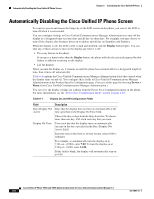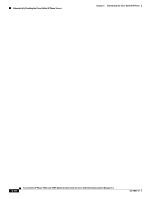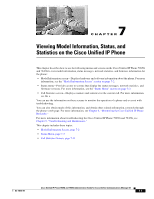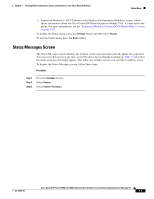Cisco 7965G Administration Guide - Page 128
Automatically Disabling the Cisco Unified IP Phone Screen
 |
UPC - 882658140464
View all Cisco 7965G manuals
Add to My Manuals
Save this manual to your list of manuals |
Page 128 highlights
Automatically Disabling the Cisco Unified IP Phone Screen Chapter 6 Customizing the Cisco Unified IP Phone Automatically Disabling the Cisco Unified IP Phone Screen To conserve power and ensure the longevity of the LCD screen on the phone, you can set the LCD to turn off when it is not needed. You can configure settings in Cisco Unified Communications Manager Administration to turn off the display at a designated time on some days and all day on other days. For example, you may choose to turn off the display after business hours on weekdays and all day on Saturdays and Sundays. When the display is off, the LCD screen is dark and disabled, and the Display button lights. You can take any of these actions to turn on the display any time it is off: • Press any button on the phone. If you press a button other than the Display button, the phone will take the action designated by that button in addition to turning on the display. • Lift the handset. When you turn the display on, it remains on until the phone has remained idle for a designated length of time, then it turns off automatically. Table 6-1 explains the Cisco Unified Communications Manager Administration fields that control when the display turns on and off. You configure these fields in Cisco Unified Communications Manager Administration in the Product Specific Configuration page. (You access this page by choosing Device > Phone from Cisco Unified Communications Manager Administration.) You can view the display settings for a phone from the Power Save Configuration menu on the phone. For more information, see the "Power Save Configuration Menu" section on page 4-23. Table 6-1 Display On and Off Configuration Fields Field Description Days Display Not Days that the display does not turn on automatically at the Active time specified in the Display On Time field. Choose the day or days from the drop-down list. To choose more than one day, Ctrl-click each day that you want. Display On Time Time each day that the display turns on automatically (except on the days specified in the Days Display Not Active field). Enter the time in this field in 24 hour format, where 0:00 is midnight. For example, to automatically turn the display on at 7:00 a.m., (0700), enter 7:00. To turn the display on at 2:00 p.m. (1400), enter 14:00. If this field is blank, the display will automatically turn on at 0:00. Cisco Unified IP Phone 7965G and 7945G Administration Guide for Cisco Unified Communications Manager 6.1 6-8 OL-14641-01